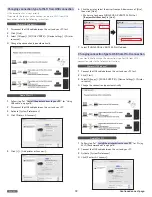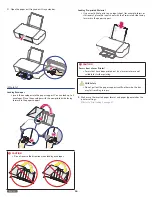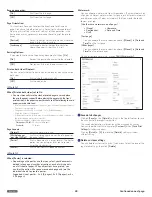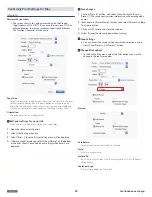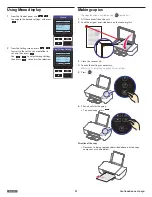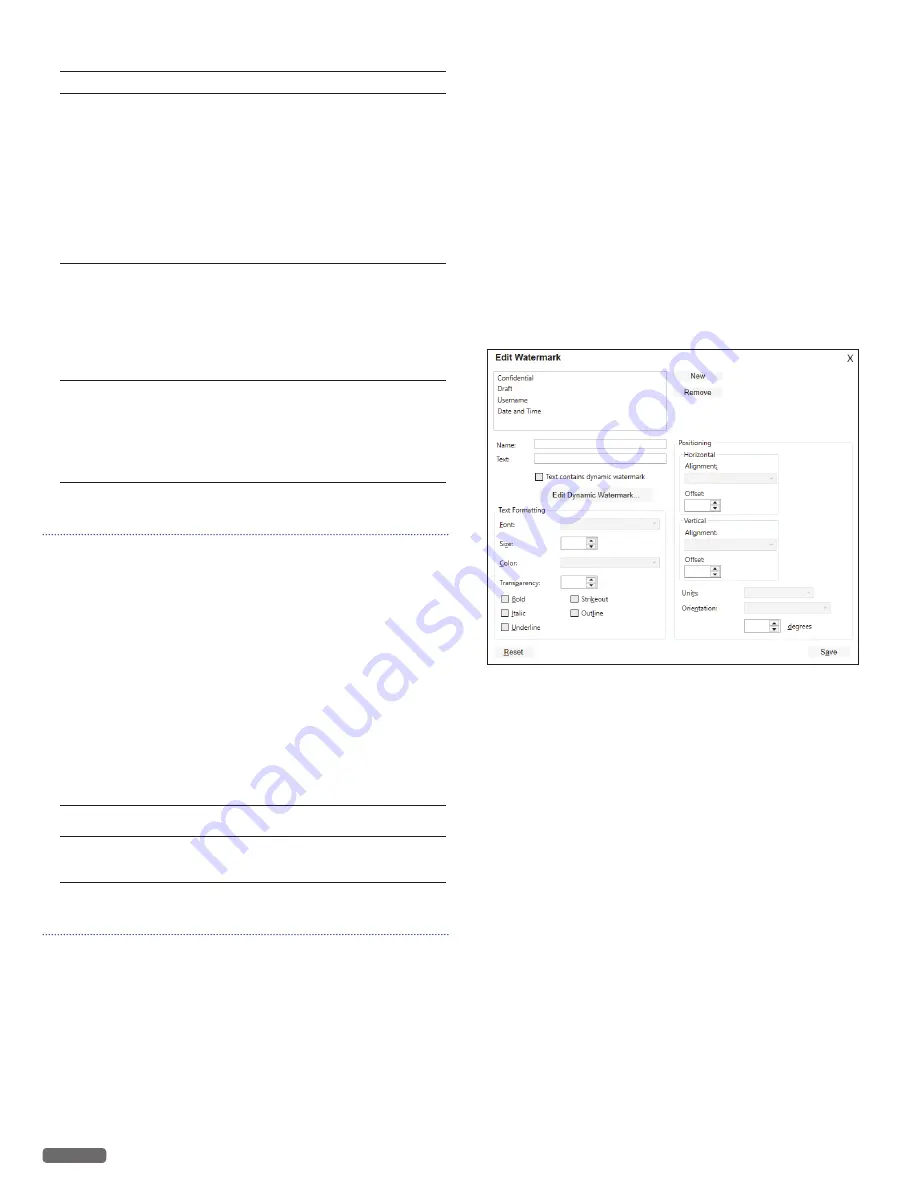
English
28
Reverse page order:
[On]
Print from the last page.
[Off]
Print from the first page.
Page Orientation:
This function allows you to select the direction of printing on a
page. You can set whether to print in Portrait or Landscape format.
Adjusting this setting in the print settings of the application is the
best option as many programs overwrite the settings of the printer
driver.
[Portrait]
Portrait indicates vertical orientation, where the
page is taller than it is wide.
[Landscape]
Landscape indicates horizontal orientation,
where the page is wider than it is tall.
Resizing Options:
If you would like to resize the printing document, click on
[On]
.
[On]
Resizes the printing document to the selected
paper size.
[Off]
Not resizes. Prints on the document size.
Print on both sides (Duplex):
You can select whether to print on one side only or manually print on
both sides.
[On]
Prints on both sides manually.
[Off]
Prints on one side.
Note(s)
❏
When [Print on both sides] set to On.
• You must manually turn the stack of printed pages over and place
them in the paper support. Before placing the pages with the front
printed sides in the paper support, make sure of the following to avoid
paper jam or double-feed:
–
All other paper (unused paper) has been removed from the paper support.
–
The ink is completely dry.
–
The paper is not curled or creased. If it is, flatten the paper.
–
Align the corners of the paper.
–
A paper jam or double-feed may occur if the paper is in bad condition or
the printed page is placed incorrectly.
–
Maximum number of sheets by paper type:
Plain paper (20 lb):
30 sheets (60 pages)
Postcard:
15
sheets
Page Layouts:
[Normal]
Prints the normal printing.
[Multiple pages
per side (N-Up)]
Prints multiple pages on one side of a paper for
the page layout.
[Poster]
Prints a document in a larger format. The Poster
option lets you enlarge a print job to several
times the standard size.
[Mirror]
Prints a horizontally flipped document
Note(s)
❏
When [Poster] is selected.
• Depending on the poster size that you select, your document is
divided into an equal number of sections, each of which prints
on a full sheet of paper. When all sections have printed, you
can trim the extra white space around each page and join the
individual sheets to create a poster.
Supported size of poster - 2 x 2 (4 pages), 3 x 3 (9 pages), or 4 x
4 (16 pages).
Watermark:
You can choose a watermark from three modes. (Same watermark on
all pages, a different watermark on first page, or a different watermark
on odd/even pages.) Select a watermark that you would like to add
to your print job.
[Use the same watermark on all pages]
• (None)
• Confidential
• Draft
• Username.
• Date and Time
[First page]
You can choose the same selection above (
[(None)]
to
[Date and
Time]
) on the first page.
[Other pages]
You can choose the same selection above (
[(None)]
to
[Date and
Time]
) on the other pages.
To add or remove watermark, click on
[Edit Watermarks]
.
•
Save detail changes
Click on
[Save]
on the
[Details]
settings in the top left corner to save
the changes to the respective register.
The saved configuration information will be managed by names.
You can type the substitute name for
[Custom 1]
when
[Save Print
Settings]
windows appears.
Click on
[Quick]
or
[X]
to close the
[Details]
settings window
without saving.
•
Delete custom settings
You can delete custom settings by Quick menu. Select the one of the
registered settings, then click
[Delete]
.
Continued on next page.