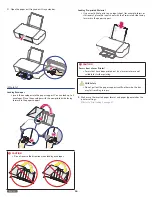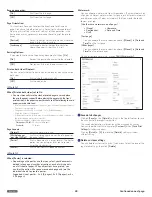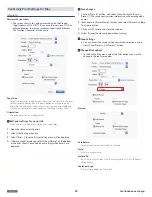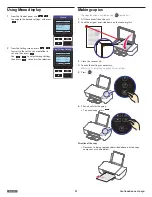English
38
Settings
You can setup the unit as you like depending on your needs.
Maintenance
You can perform maintenance operations for the ink cartridge.
•
Clean Printhead
1
From the Control panel, navigate to
[Home > Setup > Maintenance], then press
.
2
Press
to select [Clean
Printhead], then press
.
3
Load plain Letter or A4 -size paper.
Maintenance
Clean Printhead
Cartridge Setup
Back
OK
Select
4
Press
to start cleaning the printhead.
Clean Printhead
Press
OK
to clean Printhead.
Cancel
OK
Start
5
A page prints, forcing ink through the ink
cartridge nozzles to clean them.
6
Print the document again to verify that the
print quality has improved.
Clean Printhead
Cleaning...
•
Cartridge Setup
Print the alignment pattern for alignment
adjustment. By reading the pattern with the
scanner, the printer alignment is optimized
and the print quality would be better.
1
From the Control panel, navigate to
[Home > Setup > Maintenance], then press
.
2
Press
to select [Cartridge
Setup], then press
.
Maintenance
Clean Printhead
Cartridge Setup
Back
OK
Select
3
[Cartridge Setup] screen will be displayed
on the Menu display. Make sure plain letter
or A4 -size paper is loaded in the paper
support, then press
.
Cartridge Setup
Step 1 of 5 :
For best results,
please proceed with
cartridges setup.
Skip
OK
Next
4
The unit will start printing the alignment
pattern.
• The
(Power) LED will light up then
blink rapidly. LED lighting pattern is
“Blinking 5”.
»
Refer to “Meaning of LED behavior and error
lights” on page 9.
Cartridge Setup
Step 2 of 5 :
Test Print
Please Finish the step 3 of 5
5
Open the scanner lid on the unit. Load the
front side of the alignment pattern result
facedown at the placement corner of the
scanner glass (see below), then press
to start alignment adjustment after
closing the scanner lid.
Cartridge Setup
Step 3 of 5 :
Place test print on
the upper left corner
of scanner. Press
OK
.
Back
OK
Scan
Please Finish the step 3 of 5
6
The unit will start scanning the alignment
pattern to set an appropriate alignment on
this unit.
Cartridge Setup
Step 4 of 5 :
Test Scan
7
When alignment is completed, [Alignment
successful.] message will be displayed on
the Menu display, then press
.
Cartridge Setup
Step 5 of 5 :
Alignment successful.
Press
OK
.
OK
Continued on next page.