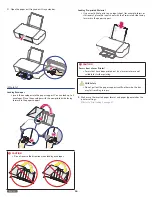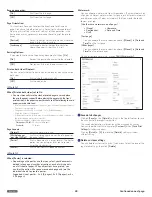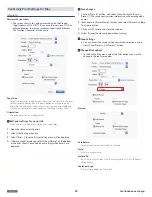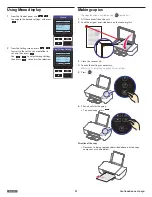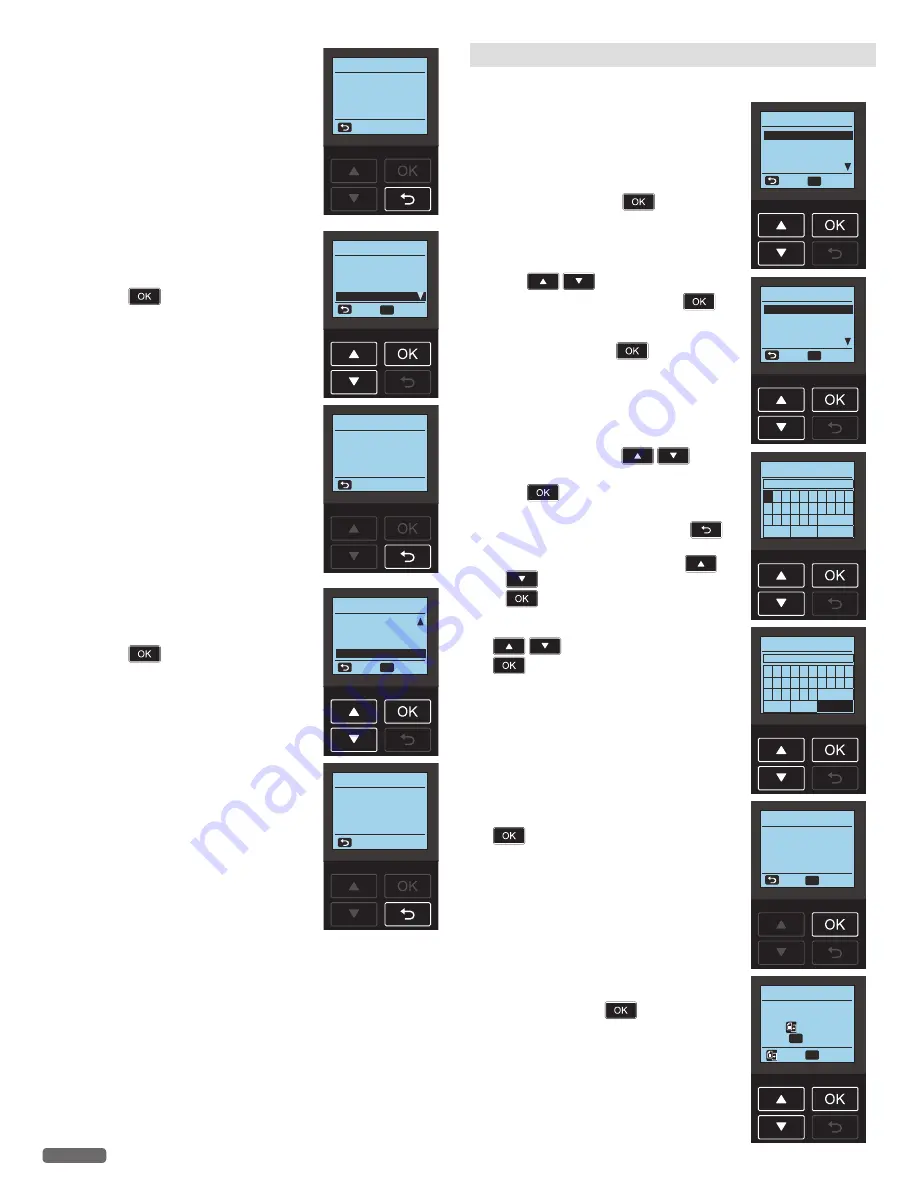
English
40
2
The wireless security type is displayed.
[Open], [WEP-64], [WEP-128], [WPA/
WPA2-PSK] or [WPA2-PSK] will be shown
on the Menu display.
Security
WPA2-PSK
Back
•
IP Address
1
From the Control panel, navigate to [Home
> Setup > Network Status > IP Address],
then press
.
Network Status
Connection
Signal Quality
Security
IP Address
Back
OK
Select
2
The IP address is displayed on the screen.
–
The
XXX.XXX.XXX.XXX
represents the
IP address of your unit.
IP Address
XXX.XXX.XXX.XXX
Back
•
MAC Address
1
From the Control panel, navigate to [Home
> Setup > Network Status > MAC Address],
then press
.
Network Status
Signal Quality
Security
IP Address
MAC Address
Back
OK
Select
2
The MAC address is displayed on the
screen.
–
The
XX-XX-XX-XX-XX-XX
represents
the MAC address of your unit.
MAC Address
XX
-
XX-XX-XX-XX-XX
Back
Wi-Fi Setup
You can set the following Wi-Fi settings.
•
Network and Password
If you would like to connect to a router
manually, follow the Steps below.
1
From the Control panel, navigate to [Home
> Setup > Wi-Fi Setup > Network and
Password], then press
.
Wi-Fi Setup
Network and Password
Wi-Fi Protected Setup
IP Address
Proxy
Back
OK
Select
2
Press
Select the SSID that you
would like to connect, then press
.
• If it is not displayed the SSID that you
would like to connect in the list, select
[Other] then press
. Enter the SSID
name, then select the security type of the
SSID.
»
Refer to “Manual SSID Setting” on page
41.
Network and Password
Router1
Router2
Router3
Router4
Back
OK
Select
3
Enter Password. Press
to
select letters, numbers and symbols, then
press
.
–
When you enter a wrong text character,
then you can erase it by pressing
.
–
To change the characters, press
to select [
a/A/1/+
], then press
repeatedly until the character you
want to enter.
Network and Password
Enter Password
a
b c d e f g h i j
k l m n o p q r s t
u v w x y z a/A/1/+
<
>
Done
4
After entering the Password, press
to select [Done], then press
.
Network and Password
XXXXXXXXXXXXX
a
b c d e f g h i j
k l m n o p q r s t
u v w x y z a/A/1/+
<
>
Done
5
Confirm the SSID name and Password
displayed on the Menu display, then press
. The unit will start connecting to the
router.
Network and Password
SSID: XXXXXXX
Password:
XXXXXXXXXXXXX
Back
OK
Continue
6
[Connected to...] message will appear on
the Menu display when the connection
is successful. Press
, then the
connection setting is completed.
Network and Password
Connected to
Router1
Press
to print report.
Press
OK
to continue.
OK
Continue
Continued on next page.