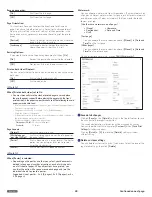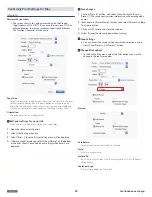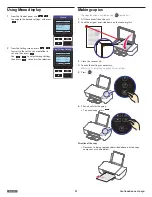English
41
Manual SSID Setting
1
Enter SSID name of your router.
Press
to select letters,
numbers and symbols, then press
.
–
When you enter a wrong text character,
then you can erase it by pressing
.
–
To change the characters, press
to select [
a/A/1/+
], then press
repeatedly until the character you
want to enter.
Network and Password
Enter SSID
a
b c d e f g h i j
k l m n o p q r s t
u v w x y z a/A/1/+
<
>
Done
2
After entering the SSID name, press
to select [Done], then press
.
Network and Password
*****************
a
b c d e f g h i j
k l m n o p q r s t
u v w x y z a/A/1/+
<
>
Done
–
Press
to select the security
type of SSID, then press
.
Note(s)
❏
• When you enter the same SSID name
manually that you previously used
on this unit, the security type is set
automatically.
Network and Password
Open
WEP-64
WEP-128
WPA/WPA2-PSK
Back
OK
Select
•
Wi-Fi Protected Setup
1
From the Control panel, navigate to [Home
> Setup > Wi-Fi Setup > Wi-Fi Protected
Setup], then press
.
Wi-Fi Setup
Network and Password
Wi-Fi Protected Setup
IP Address
Proxy
Back
OK
Select
2
Press WPS button on the router.
Wi-Fi Protected Setup
Push WPS button
on Wi-Fi router.
120
Cancel
3
[Connected to XXXXXXXX] appears on
the Menu display, WPS (Wi-Fi Protected
Setup) is completed.
–
The
XXXXXXXX
represents the SSID of
your router.
4
Press
to [Wi-Fi Setup] screen.
Wi-Fi Protected Setup
Connected to
XXXXXXXX
OK
Next
•
IP Address
1
From the Control panel, navigate to [Home
> Setup > Wi-Fi Setup > IP Address], then
press
.
Wi-Fi Setup
Network and Password
Wi-Fi Protected Setup
IP Address
Proxy
Back
OK
Select
2
Press
to select [Auto] or
[Manual], then press
.
[Auto] DHCP mode
It's easy to Automatically get the IP address
of this unit from the network.
[Manual] Static mode
Set the network address manually.
IP Address
Auto
Manual
Back
OK
Select
3
If you select [Manual], set the items below.
• IP Address
• Subnet Mask
• Default Gateway
• DNS
–
Press
to select [IP
Address], [Subnet Mask], [Gateway] or
[DNS], then press
.
IP Address
IP Address
Subnet Mask
Gateway
DNS
Back
OK
Select
–
Set digits one at a time. Press
to select from [0] to [9], then
press
.
–
When you enter a wrong number, then
you can correct it by pressing
.
–
After you select the last digit, then press
to set IP Address and return to
the previous screen.
(e.g.) [IP Address]
screen
IP Address
Back
OK
Select
1
92 . 168 . 011 . 012
Continued on next page.