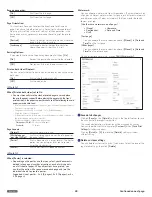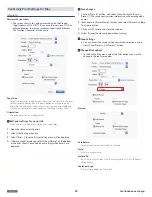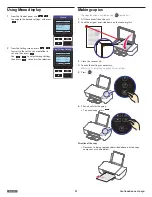English
42
•
Proxy
1
From the Control panel, navigate to [Home
> Setup > Wi-Fi Setup > Proxy], then press
.
Wi-Fi Setup
Network and Password
Wi-Fi Protected Setup
IP Address
Proxy
Back
OK
Select
2
Proxy has 3 setup items.
Press
to select [Proxy]
[Address] [Port], then press
.
Proxy
Proxy
Off
Address
Port
Back
OK
Select
Proxy
Press
to select [On] or [Off],
then press
.
Proxy
On
Off
Back
OK
Select
Address
Enter proxy address. Press
to
select letters, numbers and symbols, then
press
.
–
When you enter a wrong letter, then you
can erase it by pressing
.
–
After entering the proxy address, press
to select [Done], then
press
.
–
To change the characters, press
to select [
a/A/1/+
], then press
repeatedly until the character you
want to enter.
Proxy
Enter Proxy Address
a
b c d e f g h i j
k l m n o p q r s t
u v w x y z a/A/1/+
<
>
Done
Port
Press
to select a proxy port
number, then press
.
–
You can enter numbers only.
–
When you enter a wrong number, then
you can erase it by pressing
.
–
After entering the proxy port, press
to select [Done], then
press
.
Proxy
Enter Proxy Port
1
2 3 4 5 6 7 8 9 0
<
>
Done
•
Host Name
1
From the Control panel, navigate to [Home
> Setup > Wi-Fi Setup > Host Name], then
press
.
Wi-Fi Setup
Wi-Fi Protected Setup
IP Address
Proxy
Host Name
Back
OK
Select
2
The Host Name is displayed on the screen.
If you would like to change it, press
.
Host Name
HostName-123ABC
Back
OK
Change
3
Enter Host Name. Press
to
select letters, numbers and symbols, then
press
.
–
Current Host Name is displayed.
–
When you enter a wrong text character,
then you can erase it by pressing
.
–
To change the characters, press
to select [
a/A/1/+
], then press
repeatedly until the character you
want to enter.
Host Name
HostName-123ABC
a
b c d e f g h i j
k l m n o p q r s t
u v w x y z
a/A/1
<
>
Done
4
After entering the Host Name, press
to select [Done], then press
.
Host Name
HostName-123ABC
a
b c d e f g h i j
k l m n o p q r s t
u v w x y z
a/A/1
<
>
Done
Continued on next page.