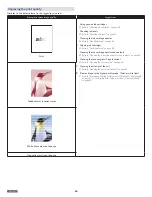English
51
Service
Note(s)
❏
• If any problems occur, please see the notifications on the Status
Messenger (Windows®).
»
Refer to “Status Messenger for Windows®” on page 24.
Checking ink levels
Using the Control panel
• From the Control panel, press
until [Ink Levels], then
press
.
Using PC
»
Refer to “Status Messenger for Windows®” on page 24.
Changing the ink cartridge
CAUTION
C
Use Original Consumable Materials!
• Use only original consumable materials. These are available
from a specialized retailer or through our order service. Other
consumable materials can cause damage to the unit.
Observe Packaging Instructions
• Follow the instructions on the packaging of the consumable
materials.
1
Open the unit by lifting the ink door.
Do Not Open During a Print Job!
• Never open the ink door while printing.
1
2
2
Press the cartridge tab to open the cartridge slot.
2
XL
1
XL
Press!
Press!
3
Remove the cartridges.
Color
Black
Sli
de
Sli
de
Sli
de
Sli
de
Sli
de
Sli
de
4
Remove the black and color ink cartridges from the packaging.
5
■■
L
BLACK
5
■■
L
COLOR
Color
Black
5
Remove the plastic tapes on the black and color ink cartridges
using the red pull tab.
DO NOT TOUCH
• Do not touch the gold contact area on the back or the metal
nozzles on the bottom of the cartridge.
6
Set the color ink cartridge all the way into the slot on the right side.
1
Color
(Right)
2
Black
(Left)
Sli
de
Sli
de
Sli
de
Sli
de
Sli
de
Sli
de
7
Set the black ink cartridge all the way into the slot on the left side.
Continued on next page.