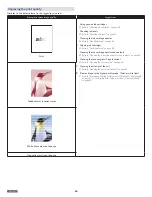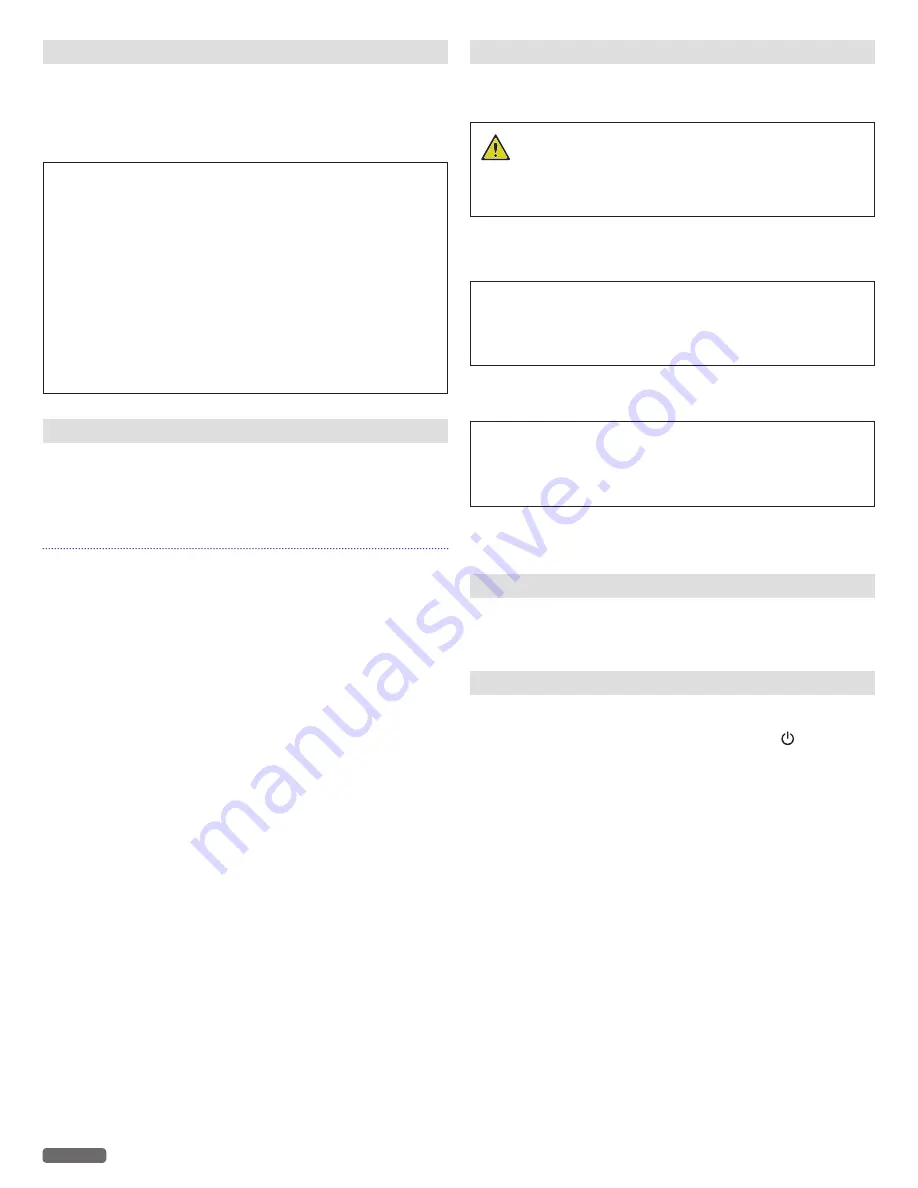
English
54
Preserving the ink cartridges
• Keep new ink cartridges in their packaging until you are ready to
install them.
• Do not remove an ink cartridge from the unit except to replace,
clean, or store it in an airtight container. The cartridges do not
print correctly if left exposed for an extended period of time.
CAUTION
C
Refilling ink cartridges
• The warranty does not cover repair of failures or damage
caused by a refilled ink cartridge.
• KODAK does not recommend use of a refilled ink cartridge.
• Refilling an ink cartridge can affect print quality and may
cause damage to the unit.
• For the best results, use KODAK Supplies.
Warning - Drying out of the Printheads:
• Do not move the Ink Cartridge Holder by hand.
If you move the Cartridge Holder to the left the printhead
Cover Caps will not protect the Printheads from Drying out.
Cleaning the scanner glass
1
Dampen a clean, lint-free soft cloth with water.
2
Gently wipe the scanner glass clean.
3
Use a dry lint-free soft cloth to wipe the moisture left over.
Note(s)
❏
• Make sure all ink or corrective fluid on a document is dry before
placing the document on the scanner glass.
Cleaning the exterior of the unit
1
Make sure that the unit is turned Off and unplugged from the AC
outlet.
SHOCK HAZARD
• To avoid the risk of electric shock, disconnect the AC power
cord from the AC outlet and disconnect all cables to the unit
before proceeding.
2
Remove paper from the paper support and paper exit tray.
3
Dampen a clean, lint-free soft cloth with water.
CAUTION
C
Warning-Potential Damage:
• Do not use household cleaners or detergents, as they may
damage the finish on the unit.
4
Wipe only the outside of the unit, making sure to remove any ink
residue that has accumulated on the paper exit tray.
CAUTION
C
Warning-Potential Damage:
• Using a damp cloth to clean the interior may cause damage to
your unit.
5
Make sure the paper support and paper exit tray are dry before
beginning a new print job.
Periodic maintenance is required
The unit will automatically clean the nozzle itself regularly to keep an
appropriate print quality. This maintenance begins automatically even
when the unit is in sleep mode.
Important Notice Regarding Printheads
This unit automatically protects the printhead (caps) on each ink
cartridge in order to prevent the printheads from drying. This function
is only performed in Power-Off mode when pressing
(Power)
button. Do not Unplug the AC power cord from the AC outlet to
shut down the unit or move the ink cartridge access holder after the
unit was shut down. Failure to do so may result in Clogging of the
Printhead Nozzles.