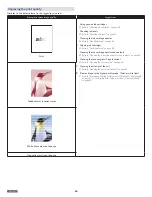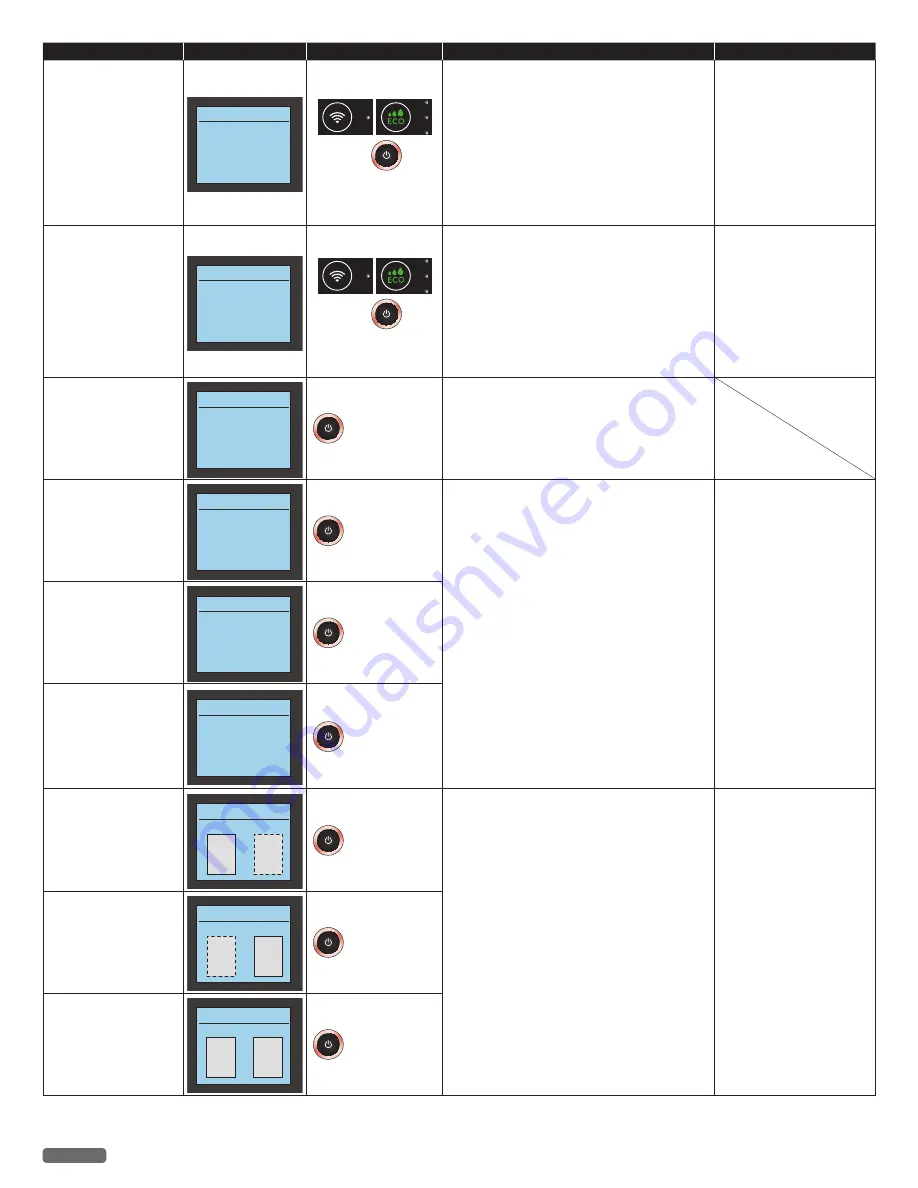
English
60
Status messages
LCD messages
LED behaviors
Unit status or possible causes
Refer to
Paper Jam:
Unplug and replug the
power cable.
Paper Jam
Paper Jam or
feed Roller Stall.
Clear Jam
and Unplug and replug
the power cable.
and
blink as pattern 1
A paper jam has occurred inside of the unit.
– Firmly grasp the paper, and then gently pull
it out. Pull out the AC plug. Wait at least 30
seconds, then connect the AC plug back into the
AC socket.
• If this error occurs occasionally, refer the
latest troubleshooting to visit our website at
www.kodakverite.com/support
• If you cannot solve the problem, disconnect
the AC plug and contact an authorized service
center.
“Clearing paper jam in
the unit”
on page 52.
“Power cycling”
on page 53.
Cartridge/Paper Jam:
Unplug and replug the
power cable.
Cartridge/Paper Jam
Please clear
the paper jam.
Unplug and replug
the power cable.
and
blink as pattern 1
Pull out the AC plug.
– Check that the Ink Cartridges have no obstacles
and clear pathways.
Connect the AC plug to the AC outlet.
• If this error occurs occasionally, refer the
latest troubleshooting to visit our website at
www.kodakverite.com/support
• If you cannot solve the problem, disconnect
the AC plug and contact an authorized service
center.
“Clearing paper jam in
the unit”
on page 52.
“Power cycling”
on page 53.
Printer's ink door is
open.
Ink Door Open
Please close
ink door.
blinks as pattern 1
Ink Door Open
– Close Ink Door.
Remove and Re-insert
black ink cartridge.
Cartridge Error
Remove and Re-insert
black ink
blinks as pattern 1
Soiled or unsupported ink cartridge has been
inserted.
– Clean the surface of the nozzles and contacts on
the Ink cartridges with a dampened soft cloth
then let them dry before reinserting cartridge.
– Replace the current Ink cartridge(s) with an
authorized Ink cartridge(s).
• If this error occurs occasionally, try to replace
the current Ink cartridge(s) with a new Ink
cartridge(s).
“Cleaning the ink cartridge
nozzles and contacts”
on page 53.
“Changing the ink cartridge”
on page 51.
Remove and Re-insert
color ink cartridge.
Cartridge Error
Remove and Re-insert
color ink
blinks as pattern 1
Remove and Re-insert
both black and color ink
cartridges.
Cartridge Error
Remove and Re-insert
both black and
color ink
blinks as pattern 1
Black ink is empty.
Black Ink Empty
Empty
Black
Color
Empty
blinks as pattern 1
The ink is empty in the ink cartridge.
– Replace with a new Ink cartridge(s).
• Order a new Ink cartridge from our website at
www.kodakverite.com
“Changing the ink cartridge”
on page 51.
Color ink is empty.
Color Ink Empty
Empty
Black
Empty
Color
blinks as pattern 1
Both inks are empty.
Both Inks Empty
Black
Empty
Empty
Color
blinks as pattern 1
Continued on next page.