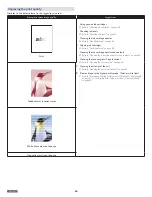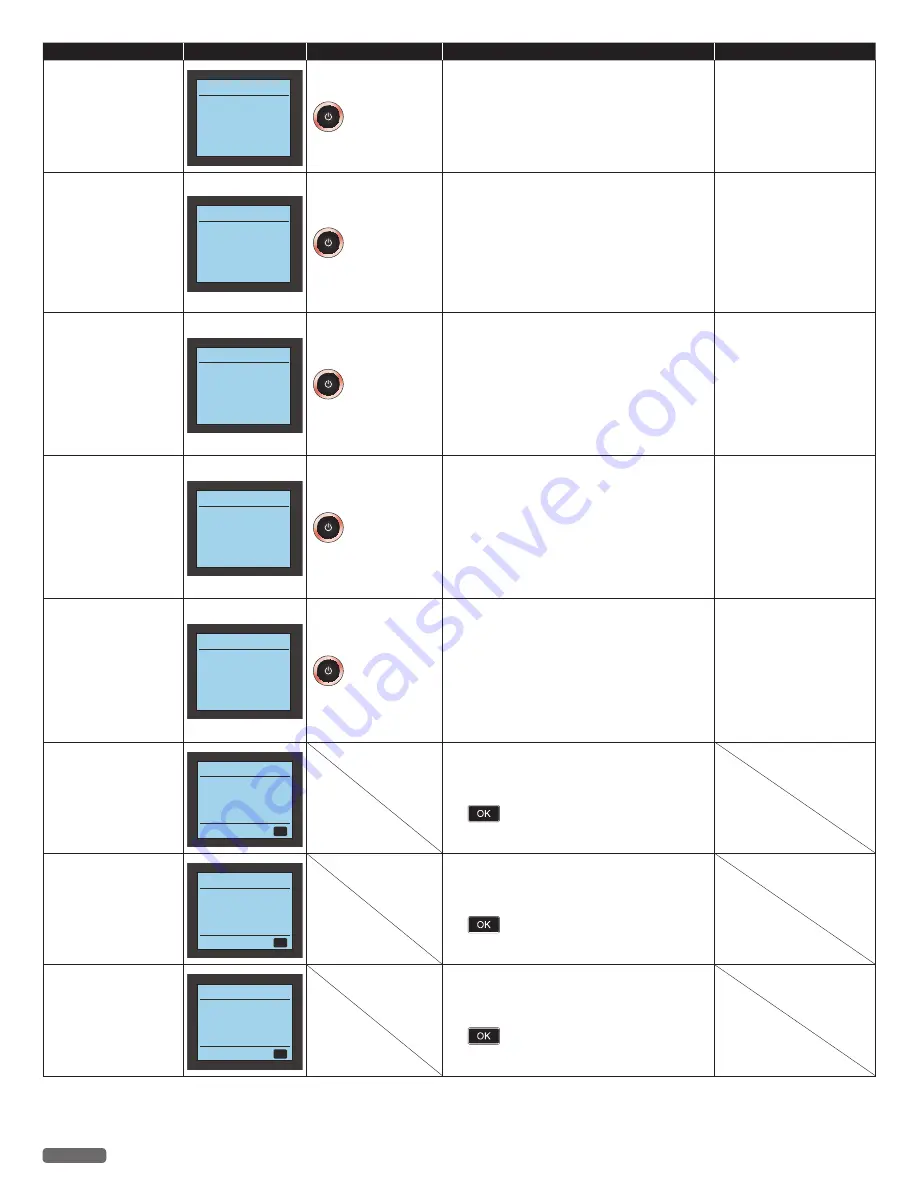
English
61
Status messages
LCD messages
LED behaviors
Unit status or possible causes
Refer to
No Ink detected
No Ink detected
Please insert
ink cartridges.
blinks as pattern 1
No ink detected.
– Remove and reinstall the Ink cartridges.
– Make sure the Ink cartridges are inserted
correctly.
– Clean the surface of the nozzles and contacts on
the Ink cartridges with a dampened soft cloth
then let them dry before reinserting cartridge.
“Changing the ink cartridge”
on page 51.
“Cleaning the ink cartridge
nozzles and contacts”
on page 53.
Black Ink Error
Black Ink Error
Please replace
the black ink.
blinks as pattern 1
Black ink cartridge error.
– Clean the surface of the nozzles and contacts on
the Ink cartridges with a dampened soft cloth
then let them dry before reinserting cartridge.
– Replace the current Ink cartridge with an
authorized Ink cartridge.
• If this error occurs occasionally, try to replace
the current Ink cartridge with a new Ink
cartridge.
“Cleaning the ink cartridge
nozzles and contacts”
on page 53.
“Changing the ink cartridge”
on page 51.
Color Ink Error
Color Ink Error
Please replace
the color ink.
blinks as pattern 1
Color ink cartridge error.
– Clean the surface of the nozzles and contacts on
the Ink cartridges with a dampened soft cloth
then let them dry before reinserting cartridge.
– Replace the current Ink cartridge with an
authorized Ink cartridge.
• If this error occurs occasionally, try to replace
the current Ink cartridge with a new Ink
cartridge.
“Cleaning the ink cartridge
nozzles and contacts”
on page 53.
“Changing the ink cartridge”
on page 51.
Both Inks Error
Both Inks Error
Please replace
both ink cartridges.
blinks as pattern 1
Ink cartridges error.
– Clean the surface of the nozzles and contacts on
the Ink cartridges with a dampened soft cloth
then let them dry before reinserting cartridge.
– Replace the current Ink cartridges with
authorized Ink cartridges.
• If this error occurs occasionally, try to replace
the current Ink cartridges with new Ink
cartridges.
“Cleaning the ink cartridge
nozzles and contacts”
on page 53.
“Changing the ink cartridge”
on page 51.
Defective Cartridge
Ink Error
Defective cartridge.
Check the ink.
blinks as pattern 1
Ink cartridges error.
– Clean the surface of the nozzles and contacts on
the Ink cartridges with a dampened soft cloth
then let them dry before reinserting cartridge.
– Replace the current Ink cartridges with
authorized Ink cartridges.
• If this error occurs occasionally, try to replace
the current Ink cartridges with new Ink
cartridges.
“Cleaning the ink cartridge
nozzles and contacts”
on page 53.
“Changing the ink cartridge”
on page 51.
Black ink is empty.
Black Ink Empty
Printing in
color-only mode.
OK
Black ink is empty in the ink cartridge.
– You get good printed results with Color mode
when you make prints in this condition, and the
warning indication continues until you press
.
• If you want to use both Ink cartridges, please
replace with a new Black Ink cartridge.
Color ink is empty.
Color Ink Empty
Printing in
mono-only mode.
OK
Color ink is empty in the ink cartridge.
– You get good printed results with Mono mode
when you make prints in this condition and the
warning indication continues until you press
.
• If you want to use both Ink cartridges, please
replace with a new Color Ink cartridge.
Black ink cartridge is
not detected.
Black Ink Missing
Printing in
color-only mode.
OK
Black ink is not inserted.
– You get good printed results with Color mode
when you make prints in this condition, and the
warning indication continues until you press
.
• If you want to use both Ink cartridges, please
replace with a new Black Ink cartridge.
Continued on next page.