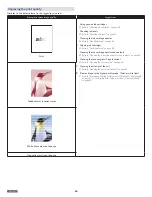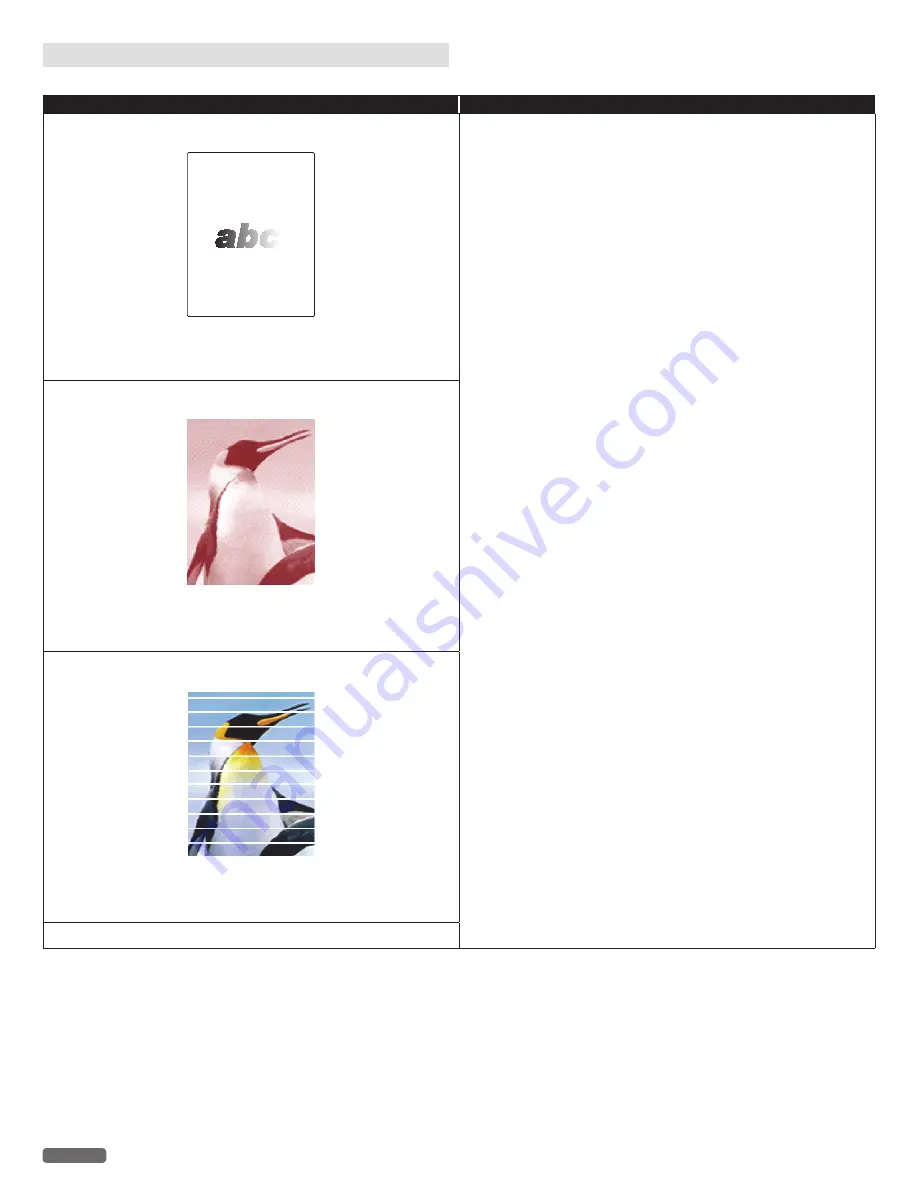
English
64
Improving the print quality
If printout is like below, please try the suggestions in order.
Examples of poor image quality
Suggestions
Faint
1
Using genuine ink cartridges
»
Refer to “Ordering ink cartridges” on page 52.
2
Checking ink levels
»
Refer to “Checking ink levels” on page 51.
3
Cleaning the ink cartridge nozzles
»
Refer to “Clean Printhead” on page 38.
4
Aligning ink cartridges
»
Refer to “Cartridge Setup” on page 38.
5
Cleaning the ink cartridge nozzles and contacts
»
Refer to “Cleaning the ink cartridge nozzles and contacts” on page 53.
6
Cleaning the scanner glass (Copy function)
»
Refer to “Cleaning the scanner glass” on page 54.
7
Cleaning the exterior of the unit
»
Refer to “Cleaning the exterior of the unit” on page 54.
8
Please change to the higher quality mode. (Faint or white lines)
»
Refer to “Confirming Printing Preferences for Windows® -Print Quality”
on page 27 or “Confirming Print Settings for Mac -Quality & Media”
on page 30.
Faded colors / Incorrect color
White lines across on the page
No printing results on the page