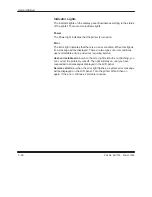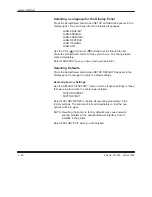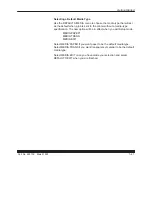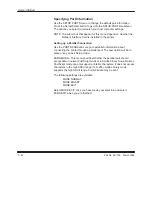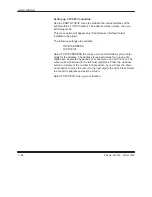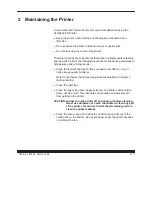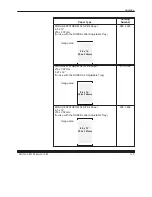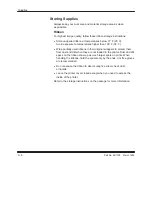Getting Started
1–47
Part No. 4B1709
March 1995
Making a Test Print
The XLS 8400 PS Printer can print a test page without needing a file sent
from a computer. The test image helps you to verify proper setup and
printer operation, and to confirm print quality.
You should make a test print after installing the printer to check
print quality.
To make a test print, follow these steps:
1. Make sure that READY appears on the display panel.
2. Press the Print button on the display panel.
It takes less than four (4) minutes for a test image to process
and print.
While image data is processing, the following message will appear on
the display panel:
PROCESSING:
TEST PRINT
Once the image data is processed, the following message will be
displayed:
PRINTING
As printing takes place, the printer moves the paper through the imaging
path multiple times. During this process, the paper will partially exit the
printer. Do not pull on the print during any of the passes. Wait until the
print exits completely before touching it.
NOTE: When you run a test print, the printer expects that the loaded
media will match the media type specified as the default through
the display panel’s DEFAULTS:MEDIA option. For example, if the
DEFAULTS:MEDIA option is set to PAPER, the printer will expect
that paper is loaded when the Print button is pressed. If
transparency material is loaded in this situation, a mismatch
message will appear on the display panel. If you choose to make
the test print with the incorrect media type loaded, the print will
not have proper color reproduction for that media type.
Summary of Contents for XLS 8400 PS
Page 1: ...Part No 4B1709 User s Guide KODAK XLS 8400 PS Printer...
Page 2: ......
Page 6: ......
Page 14: ......
Page 66: ......