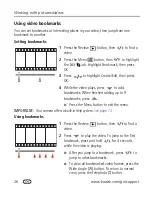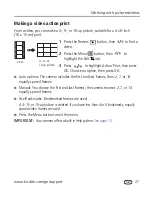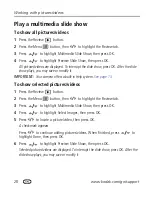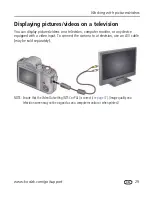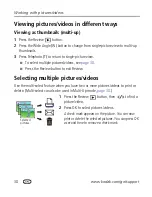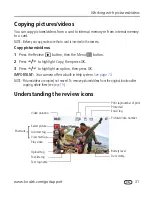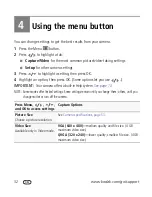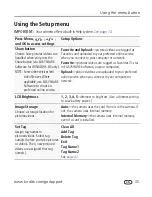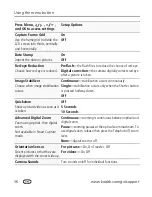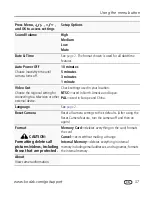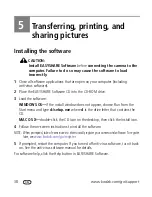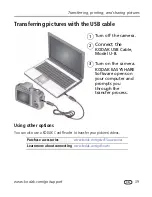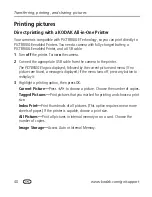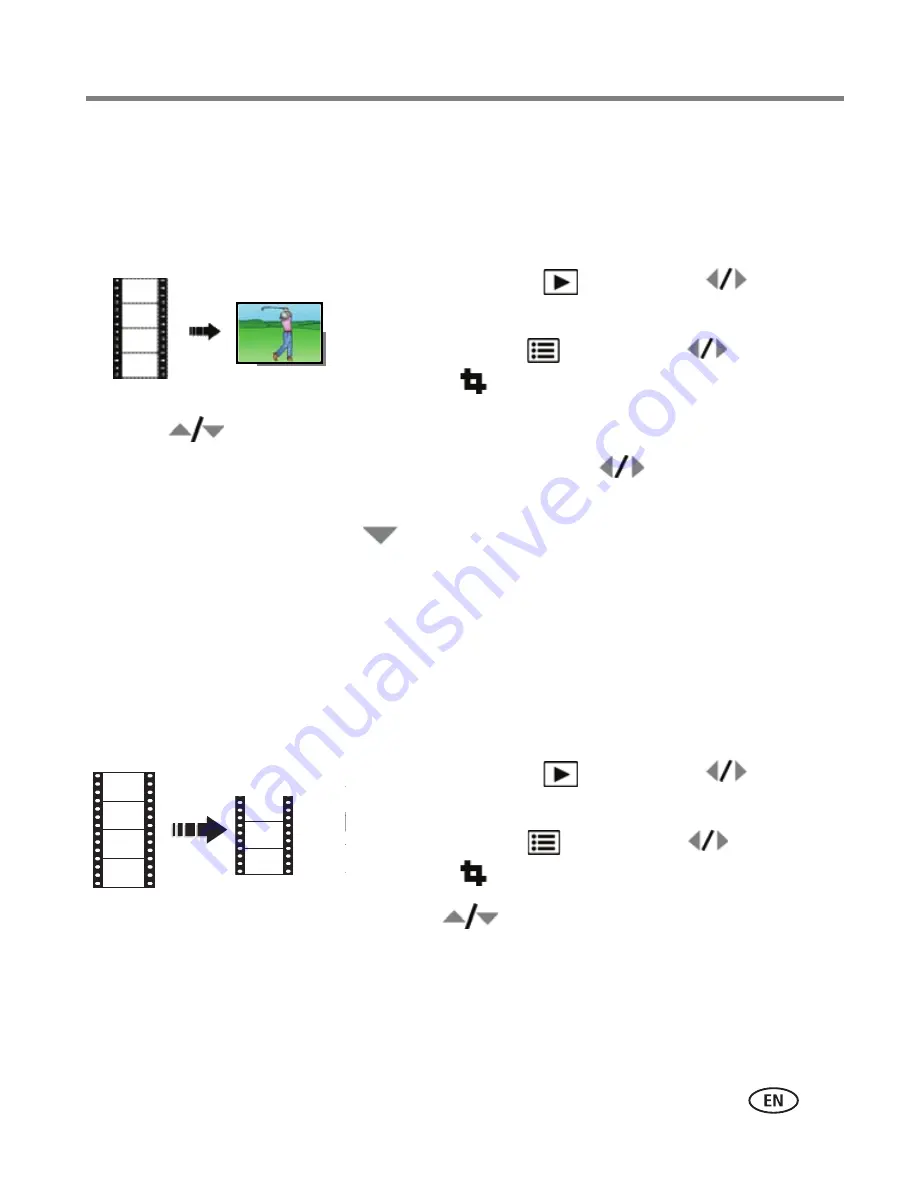
Working with pictures/videos
www.kodak.com/go/support
25
Editing videos
Making a picture from a video
You can choose a single frame from a video, then make a picture suitable for printing.
1
Press the Review
button, then
to find a
video.
2
Press the Menu
button, then
to highlight
the Edit
tab.
3
Press
to highlight Make Picture, then press OK.
4
Press OK to play the video. (Press OK to pause). Press
to navigate through
video frames.
5
During play or pause, press
to make a picture.
A picture is created. (The original video is saved.)
■
Press the Menu button to exit the menu.
IMPORTANT:
Your camera offers a built-in Help system.
See page 13
.
Trimming a video
You can delete an unwanted portion from the beginning or end of a video.
1
Press the Review
button, then
to find a
video.
2
Press the Menu
button, then
to highlight
the Edit
tab.
3
Press
to highlight Trim, then press OK.
4
Follow the screen prompts.
The video is trimmed. (You can save it as a new video or replace the original.)
■
Press the Menu button to exit the menu.
Video
Picture
Video
Trimmed video