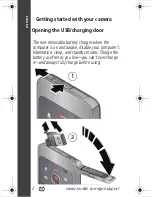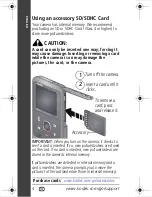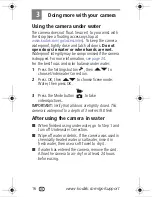1
Table of contents
Getting started with your camera 2
Opening the USB/charging door 2
Charging the non-removable battery 3
Using an accessory SD/SDHC Card 4
Turning on the camera 5
Setting the language, date/time 6
Taking a picture or video 7
Reviewing pictures/videos 8
Deleting videos/pictures 9
Transferring, sharing online, editing 10
Attaching the strap 11
Keep learning about your camera 12
Product overview, features 13
Front view 13
Back view 14
Side view 15
Doing more with your camera 16
Using the camera under water 16
Viewing videos/pictures on a TV 17
Using the settings menu 18
Trimming a video 19
Making a picture from a video 19
Zooming and panning a picture 20
Solving camera problems 21
Resetting the camera 21
Appendix 24
urg_01305.book Page 1 Friday, September 23, 2011 1:03 PM