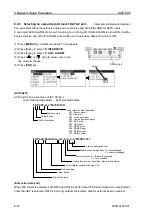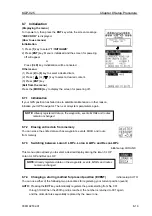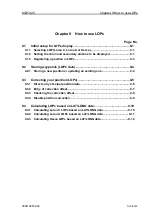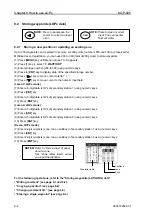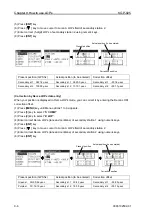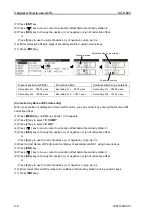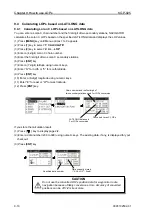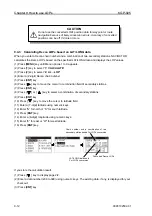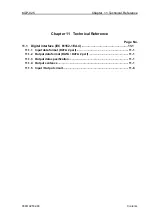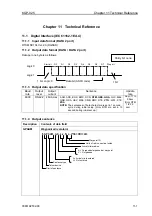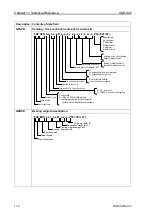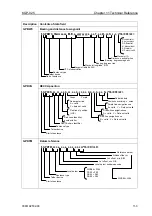KGP-925
Chapter 9 How to use LOPs
0093192502-01
9-11
9.4.2 Calculating Loran A LOPs based on LAT/LONG data
When You enter a combination of two secondary stations of Loran A, NAVIGATOR calculates the
Loran A LOPs based on the specified LAT/LONG data and displays the LOP values.
(1) Press [
MENU
] key until Menu options 1 to 9 appears.
(2) Press [
7
] key to select “
7: CALCULATE
”.
(3) Press [
2
] key to select “
2: L/L
→
LOP
”.
(4) Press [
ENT
] key.
(5) Press [ ] or [ ] key to select the secondary station 1.
(6) Press [
ENT
] key.
(7) Press [ ] key to move the cursor to secondary station 2 field.
(8) Press [
ENT
] key.
(9) Press [ ] or [ ] key to select the secondary station 2.
(10) Press [
ENT
] key.
(11) Press [ ] key to move the cursor to latitude field.
(12) Enter a (7-digit) latitude using numeric keys.
(13) Enter “N” for north or “S” for south latitude.
(14) Press [
ENT
] key.
(15) Enter a (8-digit) longitude using numeric keys.
(16) Enter “E” for east or “W” for west latitude.
(17) Press [
ENT
] key.
If you store the calculation result.
(1) Press [ ] key to display page 2/2.
(2) Enter a data number (200 to 399) using numeric keys. The existing data, if any, is displayed for your
checkout
.
(3) Press [
ENT
] key.
Specified data number
Data currently stored
( “X L/L-LOP” : fixed)
LAT/LONG data used
For LOPs conversion
Combination of two secondary stations
used for LOPs conversion
Converted Loran A LOPs
Summary of Contents for KGP-925
Page 1: ......
Page 37: ...Chapter 5 Basic Operation KGP 925 5 6 0093192502 00 Page 4 Close up of PLOT screen ...
Page 143: ......