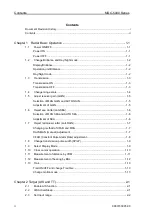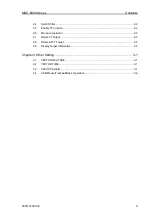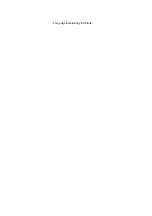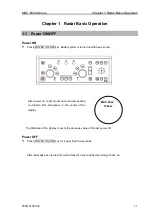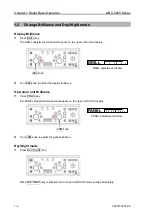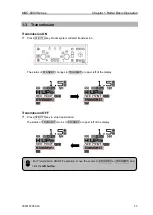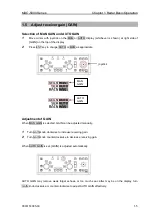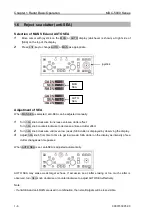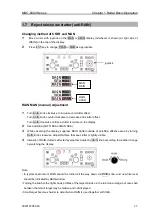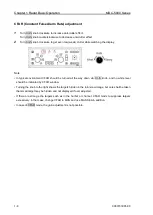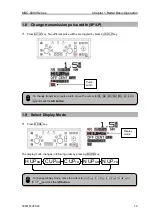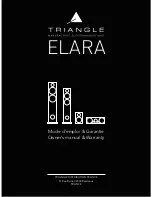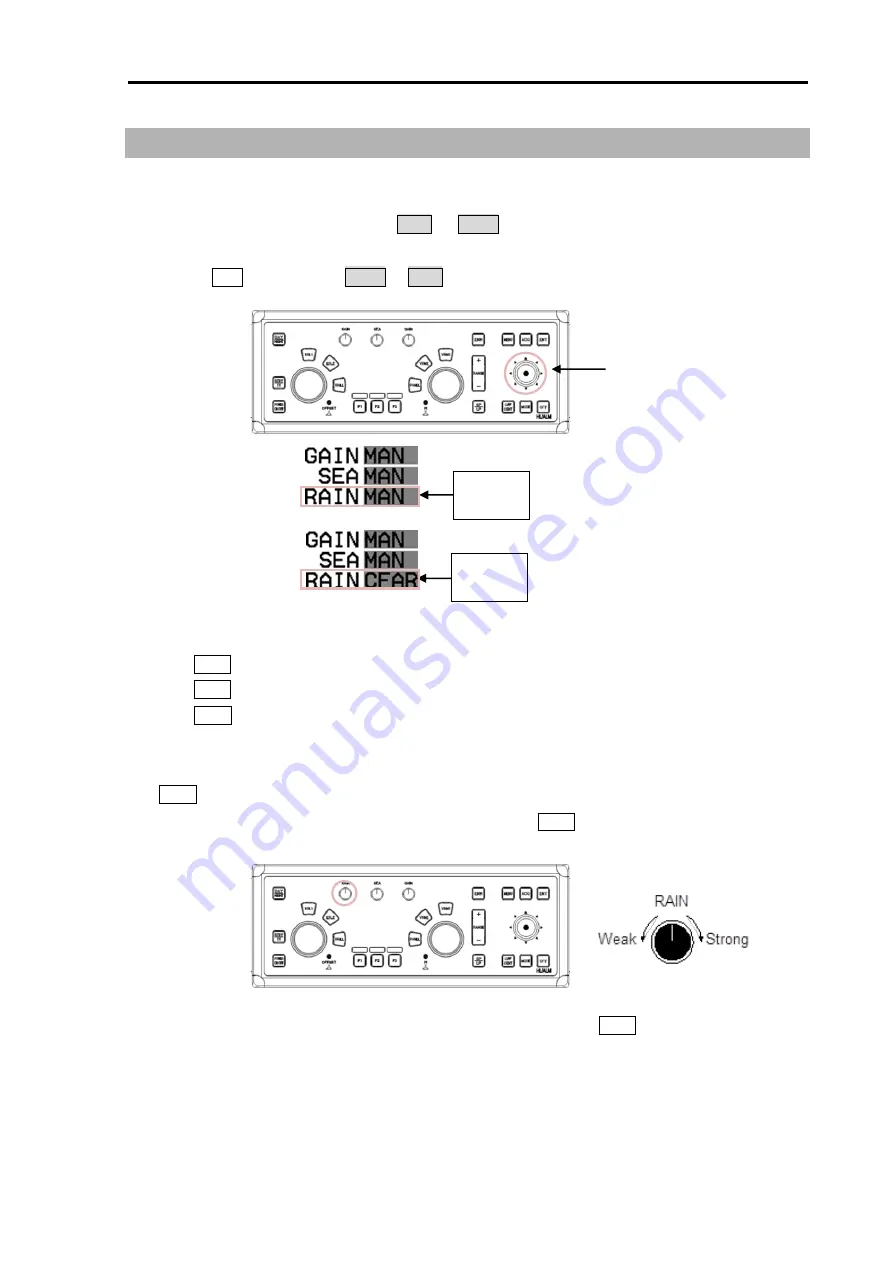
MDC-5000 Series
Chapter 1 Radar Basic Operation
0093153005-00
1-7
1.7
Reject rain/snow clutter (anti-RAIN)
Changing method of CFAR and MAN
1
Move cursor with joystick on the MAN or CFAR display (whichever is shown) at right side of
[RAIN] on the top of the display.
2
Press ENT key to change CFAR or MAN as appropriate.
RAIN MAN (manual) adjustment
1
Turn RAIN knob clockwise to increase anti-clutter effect.
Turn RAIN knob counterclockwise to decrease anti-clutter effect.
Turn GAIN clockwise until sea clutter is visible on the display.
2
Use anti-SEA (AUTO SEA or MAN SEA).
3
While observing the display, suppress RAIN clutter outside of anti-SEA effective area by turning
RAIN knob clockwise. Adjust RAIN so that sea clutter is lightly visible.
4
Intensity of RAIN clutter is affected by weather. Adjust by RAIN knob according to weather change
by watching the display.
Note:
• In typical environment RAIN should be turned all the way down via RAIN knob, and no white level
should be indicated by RAIN window.
• Turning the knob to the right shows profiles of the targets hidden in the rain/snow image, but care shall
be taken that small target may be hidden and not displayed.
• Small target becomes harder to detect when RAIN is used together with SEA.
joystick
MAN
RAIN
RAIN
CFAR
Summary of Contents for MDC-5000 Series
Page 1: ......
Page 2: ......
Page 6: ... This page intentionally left blank ...
Page 20: ... This page intentionally left blank ...
Page 27: ......
Page 28: ......