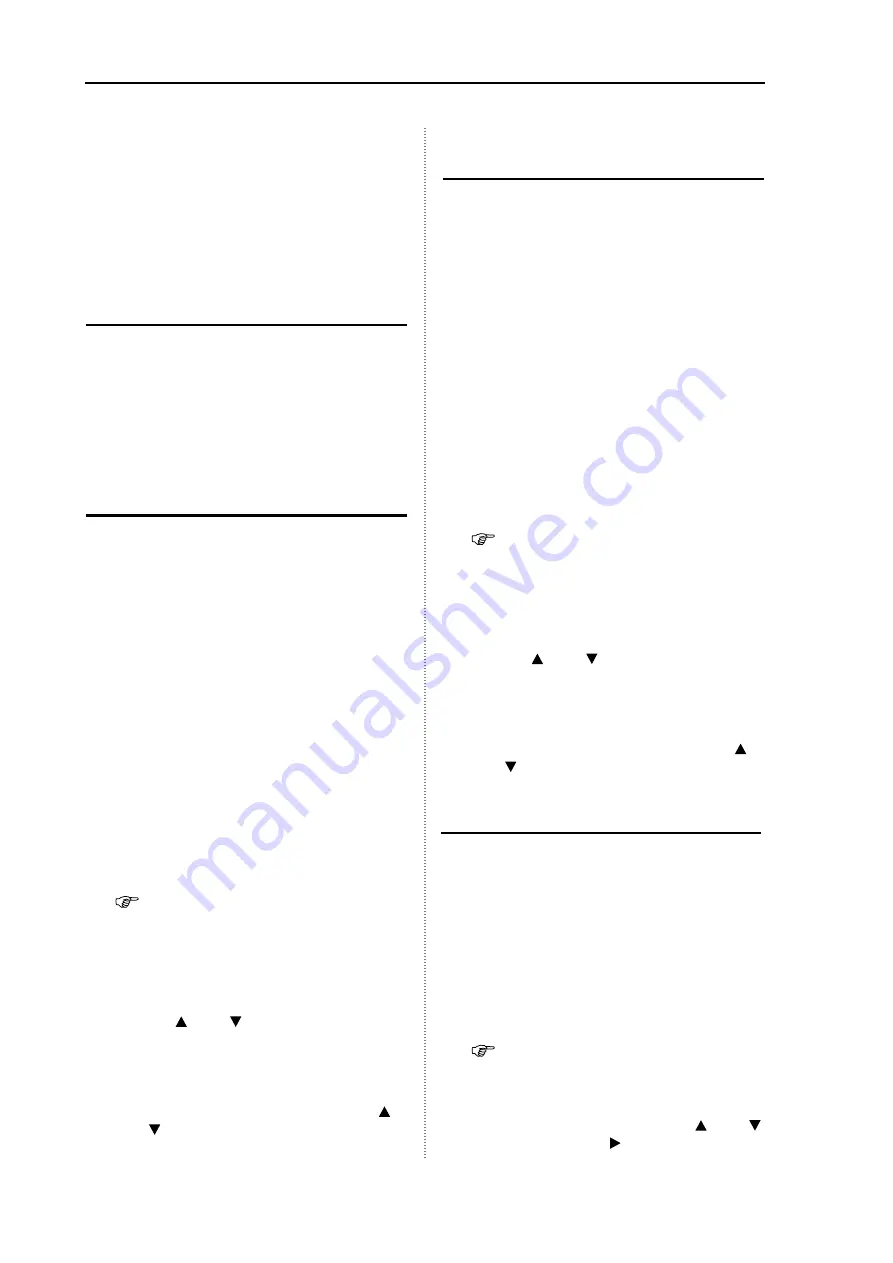
Chapter 3 How to use the system menu
MDC-900 Series
3-5
0093142132-05
The STC curve set value is applied to all
ranges.
Note: The setting of STC characteristics
needs to be performed in the ocean.
However, when it is obliged to
perform in a harbor, set the STC
curve to [4].
Tune Select
Due to an operation environment change, tuning
of the transmission frequency with the reception
frequency may be detuned. If detuned, the gain
will decrease and it is hard to display the image
even if setting remains unchanged.
Setup: AUTO, MANUAL (Initial value: AUTO)
Automatic Tuning
For the best performance, when newly installing
or replacing the magnetron, the automatic tuning
should be adjusted.
Unless the auto tune is adjusted, the optimum
gain is not achieved.
Setup: 0 to 100 (Initial value: 31)
1
Press the [STBY/TX] key to start the
transmission.
2
Set the range of the display to more than
12nm with the [- RANGE +] key.
Find a large and stable target of more 6nm
(mountain or island) at farthest location as
possible.
3
Adjust by rotating the [GAIN] knob so that
the target is faintly visible.
4
Press the [MENU] key.
5
Move to the system menu.
Refer to 3.1 Display of System Menu.
6
Select [ADJUST]
[TUNE SELECT], and
then [AUTO].
7
Select [ADJUST]
[AUTO TUNE ADJ].
8
Change the setting of [AUTO TUNE ADJ]
with the [ ] and [ ] keys.
Maximize the size of fixed target on the
screen. If the target becomes too large and
the best tuning point is lost, reduce the gain
with the [GAIN] knob once to make its size
small and maximize the target with the [ ]
and [ ] keys.
Manual Tune Adjustment
Due to a sudden environment change, the
automatic tuning may be detuned. In this case,
use the manual tune adjustment.
Setup: 0.0 to 100 (Initial value: 44.0)
1
Press the [STBY/TX] key to start the
transmission.
2
Set the range of the display to more than
12nm with the [- RANGE +] key.
Find a large and stable target of more than
6nm (mountain or island) at farthest location
3
Adjust by rotating the [GAIN] knob so that
the target is faintly visible.
4
Press the [MENU] key.
5
Move to the system menu.
Refer to 3.1 Display of System Menu.
6
Select [ADJUST]
[TUNE SELECT], and
then [MANUAL].
7
Select [ADJUST]
[MANUAL TUNE ADJ].
8
Change the setting of [MANUAL TUNE ADJ]
with the [ ] and [ ] keys.
Maximize the size of fixed target on the
screen. If the target becomes too large and
the best tuning point is lost, reduce the gain
with the [GAIN] knob once to make its size
small and maximize the target with the [ ]
and [ ] keys.
Pulse Width
In [2.8 Setting of Pulse Width], [RESO-P PRI.] or
[GAIN PRI.] is selected. At this moment, the
pulse width (Displayed at the upper left of the
display.) can be changed.
This setting can be set for only the range (0.75 –
8).
Setup: SP, M1, M2, L1, L2
1
Press the [MENU] key.
2
Move the system menu.
Refer to 3.1 Display of System Menu.
3
Select [ADJUST]
[PULSE WIDTH].
4
Select the range in which the pulse width
adjustment is performed with the [ ] and [ ]
keys, and press the [ ] key.
Summary of Contents for MDC-900 Series
Page 1: ......
Page 2: ......
Page 72: ...Chapter 6 Attached Table MDC 900 Series 6 2 0093142132 05 ...
Page 75: ...MDC 900 Series Chapter 6 Attached Table 0093142132 05 6 5 6 3 External View ...
Page 83: ......
















































