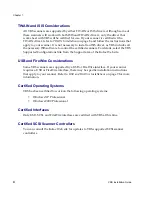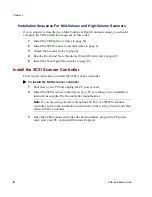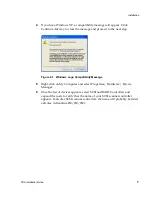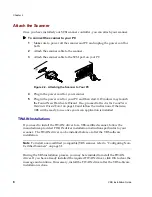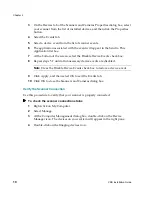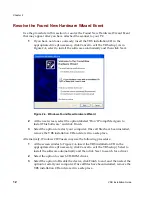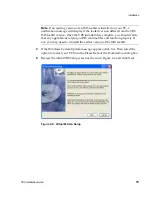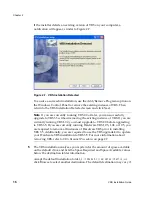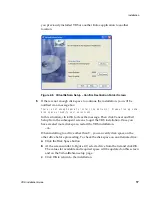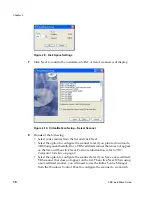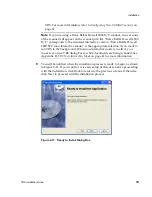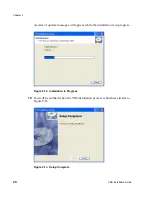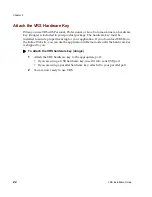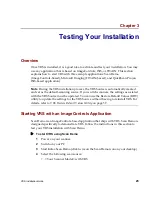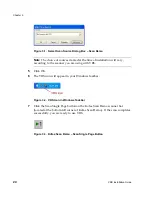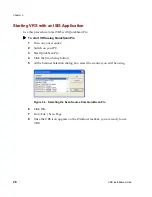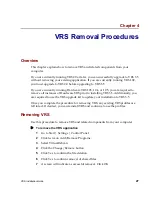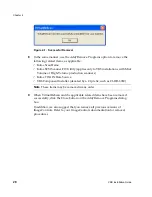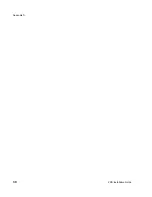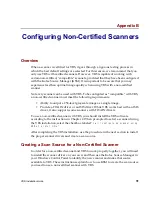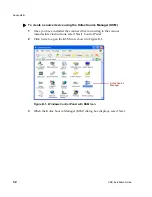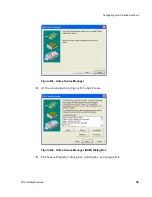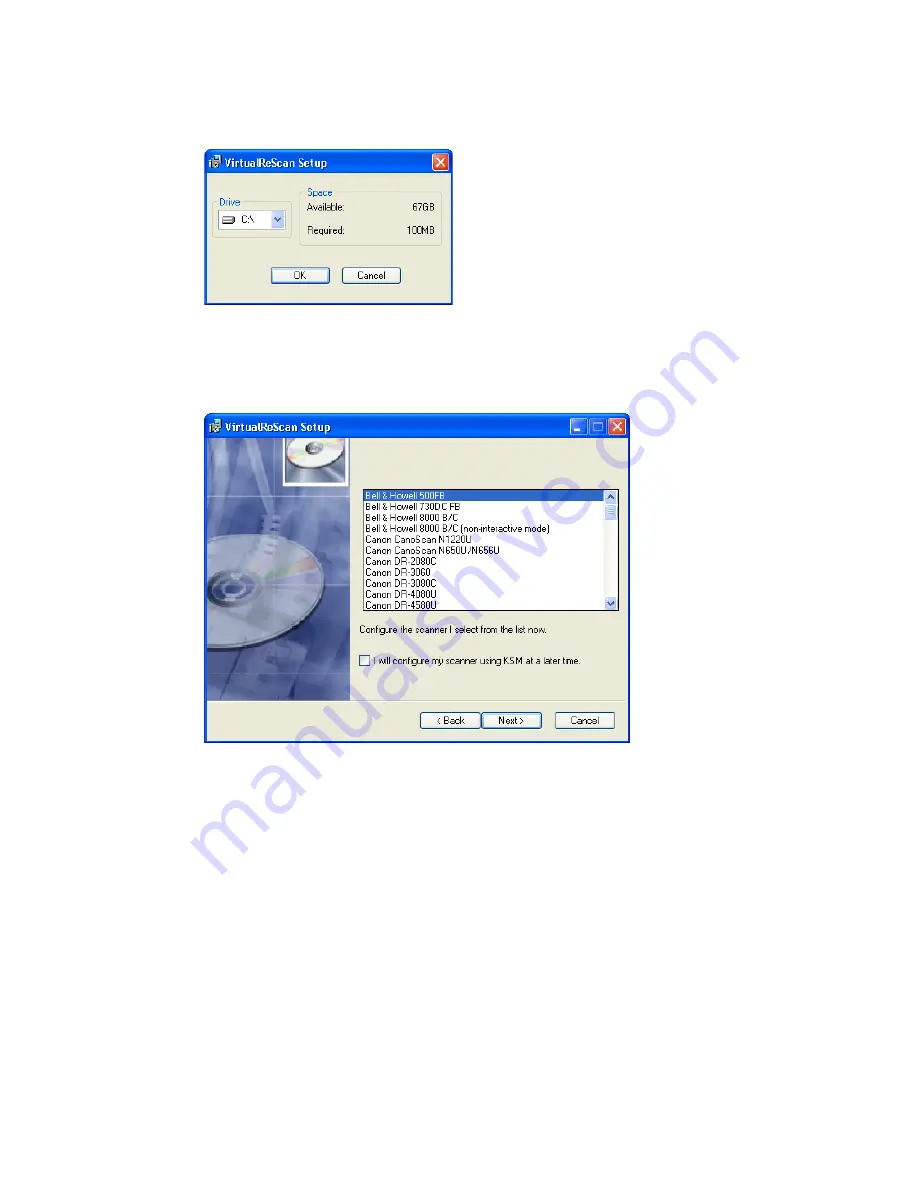
Chapter 2
18
VRS Installation Guide
Figure 2-9. Disk Space Settings
7
Click Next to confirm the installation folder. A list of scanners will display.
Figure 2-10. VirtualReScan Setup – Select Scanner
8
Do
one
of the following:
• Select your scanner from the list and click Next.
• Select the option to configure the scanner later if you plan to download a
VRS Component Installer for a VRS-certified scanner that does not appear
on the list, and then click Next. For more information, refer to
VRS
Component Installers
on page 2.
• Select the option to configure the scanner later if you have a non-certified
VRS scanner that does not appear on the list. Then click Next. When using
a non-certified scanner, you will need to use the Kofax Source Manager
from the Windows Control Panel to configure the scanner to work with