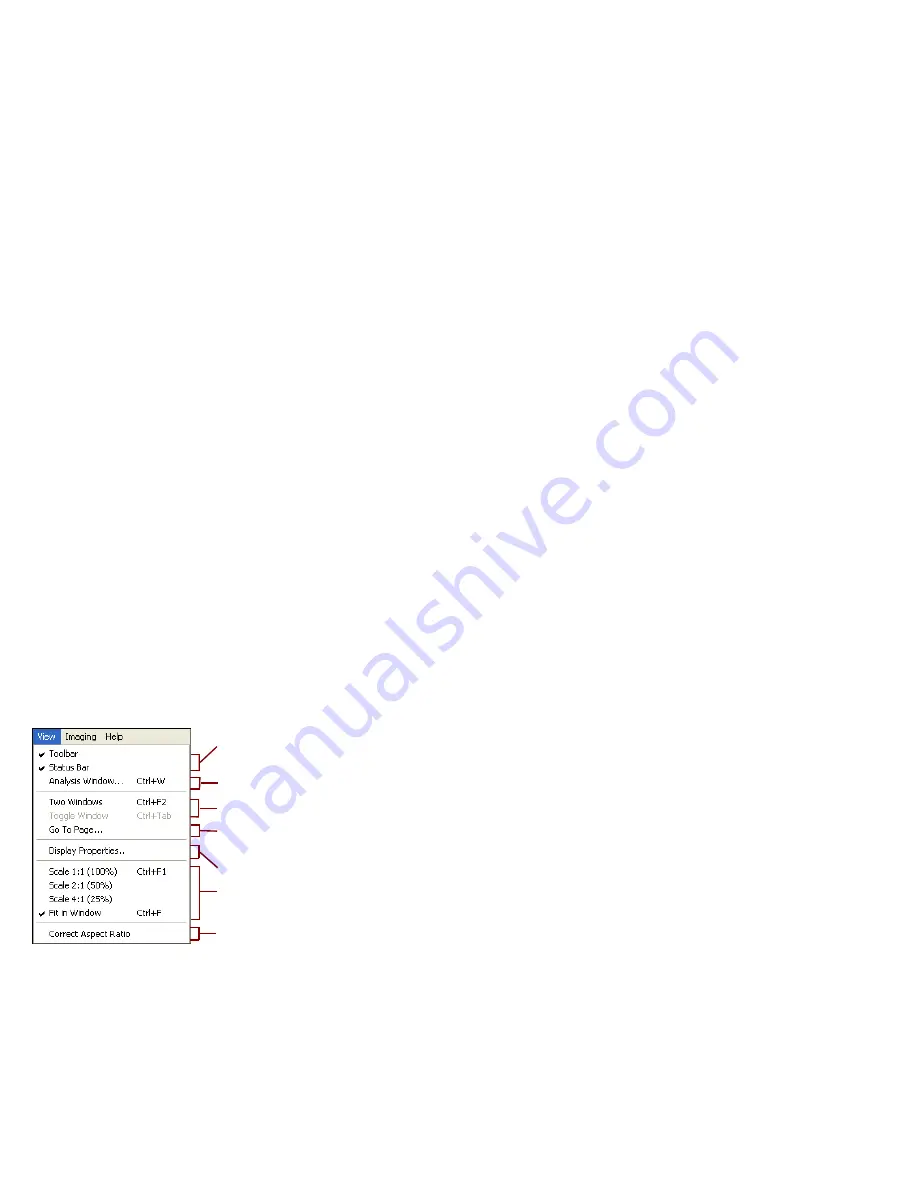
VRS Installation Guide
97
View Menu
You can use the options on the View menu to perform various display operations, such
as rotating or scaling an image. These features adjust the image for display purposes
only, and do not affect the stored image. In addition to the options on the View menu,
you can use the left mouse button to zoom on an image. If the scaled image does not fit
completely in the window, you can use the right mouse button to pan the image.
Figure C-5. VCDemo View Menu
Use these options to toggle the display of the toolbar and
status bar.
Use these options to open two display windows and toggle
between them.
Use this option to display a specific page from a multi-page
document.
This option opens a dialog box from which you can apply
settings such as rotation and image scaling.
Use these options to scale the displayed image.
Use these options to display the Analysis window, which lists
results of various operations.
Use this option to toggle the “correct aspect ratio” feature. This
feature is useful for enhancing the display of images with
different horizontal and vertical DPIs (such as fax images).
Summary of Contents for VirtualReScan 4.0
Page 1: ...VirtualReScan 4 0 Installation Guide 10300468 000 Revision A...
Page 12: ...xii VRS Installation Guide...
Page 78: ...66 VRS Installation Guide...
Page 82: ...70 VRS Installation Guide...
Page 90: ...78 VRS Installation Guide...
Page 102: ...90 VRS Installation Guide...
Page 112: ...100 VRS Installation Guide...








































