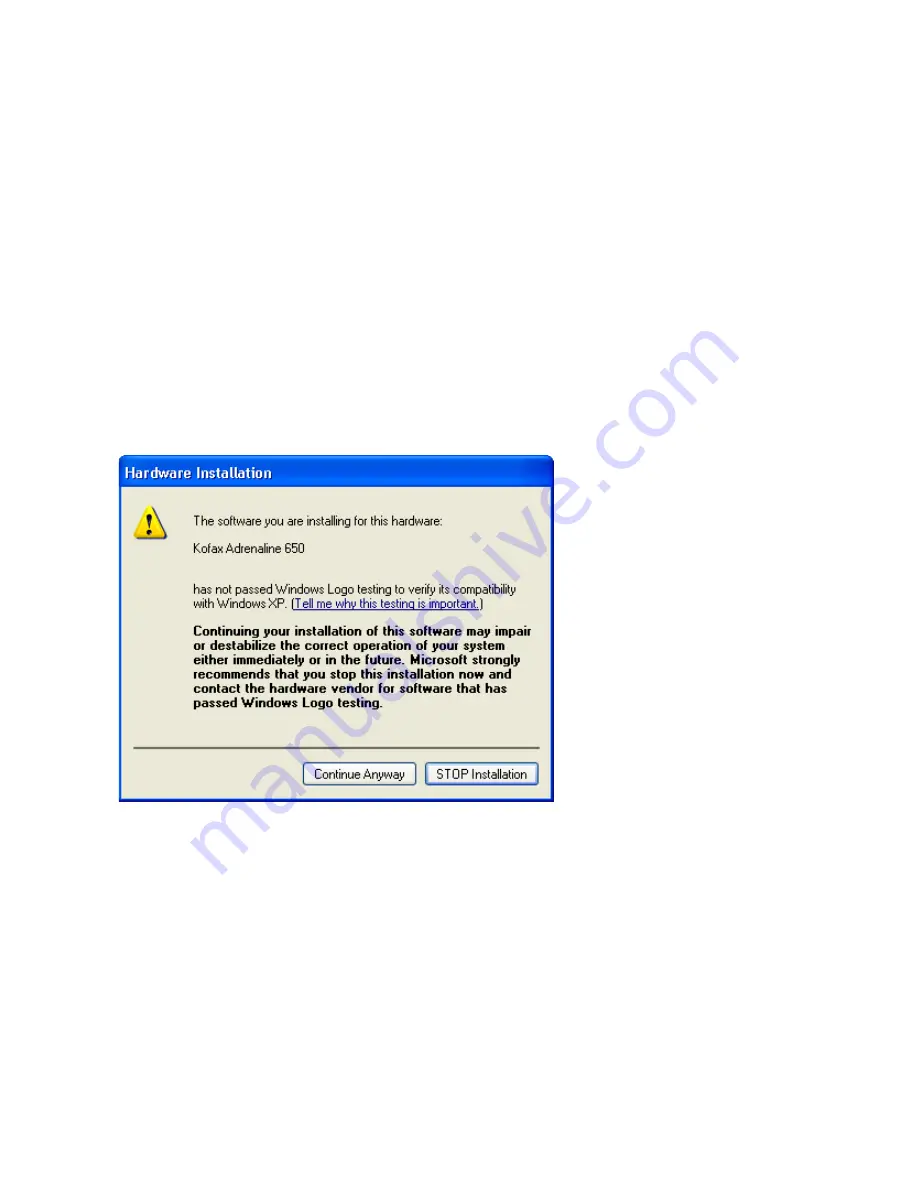
VRS Installation Guide
61
8
You will be notified when the installation process is ready to begin. If you want
to revise any setup preferences before proceeding with the installation, click
Back to return to the previous screens. Otherwise, click Install to start the
installation process.
A series of update messages will appear while the installation is in progress.
9
If you have Windows XP, a compatibility message may appear during the
installation process. Click “Continue Anyway” to clear the message and
proceed to the next step.
Figure 4-5. Windows Logo Compatibility Message
Summary of Contents for VirtualReScan 4.0
Page 1: ...VirtualReScan 4 0 Installation Guide 10300468 000 Revision A...
Page 12: ...xii VRS Installation Guide...
Page 78: ...66 VRS Installation Guide...
Page 82: ...70 VRS Installation Guide...
Page 90: ...78 VRS Installation Guide...
Page 102: ...90 VRS Installation Guide...
Page 112: ...100 VRS Installation Guide...















































