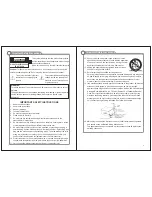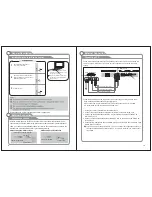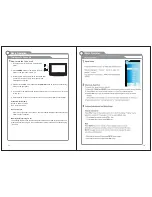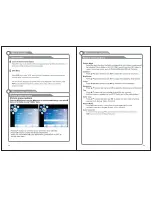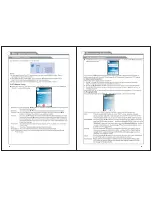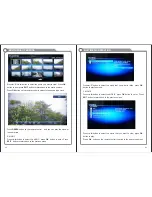13
14
External Connection
Connecting
DVD Player/Set-Top Box
via HDMI
This connection can only be made if there is a HDMI Output connector on the external
device.
What is HDMI?
HDMI, or high-definition multimedia interface, is a next-generation interface that enables
the transmission of digital audio and video signals using a single cable without
compression.
Multimedia interface is a more accurate name for it especially because it allows multiple
channels of digital audio (5.1 channels).
The difference between HDMI and DVI is that the HDMI device is smaller in size, has the
HDCP(High Bandwidth Digital Copy Protection) coding feature installed, and supports
multi-channel digital audio.
Each DVD player/STB has a different back panel configuration.
We recommend the use of cables with a Ferrite Core.
TV Rear Panel
HDMI Cable (Not supplied)
DVD Player/Set-Top Box
AUDIO OUT jacks on the DVD player.
External Connection
Connecting
DVD Player/Set-Top Box
The rear panel jacks on your TV make it easy to connect a DVD to your TV.
Component video separates the video into Y (Luminance (brightness)), Pb (Blue) and Pr
(Red) for enhanced video quality.
Be sure to match the component video and audio connections.
For example, if connecting the video cable to COMPONENT IN, connect the audio
cable to COMPONENT IN also.
Each DVD player/STB has a different back panel configuration.
When connecting a DVD player/STB, match the color of the connection terminal to the
cable.
We recommend the use of cables with a Ferrite Core.
1. Connect a Component Cable to the COMPONENT IN
COMPONENT [Y, PB, PR] jacks on the DVD player.
2. Connect Audio Cables to COMPONENT IN [R-AUDIO-L]
TV Rear Panel
Audio Cable (Not supplied)
2
Component Cable (Not supplied)
1
DVD Player/Set-Top Box
[Y, PB, PR] jacks on the TV and
the
jacks on the TV and the
Summary of Contents for 1080p26
Page 1: ...1080p26 LCD TV Full High Definition LCD TV 1080p26 USER MANUAL...
Page 4: ......
Page 12: ...19 20...
Page 13: ......
Page 15: ...25 26...
Page 16: ...28 27...
Page 17: ...30 29...
Page 21: ...37 8 Troubleshooting MUTE 38...