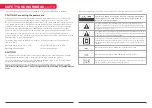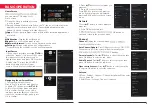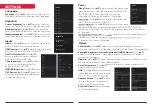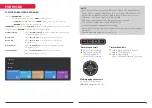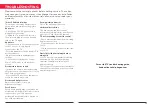10
BASIC OPERATION
Home Screen
you can watch TV and go to the
home screen
Open the Google assistant or start
a voice search.
Among the applications installed on the TV, the icons for the favourite
applications are shown inside here.
(Favourite applications can be
added / deleted / changed its order by users.)
Apps:
Cli
c
k to jump to Apps screen where all the installed applications
are listed.
Notification:
Display the notifications.
Inputs:
Icon to select an input source.
Network & Interent:
Icon to set up Network, such as wifi.
Settings:
Various settings can be configured here.
For detaiks on the settings, see the next explanation.
Input Source
1. In the Home interface, press ▲,▼,
select the “Inputs” icon, press OK to open
◀,▶ to
the input source list, then press up to
highlight an input and press OK to switch.
2. Under live TV, press the SOURCE
button to display the list of input
source. You can select the desired source.
2. Press ▲,▼ button to select what you
want set.
3. Press OK to enter setting.
Navigating the on-Screen Menu
1. There are two ways to enter.
First, in live TV, press the menu button
to display TV options, press ▲,▼,◀,▶
to select the settings menu and press
OK to confirm. Second, in the Home
interface, press the ▶ key to select the
icon of the circular settings menu, press
OK to confirm.
Press BACK to return to the previous
menu. If the main menu is displayed,
pressing BACK will close the on screen
menu.
1. Press ▲,▼ button to select what you
want set.
2. Press OK button to adjust.
save and return to the previous menu.
OK button to
Channel-
Display the scan sub-menu
modes.
Auto Channel Update-
Press OK button to choose ON / OFF.
When selecting ON, the system will automatically scan
standby.
Parental controls-
Press ▲,▼ button to select the option then
press OK button to enter the sub- menu.
Audio Channel-
Press ▲,▼ button to select the option then
press OK button to enter the sub-menu.
Open source licenses-
Press ▲,▼ button to select the option
then press OK button to enter the sub-menu.
1. Menu - Settings - Channel - Channel Installation Mode enter,
choose Antenna.
2. Enter Menu - Settings - Channel - channels.
Channel
Network
Picture Mode
Display Mode
Channel
Channels
Channel Installation Mode
Auto Channel Update
Parental Controls
Audio Channel
Open Source Licenses
Version
2.28.5 build 18321512
Antenna
Antenna
Channel
Channels
Auto Channel Update
Parental Controls
Audio Channel
Open Source Licenses
Version
2.28.5 build 18321512
Channels
Channel Scan
Update Scan
Analog Manual Scan
Single RF Scan
Default
LCN
Channel Scan Type
All
Channel Store Type
Favorite Metwork Select
All