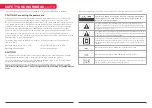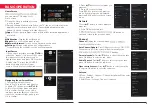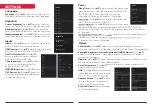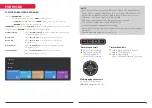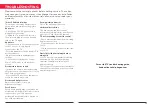9
FIRST TIME SETUP
The first time you turn on your TV,
the
Setup Wizard
will guide you
through setting up basic settings.
Please according to the Text Tip to
First Time Setup.
Connect your Android phone to your TV,
select “Continue” to continue the
connection, and choose “Skip” to skip
this step.
This function is used for the remote
successful, you can use the Bluetooth
remote control to operate the TV.
Press ▲, ▼ to select the system
language and press OK to confirm the
language.
Press ▲, ▼ to select the Wifi to
1. Your device is powered by Android
TV and press the ▶ button to select
the browing feature.
2. You can get more apps from Google
Play and press the ▶ button to go to the next screen.
3. Transfer photos and other content
to the TV via the built-in chromecast,
press OK to complete the browsing.
connect, press OK and enter the
password to confirm the connection is
successful.
By accepting the Google Terms of
Service to improve the product
experience, select “Accept” to accept
this condition.
Agree to Google to get the location
information of your device to get more
features, choose “Yes” to accept
.
By agreeing to automatically send
diagnostic information to Google to
improve discriminative power, choose
“Yes” to accept.
Press ▲,▼ to select the country of your
device and press OK to confirm.
Press up and down to select the time
zone you want, and press OK to select.
For selecting the mode, press ▲
,▼
key
to select Home mode and press OK to
confirm.
Confirm the selected mode again,
select “Yes” to confirm the selected
mode, and select “No” to return to the
previous step.
available features of Chromecast.
Press ▲,▼ to select whether to search,
select “Scan” to search, select “Skip
Scan” to skip the search.
Used to set your device’s password to
ensure security and privacy.
and use the remote control to enter the
4-digit password automatically jump
to the next interface.
Confirm the password again and keep
it consistent. Use the remote control
the password and complete the
password confirmation.
Press OK to complete the setup.
NOTE
The IOT system is working support to wards a more connected IOT based
home applicances, the simplicity of voice control will allow the smart TV
to act as the central access point of the modern smart home under the
standard language & words.