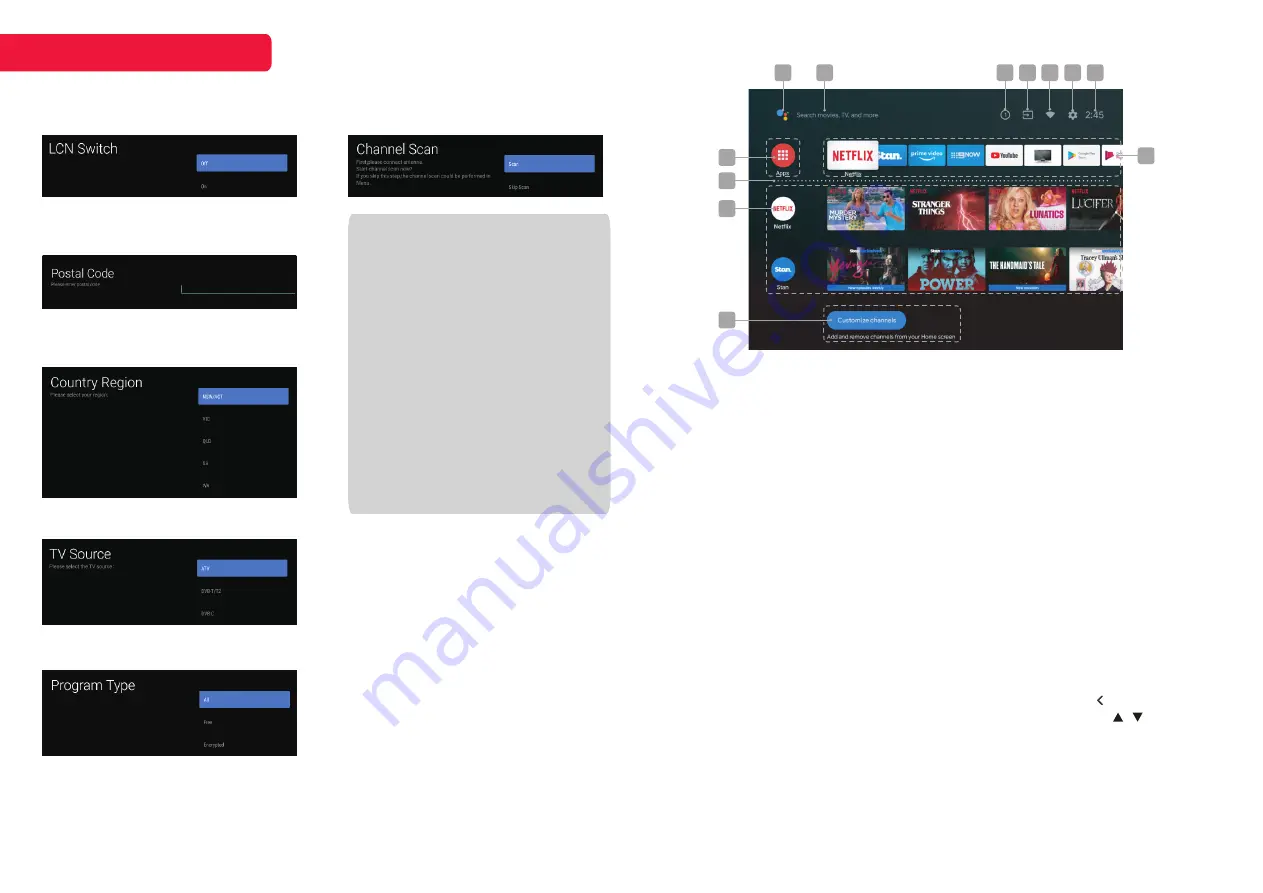
NOTE
• The pictures are only for references,
and please refer to actual screens
of your Android TV for clear images
and correct contents.
• Initial settings may change without
notice, which depends on Google
requirements. You need to finish all
initial settings according to what is
indicated on the screen.
• If you want to restart the initial
setup after the first time, please
select <
HOME
→
Settings
→
General Settings
→
Device
Preferences
→
Reset>.
10
INITIAL SETUP
1 Google Assistant
Click to launch the built-in virtual
assistant, which will begin listening
for voice commands. Give it a try, ask
“What’s the weather today?”
2 Text Search
Enter text manually to search TV apps.
3 System Notifications
This option will only appear when
notifications are present.
4 Source
Access free-to-air channels or
other input source channels.
5 Internet Connection
This will display as a Wi-Fi or LAN icon,
depending on your connection. Select for
connectivity options.
6 Settings
Access the settings menu.
7 Clock
Show the current time. Time and date
can be adjusted in the settings menu.
8 Apps
Access the App Centre to display all
installed apps. Free-to-air channels can
be accessed under the ‘Live TV’ option.
9 Favourites List
A customisable list of apps available at a
single click.
10 Play Next
Displays the program you are watching
or have queued to play next. You can
add to this list by long pressing
OK
button, then selecting “Add to play next”.
If the play next queue is empty, it will not
be shown on the home page.
11 Pinned Channels
Show the program list of pinned
channels. The order of this list can be
adjusted by pressing from the channel
icon and selecting the “ / ” icon. Empty
channels will not be shown on the home
page.
12 Customise Channels
Add or remove pinned channels from the
home screen.
8
9
11
10
12
1
3
4
5
2
6
7
Step 13: Turn on or turn off the LCN
switch (Logical Channel Number).
Step 14: Input your local postal code.
It is only available for Indonesia.
Step 15: Select the country region.
It is only available for Australia.
Step 16: Select the TV source.
Step 17: Select the program type.
Step 18: Select whether or not to
start “Channel Scan”.




































