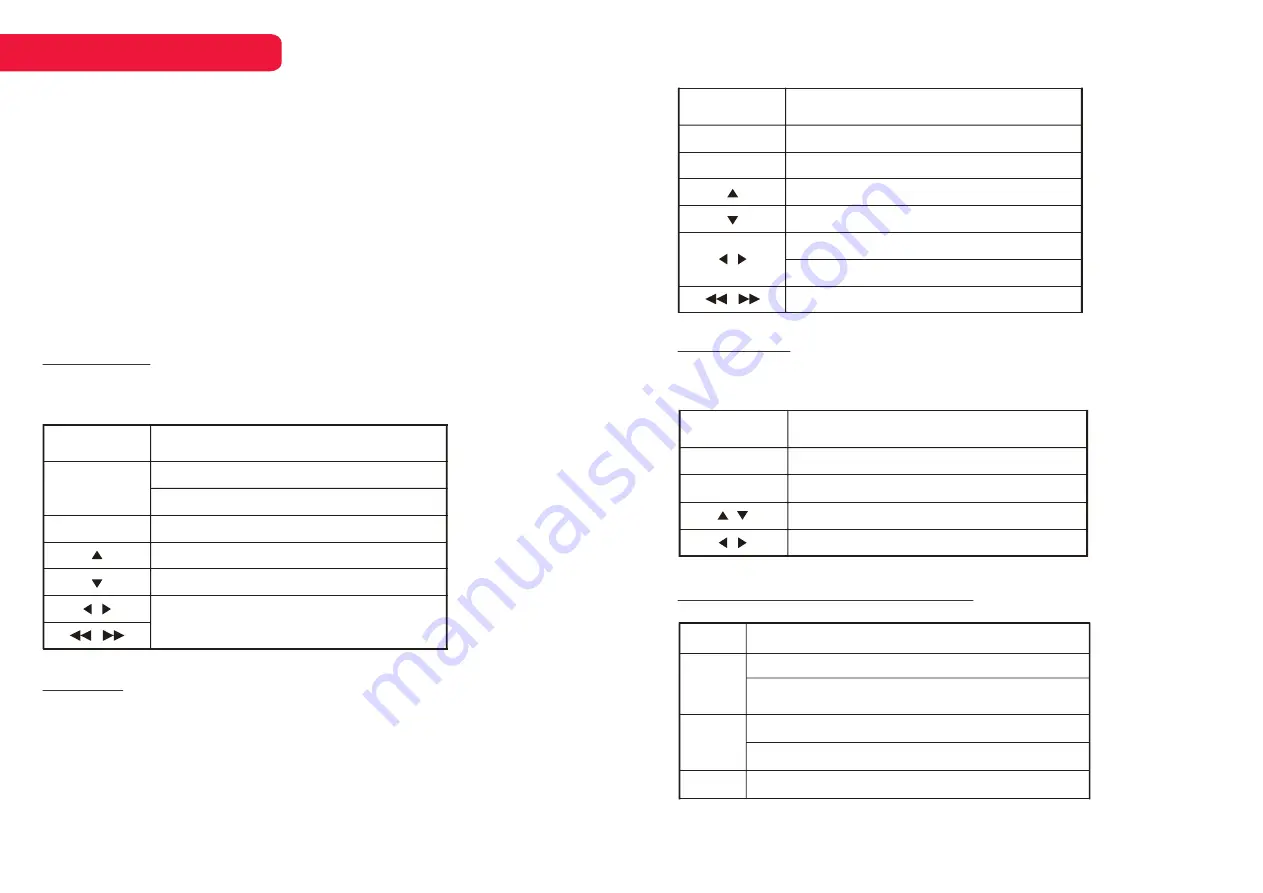
Please select <
HOME
→
Apps
→
Multimedia Player> to open the media
player where you can play the selected media file from your USB storage
device onto the TV screen.
15
MEDIA PLAYER
Watch Movies
While watching a movie, press the following buttons to
control the movie playback.
Button
Function
OK
Without control bar, call out the control bar.
With control bar, pause or play.
Access movie menu settings.
MENU
Access the menu of quick settings.
Show the movie playlist.
Fast backward or fast forward.
/
/
Play Music
While playing music, press the following buttons to
control the music playback.
Button
Function
OK
Pause or play.
Short press to skip to previous or next piece of music.
Access music menu settings.
MENU
Access the menu of quick settings.
Show the music playlist.
Fast backward or fast forward.
/
/
Long press to fast backward or fast forward.
Browse Photos
While browsing a photo, press the following buttons to
control the photo playback.
Button
Function
OK
Access photo menu settings.
Skip to previous or next photo.
MENU
Access the menu of quick settings.
Show the photo playlist.
/
/
Supported File Formats in Media Player
Type
Formats
Video
Audio
jpg, jpeg, png, bmp, gif
Photo
Video Codec:
H.263, H.264, H.265, VP8, VP9, MPEG2, MPEG4,
HDR10, HLG, AV1.
File Extension Name:
avi, dat, mpeg, mpe, mpg, vob, mp4, mov, mkv, ts, tp,
trp, m2ts, mts, m4v, f4v, flv, asf, 3gp, webm.
Audio Codec:
DolbyMS12, AMRNB, AAC, PCM, MP3, G711, HEAAC.
File Extension Name:
mp3, AAC, m4a, flac, amr, mp2, mpga, ogg, AC3, wav
Step 1:
Connect your USB device to the TV.
Step 2:
Press
HOME
button to enter the home page.
Step 3:
Press
▲/▼/◄/►
and
OK
button to select and enter “Apps”.
Step 4:
Press
▲/▼/◄/►
and
OK
button to select and enter “Multimedia
Player”.
Step 5:
Press
▲/▼/◄/►
and
OK
button to select and play the desired
media file.
Step 6:
Press
OK
button to start the playback.
Step 7:
Press
BACK
button to exit the playback.




































