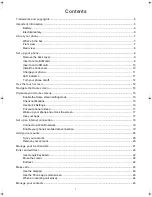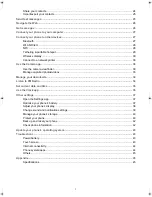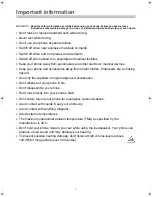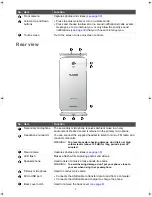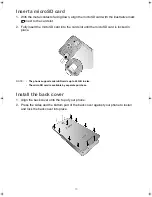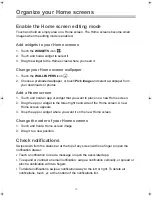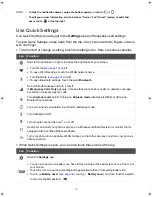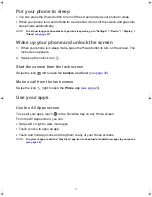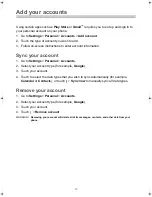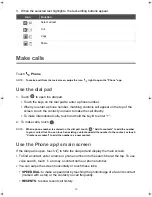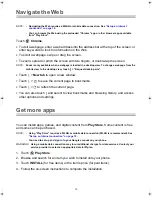14
Navigate the Home screen
1.
Status bar
Displays notifications on the left, and system status
icons and current time on the right.
2.
Widget
Shows an app’s most important data and features
on the Home screen.
3.
Home screen
To move between Home screens, swipe left or
right.
4.
App icon
•
To open an app: Touch an app icon.
•
To move an icon: Hold the icon. Slide and drop it
in a new position.
•
To remove an app from the Home screen: Hold
the app icon. Slide the icon over
X Remove
and
release.
5.
Favorites tray
•
Keeps your favorite apps here for quick access.
•
To change the apps in the Favorites tray, hold
and drag an app inside or outside of the
Favorites tray.
6.
Overview button
Touch
to open a list of thumbnail images of
screens you have worked with recently:
•
Touch a thumbnail image to open a screen/app.
•
To remove a screen/app from the list, swipe the
thumbnail image left or right, or touch
X
.
7.
Home button
•
Touch
to open the Home screen.
•
Swipe up
to open
Google Now
™
.
8.
Back button
Touch
to open the previous screen where you were working.
9.
All Apps button
Touch
to see all your apps.
10.
Home screen indicator
Indicates the number of Home screens and the Home screen you are currently in.
11.
App folder
•
To create a folder: Hold and drag an app icon. Stack the icon on top of another one.
•
To remove apps from a folder: Touch a folder to open the folder window, hold an app icon, and drag
the icon out of the folder window.
NOTE:
Home screen layout and preloaded
apps may vary by software version or
country/region.
Kogan_F52_EN_UM.book Page 14 Tuesday, May 26, 2015 3:43 PM