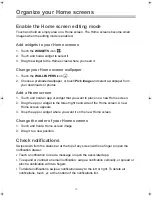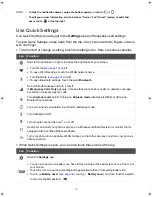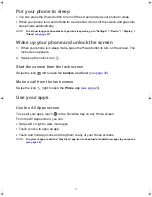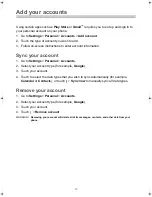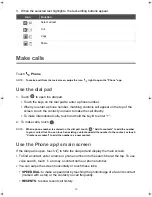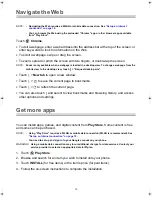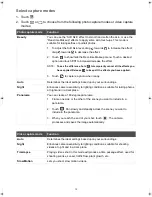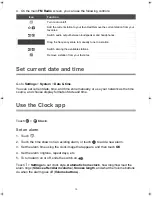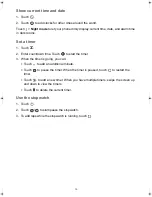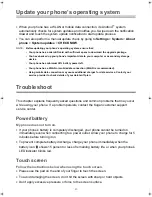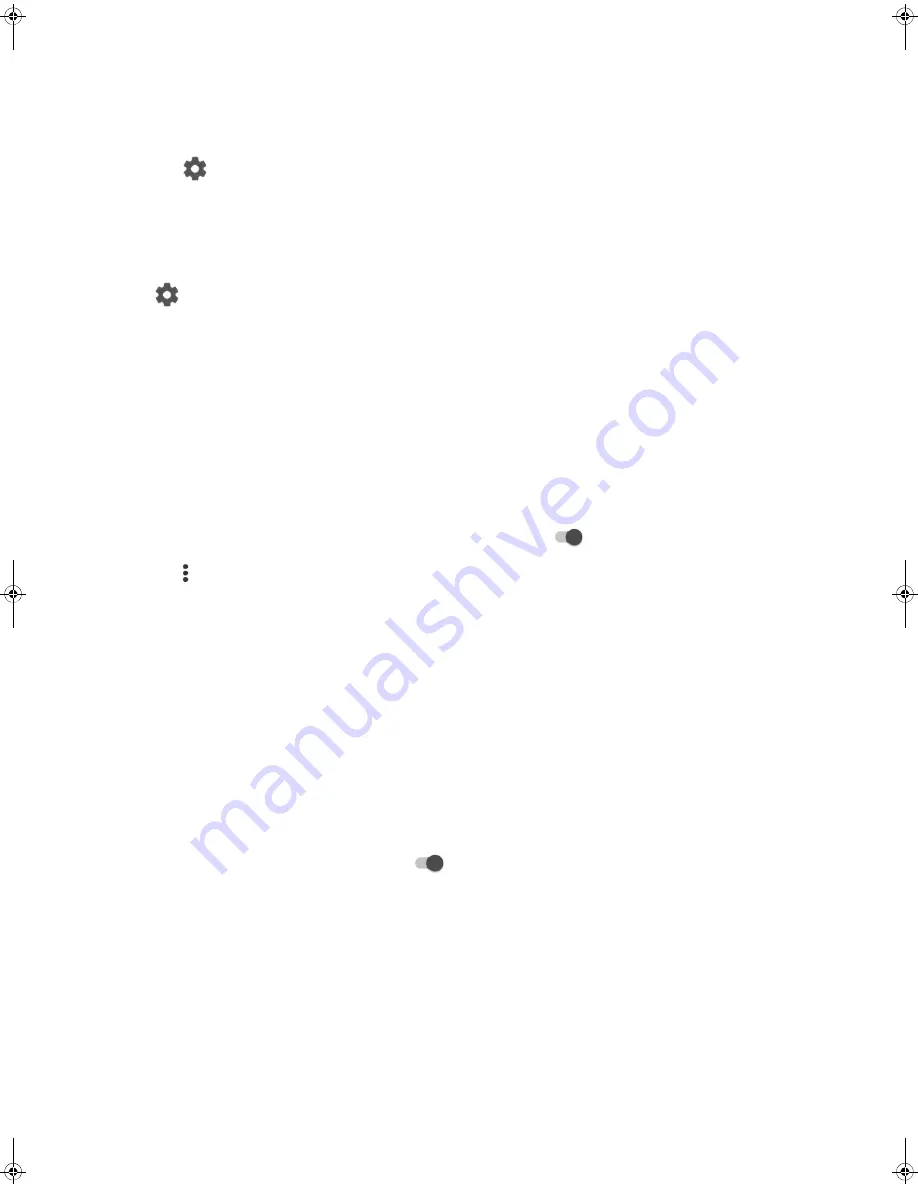
28
Access the Internet via the paired device
NOTE:
To let your phone access the Internet via Bluetooth, on the other paired device, go to “Settings” >
“Wireless & networks” > “More” > “Tethering & portable hotspot”, and then turn on “Bluetooth
tethering”.
1.
Touch
beside the paired device.
2.
Touch to select
Internet access
>
OK
.
Unpair a Bluetooth device
Touch
beside the device you want to unpair >
FORGET
.
WLAN Direct
WLAN Direct
allows devices to connect to each other directly via WLAN, without a
WLAN network or hotspot, and without having to set up the Internet connection.
NOTE:
Although you can use WLAN Direct to connect your phone to other WLAN Direct devices, the
preloaded apps on your phone do not support sharing files with other WLAN Direct devices. Please
download an app which supports WLAN Direct file transfer from “Play Store” as needed.
1.
Go to
Settings
>
Wireless & networks
>
WLAN
.
2.
Touch the WLAN switch to turn it to the
On
position:
.
3.
Touch >
Advanced
>
WLAN Direct
. Your phone scans for and displays available
WLAN Direct devices.
4.
Touch the device that you want to connect.
5.
When the device accepts your invitation to connect,
Connected
appears below the
device you choose to connect.
NFC
Your phone has NFC (Near Field Communication) and can exchange app content with
another NFC-capable device when they touch each other.
1.
Go to
Settings
>
Wireless & networks
>
More
.
2.
Touch the
NFC
switch to turn it on:
.
NOTE: •
To exchange data via NFC, you need to turn on the screen and NFC on both your phone and the
other device.
•
To let your phone send app content (webpages, photos, contacts, etc.) to the other device via
NFC, select and turn on “Android Beam”.
Send content via NFC
NOTE:
Before you begin sharing content, make sure both your phone and the other device are unlocked
and have both “NFC” and “Android Beam” turned on.
1.
Bring your phone and the other device close together (typically back to back).
Kogan_F52_EN_UM.book Page 28 Tuesday, May 26, 2015 3:43 PM