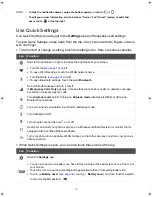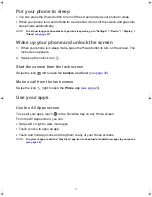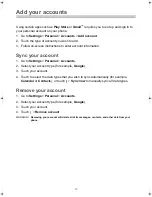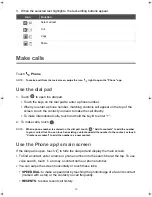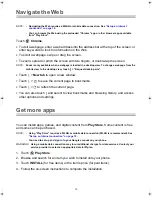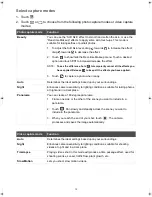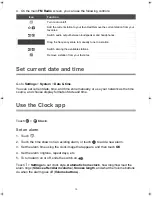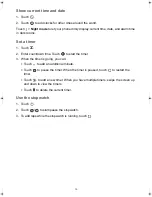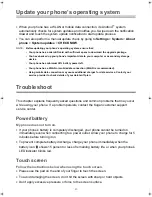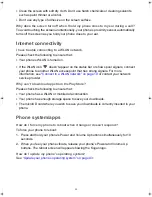30
Wireless display
Your phone can connect wirelessly to a Miracast-certified television or monitor that is
equipped with a certified Miracast adapter. You can show your phone’s screen on the
connected device.
NOTE:
For more information, see the documentation that comes with the Miracast-certified device you
wish to use with your phone.
1.
Go to
Settings
>
Device
>
Display
>
Cast screen
.
2.
Touch the switch to turn it to the
On
position:
.
Connect to a network printer
Go to
Settings
>
System
>
Printing
.
You can connect your phone wirelessly to a network printer that supports wireless
printing, and then print your phone content to the printer.
Before you can print, you need a printing service installed on your phone.
NOTE:
For information on setting up a printer, see the documentation that comes with the printer you wish
to use with your phone.
Use the Camera app
Touch
Camera
.
NOTE:
To open the camera from the lock screen, swipe the icon
left.
Use the camera viewfinder
Capture a photo
1.
Touch
to switch between the front camera and the rear camera.
2.
When using the rear camera, spread or pinch the viewfinder screen with two fingers
to zoom in or zoom out.
3.
Aim the camera at the subject you wish to capture.
4.
When the camera focuses on the subject in a selected focal point, touch
to
capture a photo.
NOTE:
You can also press the Volume Up or Volume Down button (
see page 8
) to capture a photo.
Kogan_F52_EN_UM.book Page 30 Tuesday, May 26, 2015 3:43 PM