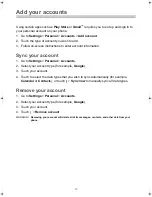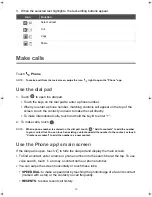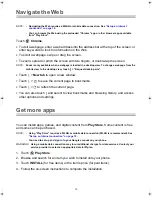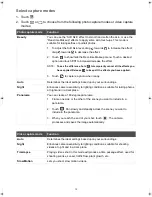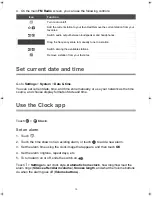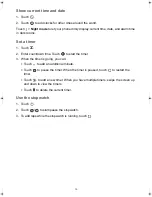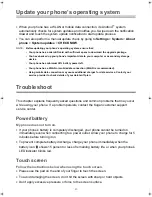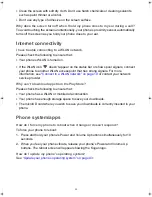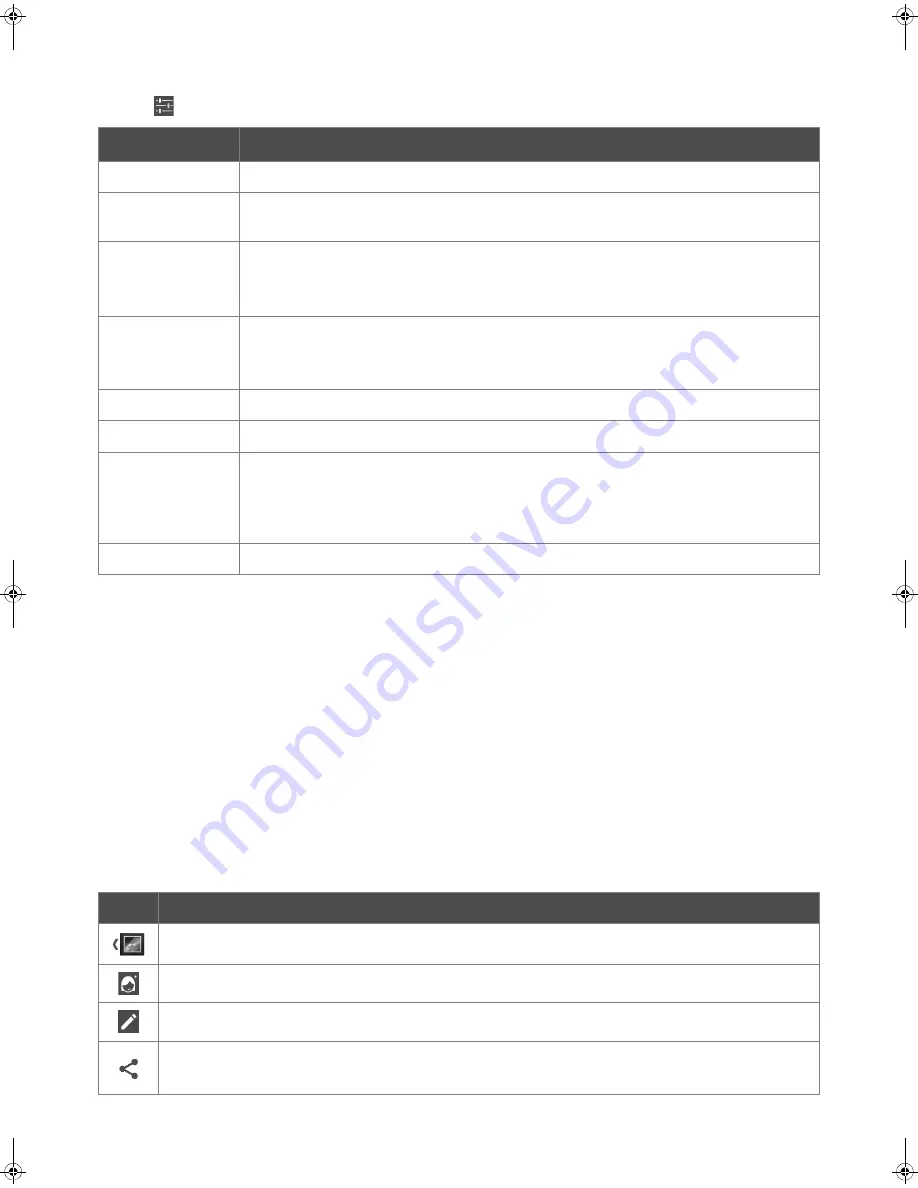
33
Camera settings
Touch
to perform the following operations:
Manage captured photos/videos
1.
In one corner of the viewfinder screen you will see a thumbnail of your last
photo/video. Touch the thumbnail to go into the album of all other recent
photos/videos.
2.
Swipe the thumbnails to find the photo/video you need.
3.
Touch a photo/video thumbnail to view the photo/video.
4.
To zoom in or zoom out on a photo, spread or pinch the image with two fingers, or
double-tap the photo.
5.
When viewing a photo/video, touch the screen to show the following action icons to
manage your photo/video:
Camera setting
Function
Sound
Turns the shutter sound on or off.
Location
Lets you choose whether you want to tag your photos/videos with the locations
where they are taken.
HDR
The HDR (High Dynamic Range) mode helps capture a subject’s bright and dark
details, suitable for shooting photos/videos with backlighting.
NOTE:
This setting menu can only be accessed when using the rear camera.
Retouch
Performs automatic skin retouching and smoothing.
NOTE:
This setting menu can only be accessed when you have selected the
“Beauty” photo capture mode.
Picture Quality
Sets the photo quality.
Video Quality
Sets the video quality.
Storage
Sets the storage location for your photos/videos. Choose
Internal Storage
(internal memory) or
SD Card
(microSD card).
NOTE:
This setting menu can only be accessed when a microSD card is inserted in
your phone.
Restore
Restores all camera settings to the factory defaults.
Icon
Function
Open the
Photos
app to view photos/videos.
Apply a variety of skin retouching and smoothing effects to the selected photo.
Edit the selected photo by applying effects or using available tools.
Send or share the selected item by available apps.
NOTE:
To send the photo/video using NFC (
see page 28
), select “Android Beam”.
Kogan_F52_EN_UM.book Page 33 Tuesday, May 26, 2015 3:43 PM