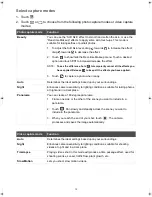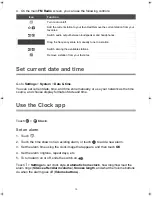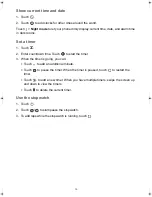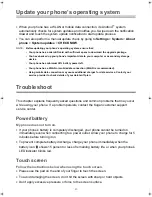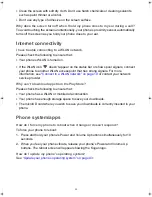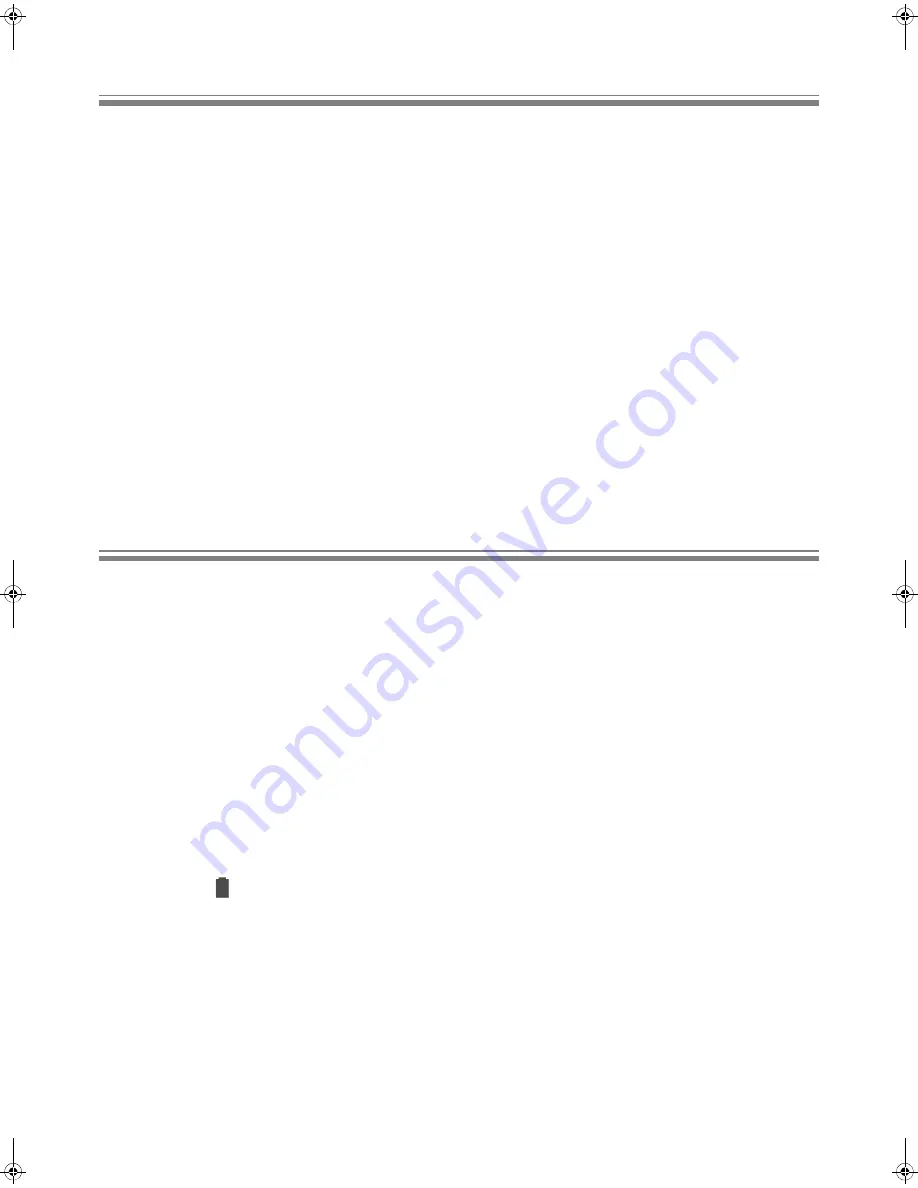
43
Update your phone’s operating system
•
When your phone has a WLAN or mobile data connection, its Android
™
system
automatically checks for system updates and notifies you. Swipe down the notification
drawer and touch the system update notification to start update process.
•
You can also perform a manual update check by going to
Settings
>
System
>
About
phone
>
System updates
>
CHECK NOW
.
NOTE:
Before updating your phone’s operating system, ensure that:
•
Your phone has a microSD card with sufficient space to download the upgrade package.
•
You have backed up your phone’s important data to your computer or a secondary storage
device.
•
Your phone has minimum 30% battery power left.
•
Your phone has a WLAN or mobile data connection (WLAN is recommended).
•
Using mobile data connection may cause additional charges for data services. Contact your
service provider to check details of your data tariff plan.
Troubleshoot
This chapter explains frequently asked questions and common problems that may occur
while using your phone. If a problem persists, contact the Kogan customer support
service center.
Power/battery
My phone does not turn on.
•
If your phone’s battery is completely discharged, your phone cannot be turned on
immediately even when connecting to a power outlet. Allow your phone to charge for 5
minutes before turning it on.
•
To prevent complete battery discharge, charge your phone immediately when the
battery icon shows 15 percent or less of remaining battery life, or when your phone’s
LED indicator blinks red.
Touch screen
Follow the instructions below when using the touch screen.
•
Please use the pad on the end of your finger to touch the screen.
•
To avoid damaging the screen, don’t hit the screen with sharp or hard objects.
•
Don’t apply excessive pressure or force to the screen surface.
Kogan_F52_EN_UM.book Page 43 Tuesday, May 26, 2015 3:43 PM