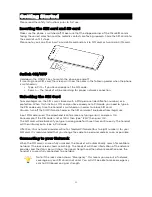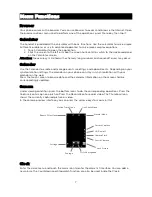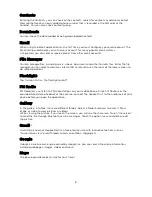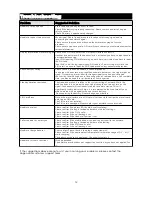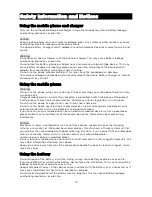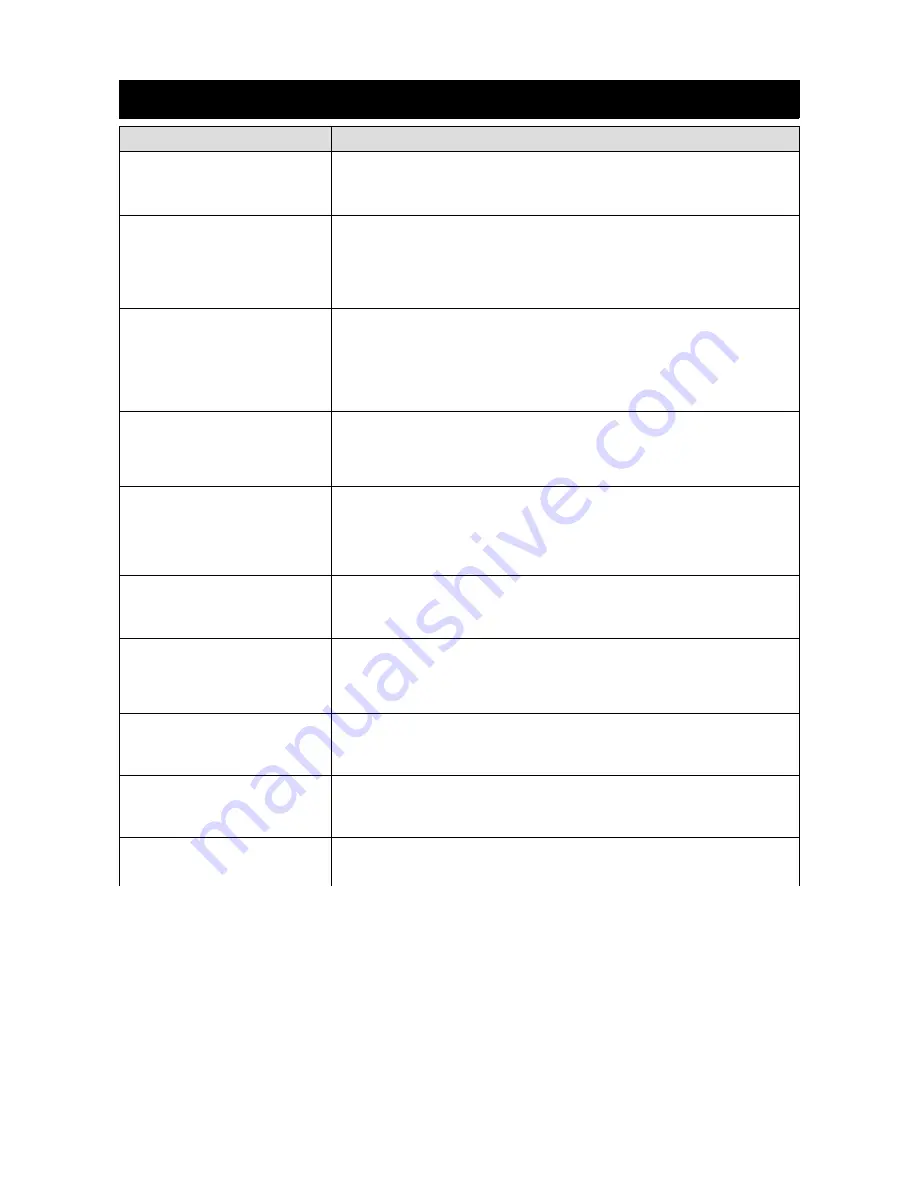
Troubleshooting
Problem
Suggested Solution
Unable to turn on phone
Press the power on key for over 1 second.
Check if the battery is properly connected. Please remove and install it again,
retry to turn on
;
Check if battery is appropriately charged
Unable to connect to a network
Weak signal. PleaseTry and move to a location with strong signal and try
connecting to the network again
;
Please ensure that you are not beyond the network coverage of service
providers
;
Please ensure you have a valid SIM card. Please contact your network provider for
further information
;
Display information while turning on Check if the SIM card (insert the SIM card) is installed correctly
Handset lock password. If the handset lock is activated, you have to input handset
password before using.
Input PIN. Inputting PIN while turning on each time is activated, you have to input
the PIN code.
Input PUK code: Having input wrong PIN code for 3 times straight will lock the
SIM card. You need to input the PUK code provided by your network provider.
Poor quality of calling
Please check if the sound volume is tuned improperly
In an area with poor receiving condition, example: basement, the signal might be
weak. Try reaching a location with stronger signal reception and call again.
While using the mobile phone in the peak period of communication, like commute
time, you may be unable to call because of line congestion.
Standby duration shortened
The standby duration is relative to the system setting of network. While the
mobile phone is in an area with poor signal strength and can not receive the
signal, the handset will continuously search for a base station. This will
significantly reduce battery charge. It is recommended that you turn off your
mobile in area with no signal reception to save battery.
Need replacing the battery. Please change a new battery.
SIM Card Error
Dirt on the metal surface of an SIM card. Use clean cloth to wipe the metal touch
point on an SIM card.
The SIM card is not installed.
The SIM card is damaged. Please contact your network service provider.
Unable to dial out
Please confirm if you press ED the dial key after dialing.
Please confirm if calling is forbidden because of default settings.
Please confirm if the SIM is valid.
Please confirm if the call barring is set.
Please confirm if the fixed dial function is set.
Callers unable to contact you
Please confirm if the mobile phone is on and connected with the network.
Please confirm if calling is forbidden because of defaulting.
Please confirm if the SIM card is valid.
Please confirm if the call barring is set.
Unable to charge handset
Poor contact. Please check if the plug is connected well.
Please confirm if the environment temperature is within the range of 0ºC ~ 40ºC
while charging.
The battery or charger is damaged. You need to replace it.
Unable to set some functions
Wrong operation.
The network provider does not support the function, or you have not applied for
it.
If the suggestions above cannot assist you in solving your problems, please contact the
Kogan.com customer support team.
12
Summary of Contents for Agora 6Plus
Page 1: ......