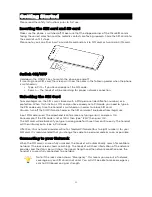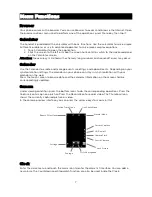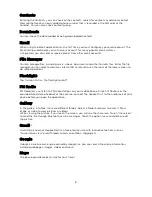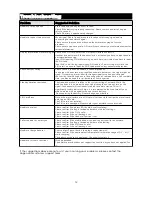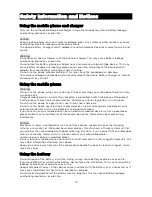Getting Started
Please read the safety instructions prior to first use.
Inserting the SIM card and SD card
Make sure the phone is switched off. Make sure that the clipped corner of the MicroSIM card is
facing the correct direction and the metallic contacts are facing upwards. Slide the SIM card into
the card slot until it stops.
Please note: you can either insert a microSD card and a micro SIM card, or two micro SIM cards.
Switch ON/OFF
Hold down the ON/OFF key to switch the phone on and off.
If inserting a new SIM card, the screen will show the notes in the following order when the phone
is switched on:
•
Type in PIN — if you have already set the SIM code.
•
Search — The handset will be searching for proper network connection.
Unlocking the SIM Card
To avoid illegal use, the SIM card is locked with a PIN (personal identification number) as a
protection. When this function is ON and you have already set a PIN code, you need to type in
the PIN code every time the handset is switched on in order to unlock SIM card.
You can turn off the SIM PIN code, however the SIM card won't be locked from illegal use.
Input PIN code, (press the arrowhead icon to erase any typing errors) and press OK.
For example, if the PIN code is set as 1234, then type "1234" then press OK.
The SIM card will be locked if you type in wrong code for three times continuously. The handset
will then inform you to type in PUK code.
Attention: Your network provider will set a standard PIN code (four to eight numbers) for your
SIM card. It is recommended that you change the code to a personal code as soon as possible.
Connecting to your Network
When the SIM card is successfully unlocked, the handset will automatically search for available
networks (the lock screen shows searching). The handset will show information of the network
provider, and the status bar will show the signal strength and the network condition once the
handset is successfully connected to a network.
Note: if the lock screen shows “Emergency”, this means you are out of network
coverage, or your SIM card is not valid. You will still be able to make emergency
calls to 000 based on signal strength.
4
Summary of Contents for Agora 6Plus
Page 1: ......