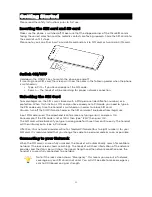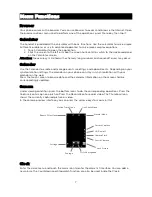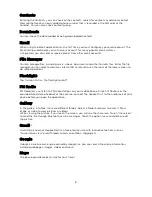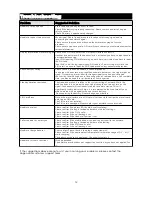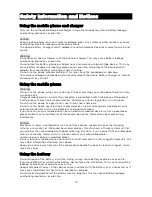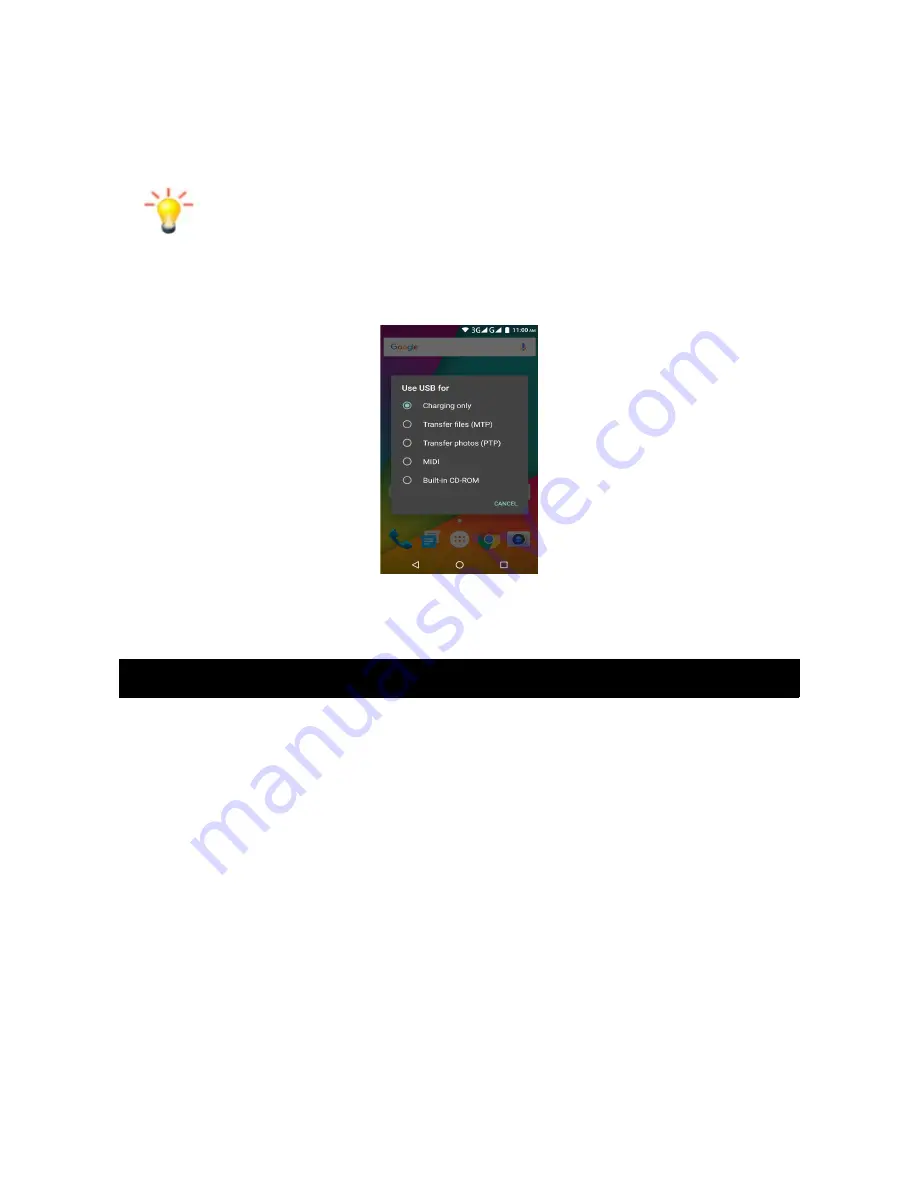
Charging the Battery
To charge the battery, plug in the charger connector at the top of your phone (USB interface)
and then plug the other end into an AC power socket.
The battery icon indicates the charging state. While charging, the charge indicate lightning icon
will display.
Note: if the battery is completely empty, it may take a few minutes of charging
before any icons or information will be displayed on-screen.
Connecting your Phone to your PC
Once phone is connected to a PC by USB cable, the below screen will show:
You can now exchange/manage data between your phone and PC.
Once finished, for USB storage mode, click (“Turn off USB storage”) to unmount storage from
computer and use it with phone again. For other modes, just unplug the USB cable.
Basic Functions
Make Calls
When the network provider icon appears on the standby screen, you can call out or answer calls.
The indicator on the upper right part shall show the signal strength.
Quality of connection will be greatly influenced by obstructions. So movement in a small range
may effectively improve the quality of connection.
Make Domestic Calls
Use virtual keyboard to enter phone numbers and then press Dial icon to call. If you need to
change the phone number, please press the delete key on the touch screen to delete. When the
call is answered, the screen shall show the connection status.
Call Extension Phone
Some extension phones can't be directly connected to. Using the virtual keyboard, enter the
switchboard number, open the option menu and choose " Add 2-sec pause", and then dial the
extension phone number.
Type in as follows to call extension phone:
Zone description > switchboard number > Add 2-sec pause > extension phone number › call
5
Summary of Contents for Agora 6Plus
Page 1: ......