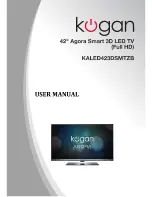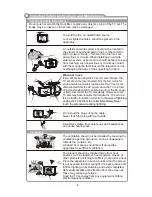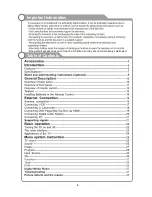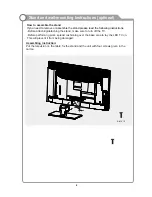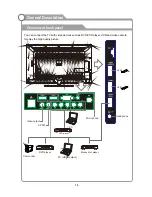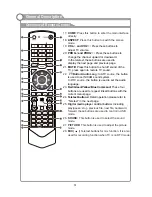Reviews:
No comments
Related manuals for Agora KALED423DSMTZB

LTP227W - HD-Ready Flat-Panel LCD TV
Brand: Samsung Pages: 73

LTN 1535
Brand: Samsung Pages: 48

LT-P1795W
Brand: Samsung Pages: 8

LN40C610N1F
Brand: Samsung Pages: 52

LT-P 1545
Brand: Samsung Pages: 66

LN40A650A1F
Brand: Samsung Pages: 7

LN40C610N1F
Brand: Samsung Pages: 52

LN40B540P8F
Brand: Samsung Pages: 2

LN52B630 - 52" LCD TV
Brand: Samsung Pages: 93

LN32A330
Brand: Samsung Pages: 129

LNT3242H - 32" LCD TV
Brand: Samsung Pages: 5

PDP 8500 series
Brand: Samsung Pages: 2

7050 series
Brand: Samsung Pages: 376

ED65D
Brand: Samsung Pages: 2

DM65D
Brand: Samsung Pages: 3

ZLD15A1B
Brand: Zenith Pages: 60

L17W36 Series
Brand: Zenith Pages: 32

L15V26C
Brand: Zenith Pages: 52