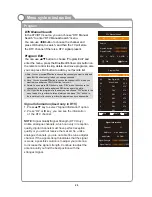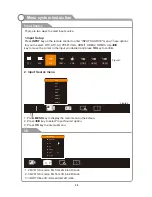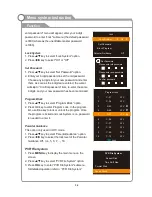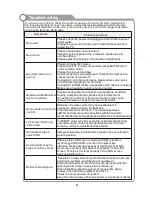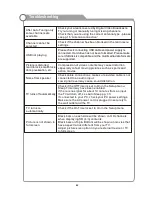CH9 Nine Digital
MALCOLM IN THE MIDDLE
00:00:00
00:00:00
Play
Stop
Pause
Rev
FF
SlowMotion TimePlay
C:FAT
89%
PVR
“
”
to
Select Disk
: Press “OK” button to enter submenu and press
/
choose the disk for PVR.
Time Shift Size
: Press “OK” button to enter submenu and press
/
choose the size.
“
”
to
Format
: Press “OK” button to enter format submenu. The disk must be
when first used
formatted
for PVR.
Do not disconnect disk or turn power off during formatting.
When formatting your disk, a progress bar will appear on the display.
NOTE: The larger
your device the longer it will take to format. The device may take many minutes to
format, this is not a malfunction, please wait for the formatting to finish.
Speed Check
: Test your disk speed.
PVR Guide
If the disk for PVR is ready, the programs can be
recorded in DTV mode.
Time shift
In DTV mode, press “ / ” button to pause the DTV
program, press it again to continue play.
The length of
time a program can be paused depends upon the
setting in the PVR File System.
Press “EXIT” to stop
the time shift.
Press the PLAY button to continue playing the program
from the point where it was paused.
NOTE: Time Shift will stop if you change channels,
change inputs or go into standby mode while in Time
Shift mode.
Instant recording
1. Select the desired channel then press the “ ” button
on the remote control to start recording the current
broadcast, a progress bar will be displayed at the
bottom of the screen.
2. Recording stops when you press the EXIT button and
the recorded file is stored in the external USB device
automatically.
NOTE: You can only watch channels on the same frequency as the program being recorded.
If you try to change to another channel or come to the main interface a message will appear
prompting you to continue or not “STOP RECORDING. System will stop record if user want to
channel up/down, Confirm or Cancel.”
35
Stop
Record
Forward
Back
Play/Pause
HOME
Menu system instruction