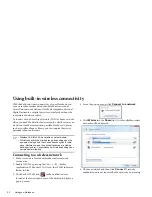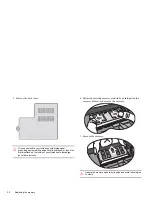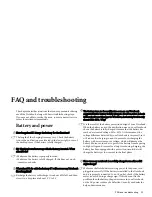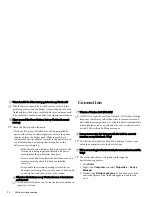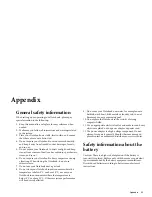up correctly so your Notebook Lite can receive the signal.
• Have you enabled the WLAN function of the Notebook ?
FAQ and troubleshooting 35
virtual memory. The Notebook may not run reliably if the
system performs more efficiently.
Closing software programs that are not necessary helps your
scans and other tools when you are not using your Notebook.
space that your Notebook can use, which may degrade over
4. The Properties window will pop up. Click the
Advanced
tab, and then click the
Speed & Duplex
item on the left.
5. Select the appropriate mode according to the settings of your
LAN service from the
Value
drop-down menu on the right,
and then click
OK
.
If the situation persists, press the <Fn> + <F1> hotkey
combination to disable WLAN to reduce interference of
different network connection modes.
I have a problem setting up wireless network.
Please follow the instructions below to resolve the problem:
Please press the <Fn> + <F1> hotkey combination to enable
WLAN.
• Click
Start
>
Control Panel
>
Network and Internet
>
Connect to a network
. Make sure the connection status is
connected and with appropriate signal strength. If you do not
see the connection status, make sure your wireless device is set
• Make sure your wireless router or access point is broadcasting
the SSID. Refer to your wireless device's documentation for
enabling this broadcasting feature.
System
How should I resolve the "Low on Disk Space" or "Out of Disk
Space" error messages?
Windows uses disk space for operations, such as caching and
free space of the hard disk drops under 100MB or 200MB. The
following instructions will help you free up the disk space.
1. Click
Start
>
Computer
.
2. Right-click the hard disk icon and then select
Properties
.
3. Observe how much free space is on the hard disk.
4. To free up the space of your hard disk, click
Disk Cleanup
and follow the on-screen instructions to proceed.
My system is running very slow. How can I improve the
performance?
System resources are the amount of memory and hard disk
time and affect the system performance. However, you can still
improve the system performance by using the methods below:
• Close all open programs not being used. Use software
programs that are absolutely necessary. Try running virus
• Prevent background software programs from loading. As
software programs load the small icons in the notification area
located in the lower right corner of the desktop, they will be
running in the background and each one consumes valuable
system resources. You can follow the steps below to prevent
application programs from running when Windows launches: