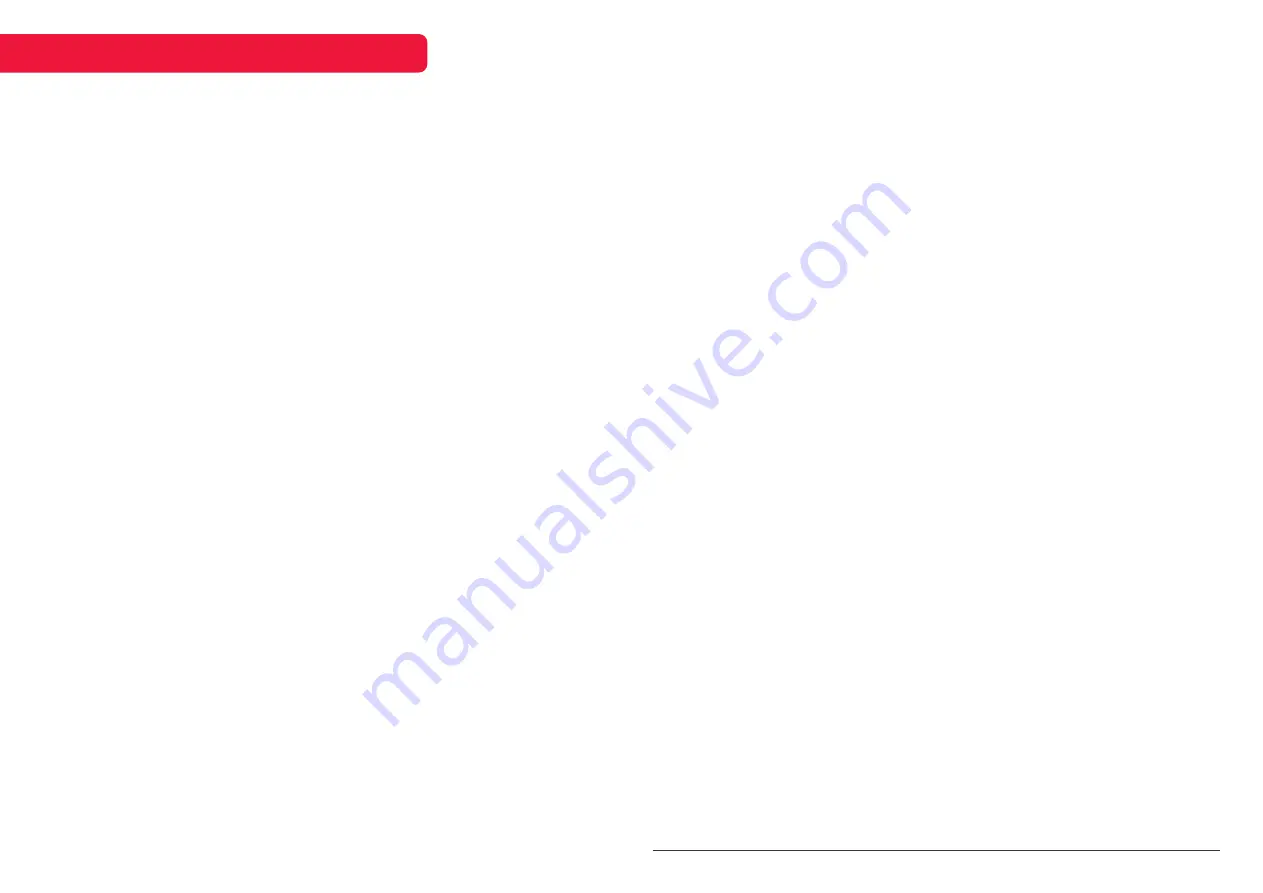
10
BASIC TROUBLESHOOTING
My notebook isn’t turning on
/ isn’t charging
• Leave the unit on charge for at least
an hour before attempting to turn the
unit on
• The battery may have naturally
depleted and may take some time to
recharge. If in storage for extended
periods of time, it is recommended to
periodically charge the unit to keep
the battery capacity high, as batteries
naturally deteriorate and eventually
completely die over time.
• Make note if any lights turn on, or if
any internal components like fans turn
on
• Inspect the unit, charging port and
power cord for any physical damage,
or debris. If you notice any damage to
the power cord, please do not use it,
and contact
help.kogan.com
Wi-Fi connection isn’t working
• Restart your modem/router, or both if
you have separate units.
• Reconnect any range extenders that
may be in use
• Restart the device that is having issues
• Try moving the device closer to the
source
• If you cannot connect at all, double
check that all passwords are correct
• If you can connect but are getting
weak or slow data, try disconnecting
the device from the network manually
and reconnect
Why isn’t my battery lasting long?
• The advertised battery life is
calculated with the laptop in Airplane
mode (i.e. no active connections
including WiFi, Bluetooth, etc.) the
screen brightness at its lowest and the
laptop sitting idle.
• This is the standard method of
determining battery life as it’s the only
way to show comparisons between
different models.
• If you feel there is an issue with your
battery, please test the battery using
software (such as Passmark Battery
Monitor) and contact
with a screenshot of your findings.
• When testing the unit, please ensure
brightness is turned down to the
lowest setting, and all connections are
turned off.
• To assist with the long-term health of
your battery, do not leave it plugged in
constantly. Only charge the unit when
required.
Reinstalling Windows 10 on my laptop
• Reboot to the login screen.
• Where your user is displayed and your
password requested, click the power
icon on the bottom right of the screen.
The options to “Sleep”, “Shut Down” or
“Restart” will appear.
• Hold the shift key and press “Restart”.
You will be taken to a light blue screen
with several options to choose from
• Select “Troubleshoot”, followed by
“Reset this PC”
• You are presented with the two options
“Keep my files” or “Remove everything”
• If you select “Keep my files”, you
will need to provide the login and
password for an administrator
account. If you do not know this
password, you will be unable to use
this option.
• If you select “Remove everything”,
you will be asked if you want to “Just
remove my files” or “Fully clean the
drive”. Choose “Just remove my files”.
• Confirm on the next screen to proceed
with the reset process.
Screen gets dark when unplugged
• This will be occurring due to your
power plan settings.
• You can adjust your power plan
settings through your control panel.
How to connect Android phone to
Windows 10
• When you plug in your phone to your
PC via USB, you’ll see a notification
up top with an option to select USB
transfer options on your phone.
• Please check that you have selected
either “Transfer files (MTP)” or “Transfer
photos (PTP)” from the USB transfer
options.
I’ve forgotten my password
• There are several options to reset a
Microsoft password.
• Use a password reset disc via USB.
• Reset Microsoft account password
online with another device.
• Reset Windows back to the factory
default. Please note, this will delete all
personal files and settings.
My screen has bubbles/scratches
• Does your screen have a pre-applied
screen protector? Any bubbles or
scratches would be affecting the
screen protector, not the screen itself.
• This screen protector is intended
to protect the screen from damage
during manufacture, packing and
transit and can be safely removed
after it has been received.
For more troubleshooting advice, and any
additional help you may need for this notebook,
head online to
© Copyright 2019, Kogan.com – KAL14N300HA UM 12-19




























