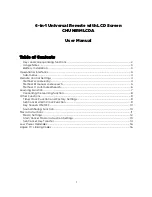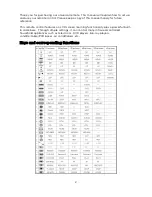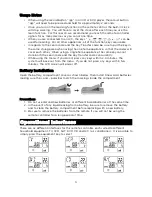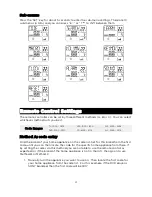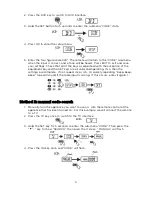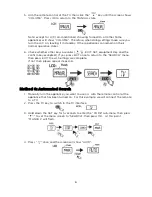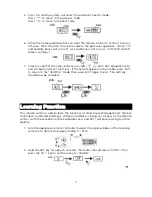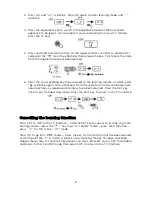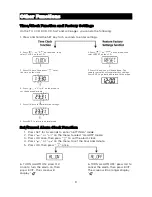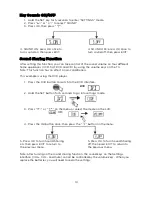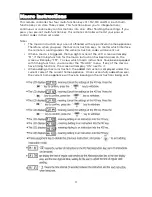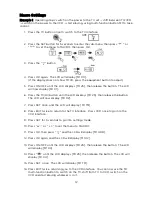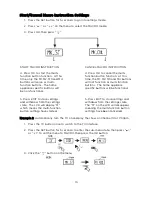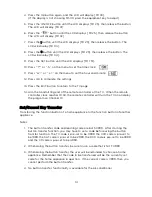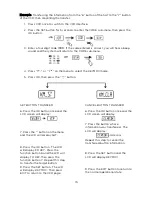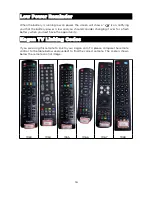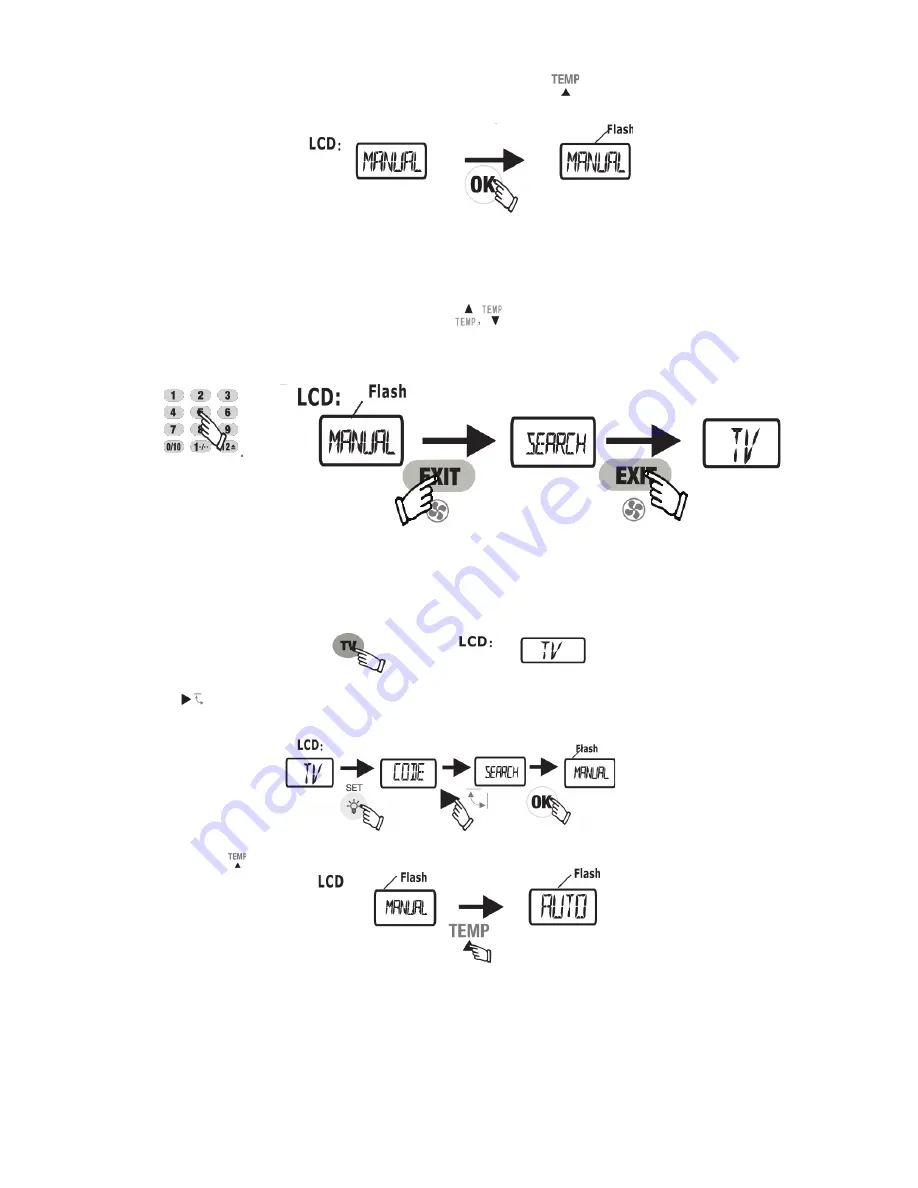
5. Aim the remote control at the TV, then click the “
” key until the screen shows
“VOLUME”. Press OK to return to the MANUAL state.
Note: except for A/C (air-conditioner) showing Turned On, all other home
appliances will show “VOLUME”. Therefore, when doing settings make sure you
turn the A/C on, leaving it in standby. Other appliances can remain on their
normal operative states.
6. Check whether other keys are valid ( , EXIT, SET, equipment Key and the
confirm key excepted). If yes, press EXIT once to return to the “SEARCH” menu,
then press EXIT to exit. Settings are complete.
If not, then please repeat steps 4-6.
Method C: Automated Search
1. Manually turn the appliance you want to use on. Aim the remote control at the
appliance that has been turned on. For this example, we will connect the remote
to a TV.
2. Press the TV key to switch to the TV interface.
3. Hold down the SET key for 5 seconds to enter the “CODE” sub-menu, then press
“ ” to set the menu screen to “SEARCH”, then press OK. At this point
“MANUAL” will flash.
4. Press “
” once and the screen will show “AUTO”.
6