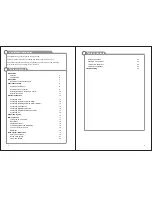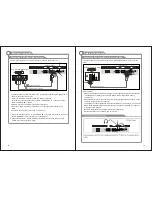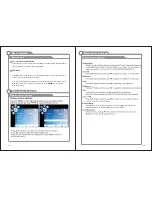17
18
Menu operation
1
Input Setup
Channels Selection
There are four ways to select channel:
1) Using
and
keys on the remote control to select channel directly.
0~9, DASH
ENTER
2). Using
key on the remote control or on your TV to select channel.
CH+/-
3) Press
key to turn to previous channel, press it again to return to current
LTST
channel.
Note:
is not activated if no channel has been changed after TV turning on.
LTST
4 Select channels from "All Channels List" or "Favorite Channels List".
)
V
olume Adjustment and Mute Setup
Volume adjustment
Press
key on the remote control or on the TV to display "Volume" menu,
VOL+/-
adjust the volume of TV between 0 to 100 by using
key:
VOL+/-
(
To increase the volume, press
key;
VOL +
(
To decrease the volume, press
key;
VOL-
Mute
Press
key on the remote control to display mute icon on the
MUTE
left bottom of the screen, and the volume of TV will be turned off, press
MUTE
key again to turn on the volume. Mute can be canceled by using
one of the methods below:
(
Mute will be canceled if you press
button again.
MUTE
(
Mute will be canceled if you press
key.
VOL +
2
Basic Operation
3
Press the “SOURCE” button on either the remote control
or the front panel of the LCD TV.
Repeat pressing the
Source
button to select the
“
”
desired
source
“
”.
DTV-ATV-AV1-AV2-S-Video-YPbPr-VGA-HDMI1-HDMI2
Turning the TV On and Off
1. Insert the power cord plug into a polarized AC
outlet.
2. Press
button on the remote control or
POWER
button on the right panel of LCD TV.
3. Normal picture will be displayed on the screen after
6 seconds. If no signal input, "No Signal" will be
displayed on the screen.
4. If temporary POWER off is required, press
button on the remote control or
POWER
button on the right panel.
5. If you want to completely switch off the power for this unit, unplug the power cord plug
for this unit.
6. After switching off the unit, you should turn on the TV again at least 5 seconds later.
Status indication lamp
Green: In power on mode.
Red: In standby mode.
Auto power off
-
If there is no signal input in any Mode, the TV will automatically accesses the standby
state in about 15 minutes.
Memory before turning TV off
The settings of picture and the preset channels will be memorized at turning off the unit.
When being started up again, the unit will work according to the mode set before being
turned off.
1
How to turn the TV on or off
Basic Operation