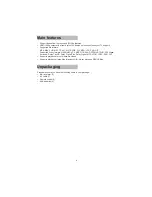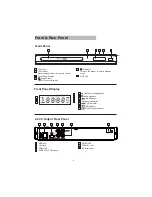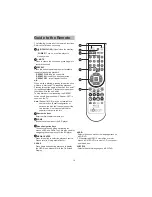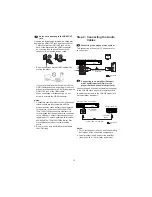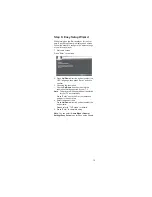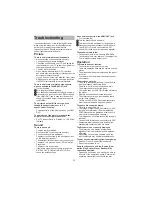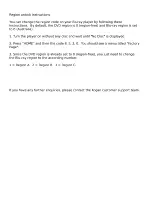22
Troubleshooting
,I\RXH[SHULHQFHDQ\RIWKHIROORZLQJGLI¿
culties
while using the player, use this troubleshooting
guide to help remedy the problem before
requesting repairs. Should any problem persist,
consult your nearest retail dealer.
Picture
There is no picture/picture noise appears.
Re-connect the connecting cord securely.
The connecting cords are damaged.
Check the connection to your TV and switch the
input selector on your TV so that the signal from
the player appears on the TV screen.
The disc is dirty or
À
awed.
When playing a double-layer DVD, the video
and audio may be momentarily interrupted at the
point where the layers switch.
If your
79FDQQRWRXWSXWKLJKGH¿
nition video, press
HDMI button on the remote to switch the resolution
to 480i/576i automatically for normal playback.
There is no picture or picture noise appears
when connected to the HDMI OUT jack.
Try the following:
1
Turn the player off and on again.
2
Turn the connected equipment off and on again.
3
Disconnect and then connect the HDMI cord again.
If the HDMI OUT jack is used for video output,
changing the video output resolution may solve
the problem.
The picture does not
¿
ll the screen, even
though the aspect ratio is set in “TV
aspect”under “Display”
The aspect ratio of the disc is
¿
xed on your BD/
DVD.
The dark area of the picture is too dark/the
bright area is too bright or unnatural.
Set “TV Aspect Ratio” in “Display” to “16:9 Wide”
(default).
Sound
There is no sound.
The disc is dirty or
À
awed.
Re-connect the connecting cord securely.
The connecting cord is damaged.
The player is connected to the wrong input jack
RQWKHDPSOL¿
er (receiver).
7KHDPSOL¿
er (receiver) input is not correctly set.
The player is in pause mode or in Slow-motion
Play mode.
The player is in scan mode.
If the audio signal does not come through the
DIGITAL OUT (COAXIAL)/HDMI OUT jack,
check the audio settings.
No sound is output from the HDMI OUT jack
Try the following:
1
Turn the player off and on again.
2
Turn the connected equipment off and on again.
3
Disconnect and then reconnect the HDMI cord.
The HDMI OUT jack is connected to a DVI
device (DVI jacks do not accept audio signals).
The sound volume is low.
The sound volume is low on some BDs/DVDs.
The sound volume may improve if you adjust the
TV or
$PSOL¿
er volume output level.
Operation
The remote does not function.
The batteries in the remote are weak.
There are obstacles between the remote and the
player.
The distance between the remote and the player
is too far.
The remote is not pointed at the remote sensor
on the player.
The disc does not play.
The disc is loaded upside down. Insert the disc
with the playback side facing down.
The disc is not
¿
t to the disc tray absolutely.
The player cannot play certain discs.
The region code on the BD/DVD does not match
the player.
Moisture has condensed inside the player.
The player cannot play a recorded disc that is
not correctly
¿
nalized.
The
¿
le on the DATA DVD contains characters
other than numbers and English alphabet.
The photo
¿
le cannot be played.
The disc is dirty or
À
awed.
The image is larger than 4,096 (width) × 4,096
(height) in normal mode. (Some progressive
JPEG
¿
les cannot be displayed even if the
¿
le
VL]HLVZLWKLQWKLVVSHFL¿
ed capacity.)
The image does not
¿
t the screen (the image is
reduced).
The photo
¿
le format does not conform to DCF*.
Characters other than numbers and English
alphabet are contained in the
¿
le name.
The
¿
le name is not correctly displayed.
The player can only display numbers and
alphabet. Other characters may be displayed
differently.
Depending on the writing software used, the
input characters may be displayed differently.
The disc does not start playing from the beginning.
Random Play or Repeat Play is selected.
Resume play mode is on.
Some functions such as Stop, Search, Slow-
motion Play, Repeat Play, or Random Play
cannot be performed.
Depending on the disc, you may not be able to
do some of the operations above. Refer to the
operating manual that comes with the disc.
Summary of Contents for KABRP21SLMB
Page 1: ...KABRP21SLMB USER MANUAL ...
Page 24: ......