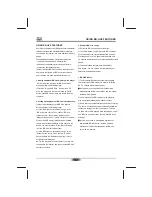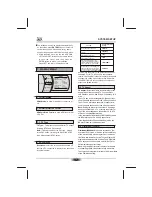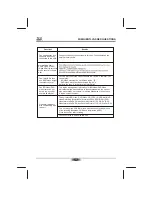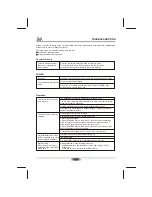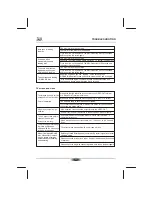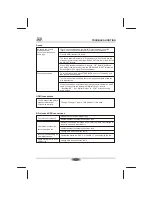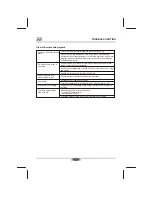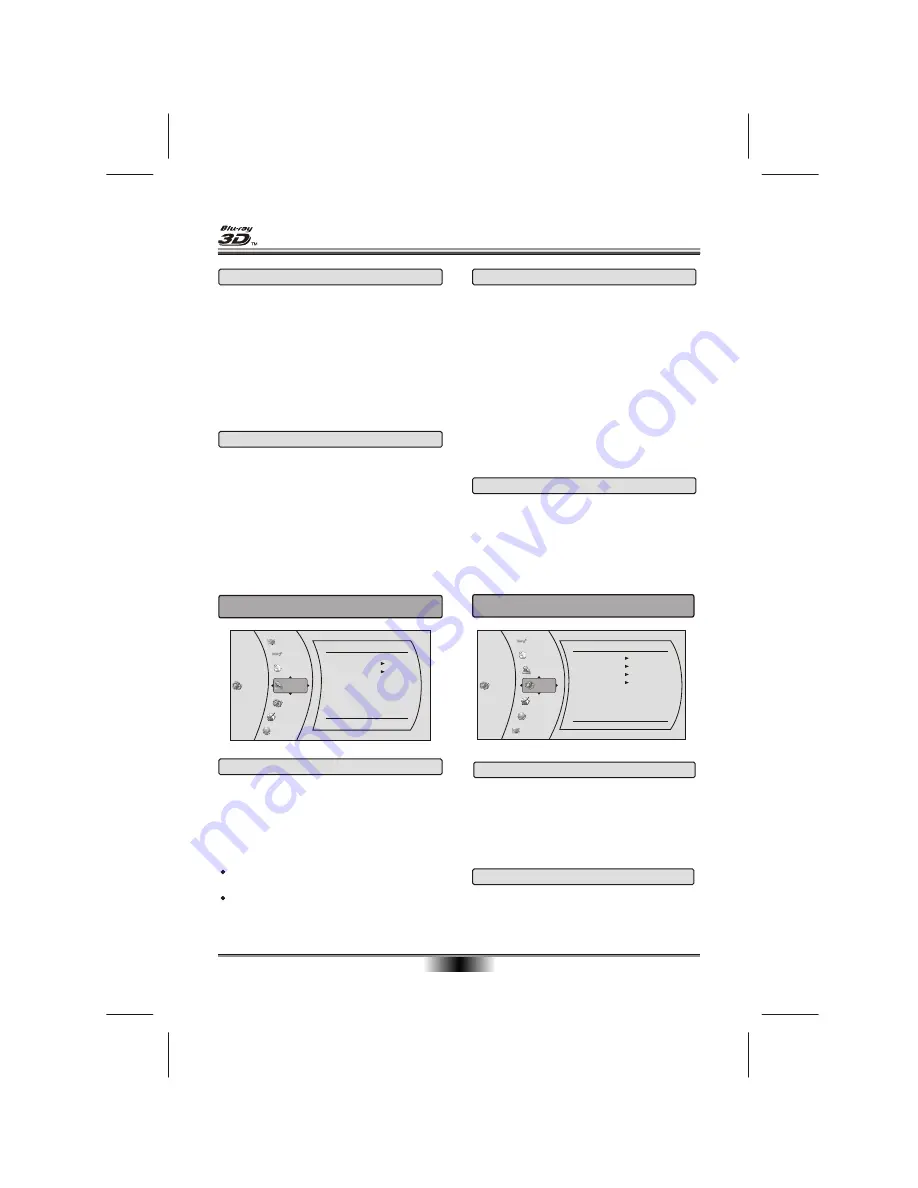
SYSTEM SETUP
17
3.3 Audio Language
Audio Language:
Sets the preferred audio language
as the default language for the disc.
Note:
Not all languages are available on all disc.
Some disc to not allow the user to select the audio
language from the BD-player setup menus. The audio
language can only be selected from the BD/DVD disc
setup menu. (The menu that appears after the disc
has been inserted)
3.4 Subtitle Language
Subtitle Language:
Sets the preferred subtitle
language as the default language for the disc.
Note:
Not all languages are available on all disc.
Some disc to not allow the user to select the audio
language from the BD-player setup menus. The audio
language can only be selected from the BD/DVD disc
setup menu. (The menu that appears after the disc
has been inserted)
4.2 Parental Level
Parental Level: sets
different censorship classes
assigned to DVDs.
1[Kid Safe] - Suitable for all children.
2[G] - General audiences.
3[PG] - Parental guidance suggested.
4[PG-13] - Not suitable for anyone under 13.
5[PG-R] - Parental guidance recommended.
6[R] - Not suitable for anyone under 17 unless
supervised by a parent or adult guardian.
7[NC-17] - Not suitable for anyone under 17.
8[Adult] - All DVDs can be played.
4.3 Parental Password
Parental Password:
You can change the password,
please type 4 numerals as new password.
Note:
(Initial password : 0000)
Be sure remember new password. When set parental
control function you must input new password .
4.1 Parental Control
Parental Control: T
he parental control function works
inconjunction with the different censorship classes
assigned to BD. These classes help to control the
types of BD that the family watches, There are up
to 8 censorship classes for BD.
Note:
The PARENTAL is changeable when PASSWORD
MODE set to
OFF
.
After setting the level of parental control. please
set the password as
ON
to perform the lock of
changing.
5.1 Optical Disc AutoPlay
The two options for Optical Disc AutoPlay are:
Disable - Media Launcher must be used to select
optical discs .
Enable - Optical discs playback automatically without
use of Media Launcher
Settings
Parental
Parental Control
Parental Level
Parental Password
On
8[Adult]
Audio
Language
Parental
System
Network
4. Parental Control Menu
BD-Live
Display
5. System Menu
Language
Parental
System
Network
Display
Settings
System
Optical Disc AutoPlay
Screen Saver Duration
Auto Power Down
CEC
Update Via Network
Restore factory defaults
System Information
Enable
5 Minutes
20 Minutes
Off
BD-Live
Audio
5.2 Screen Saver Duration
Sets the time of entering screen saver status.