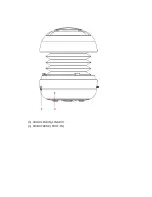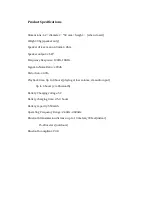If the speaker is to be connected to a PC, please open your Bluetooth software,
and click on “Add a device”. Then select the device with the name of WS-502.
When it is connected to your computer successfully, you may still need to find the
Bluetooth device list, find the device name WS-502 and right click on this device
and click “control”. Then you may need to click “connect”. Then you can start
using the speaker.
For some computers, you may need to click on the audio control and select “WS-
502” as the playback device. Otherwise the sound may still be outputted to its
default internal speaker system.
If the speaker is to be connected to a MAC computer, please click on the Bluetooth
symbol on top of the screen, and click on “Set up Bluetooth devices”, and select
the device name “WS-502” and then click continue. When the connection
succeeds, please click on the Bluetooth symbol again, and point to the device
“WS-502” and click “Use as audio device”. Then the sound will be output to the
speaker wirelessly.
During the process of pairing, if asked for a password, please input “0000” on
your device.
MUSIC CONTROL
When the speaker is connected to Bluetooth device (mobile phone, tablet PC, or
laptop etc.), switch and hold the multifunction button to the left to decrease
volume, and switch and hold the button to the right to increase volume. There
will be a reminder tone of “du-du-du” when it is maximum or minimum volume.
Switching the Volume UP and DOWN buttons only increase or decrease the
volume of the speaker, but it does not increase or decrease the volume of the
Bluetooth device (sound source). Volume can also be adjusted from the Bluetooth
device sound source.
Switch (but don't hold) the multifunction button to the left or right shortly to
switch to the previous/next music in the playlist of the Bluetooth device (mobile
phone, tablet PC, or computer). Press the Play/Pause button to start or pause the
music.
Please note that the Previous, Next, Play/Pause and Mute buttons can only
control the music playing from the default music playing software on the
Bluetooth devices. If the music playing software is not the default player, the
music may not be able to be controlled, and the Play button may start other
music in the playlist of the default player.