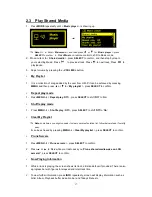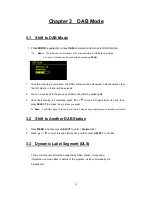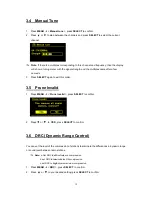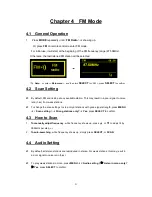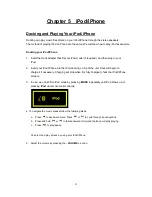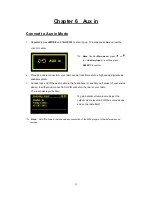9
Chapter 1 Internet Mode
1.1 Turning on
1. Connect to your Internet Radio adapter and ensure the power LED is lighting up, extend
antenna.
2. Press
to switch on your radio. Upon initial use, a welcome message will be shown, and
then the radio will display the ‘
Setup wizard
’.
1.2 Setup Wizard
1. Continue above step, press
SELECT
to confirm ‘
YES
’ and then press or
to your
preferred ‘
hour format
’, press
SELECT
to confirm.
2. Press
SELECT
to confirm ‘
Update from Network
’, and then follow your radio’s instruction,
configure the following parameters:
Timezone
:
select your local timezone.
Daylight saving
:
On or Off
Wlan region
:
Most of Europe/USA/Canada/Spain etc.
SSID:
In some cases radio
may find more than one network. Press
or
to your favorite
one, press
SELECT
to confirm.
Note
: If your network is not configured to request a
password (WEP/WPA),
radio
will connect to the
network and display as left picture: