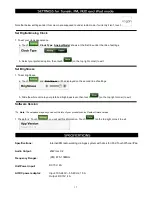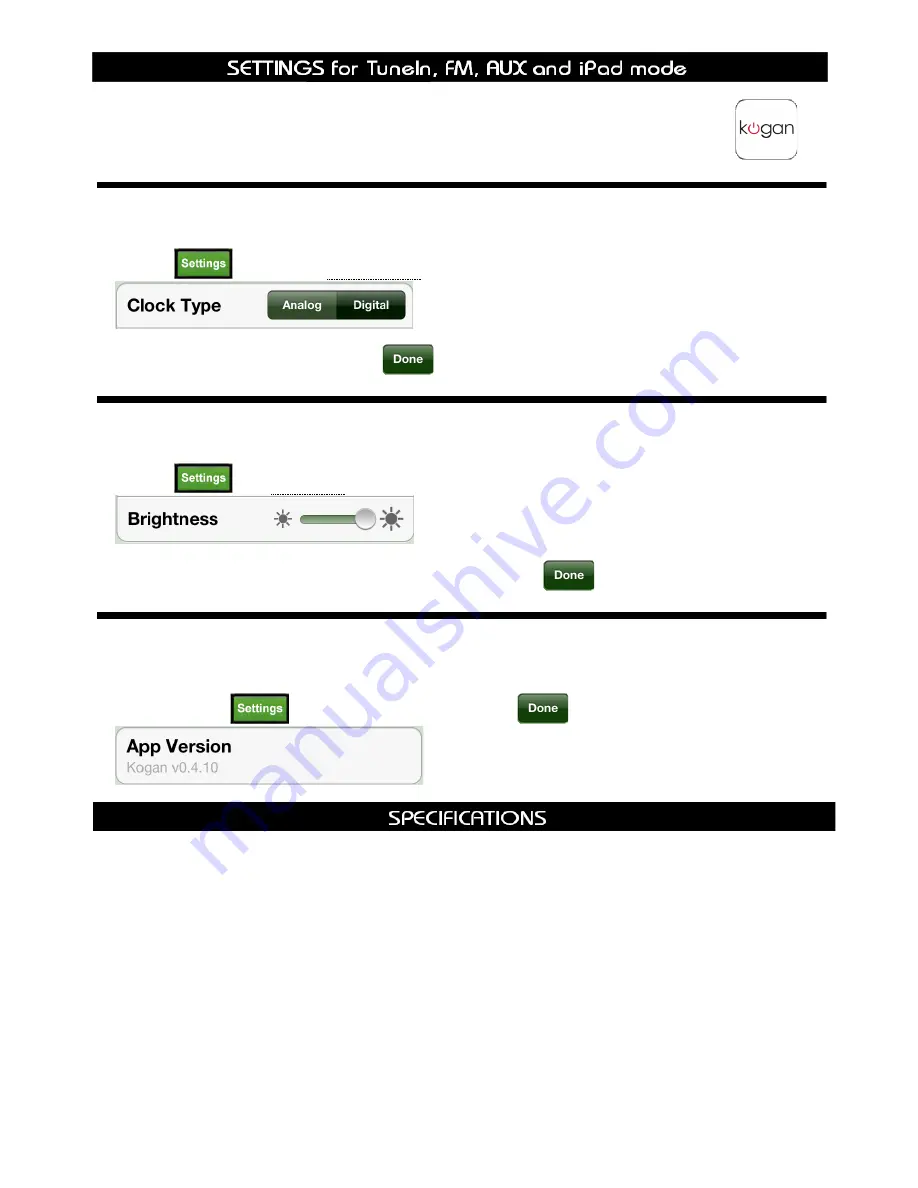
Note that below settings under this column are supposed to under radio mode, if currently it isn’t, touch
.
Set Digital/Analog Clock
1. To set your clock appearance:
a. Touch
,
Clock Type
: ‘
Analog/Digital
’ shows at the first line under the title of settings.
b. Select your preferred option, then touch
(on the top right corner) to exit.
Set Brightness
1. To set brightness:
a. Touch
, and ‘
Brightness
’ will be displayed on the second line of settings.
b. Slide the white circle to your preferred brightness level, then touch
(on the top right corner) to exit.
Software Version
Note
: The helpdesk may ask you about the info of your product such as Radio software version.
1. The path is: Touch
, you will get this information. Touch
(on the top right corner) to exit.
Specifications:
Internet/FM radio working via Apps system with dock for iPod Touch/iPhone/iPad
Audio Output:
20Wrms X 2
Frequency Ranges:
(FM) 87.5-108MHz
Unit Power input:
DC15V, 4A
AC/DC power adaptor:
Input: 100-240V~, 50-60Hz, 1.5A
Output: DC15V, 4A
17
Summary of Contents for KADOK20PADAA
Page 1: ...KADOK20PADAA USER MANUAL ...
Page 2: ...2 ...