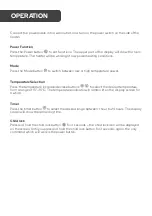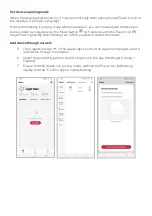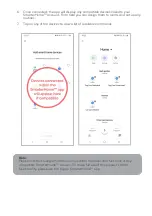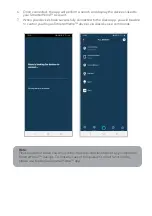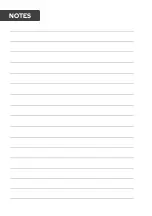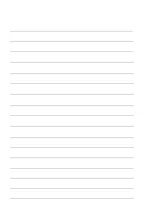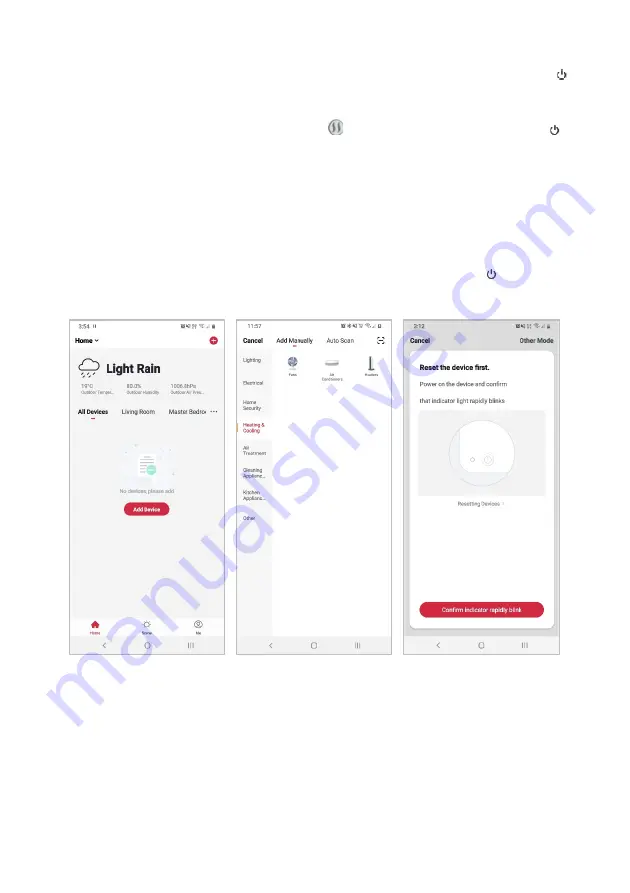
Set device in pairing mode
When the device is first turned on, it may automatically enter pairing mode (Power icon on
the display will be flashing rapidly).
If not automatically in pairing mode when powered on, you can manually set the device in
pairing mode by long-pressing the Mode button for 5 seconds until the Power icon ( )
begins flashing rapidly. Alternatively, turn off the power and restart the heater.
Add device through network
5.
Once registered, tap “
+
” in the upper right corner of the app’s home page to add a
new device through the network.
6.
Select the product type from the list of
options in the app (Heating & Cooling >
Heaters).
7.
Ensure that the device is in pairing mode, with the the Power icon ( ) flashing
rapidly, and tap “Confirm light is rapidly
flashing”.
Summary of Contents for KAHTP20BLKWA
Page 1: ...KOGAN SMARTERHOME PANEL HEATER 2000W KAWFHTP20WA KAHTP20BLKWA ...
Page 2: ......
Page 18: ...NOTES ...
Page 19: ......