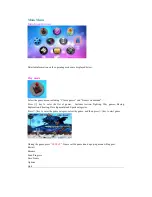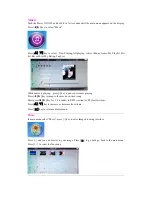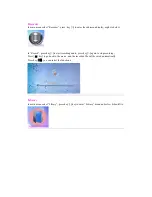the charger. NOTE: unit does not charge it when it is turned on.
11, When video, pictures and music files are downloaded, save the files in their appropriate
directories on the unit; otherwise, the files may not be played.
12, After using the "Delete" function, shut down this machine before connecting it to your
computer again, otherwise the DCIM/100MEDIA file folder for the mobile disk may not be
found.
13, The built-in speak or headphone may become mute after plugging in and unplugging of the
headphones time after time. If this occurs, press "RESET" or press and hold "POWER ON/
OFF" to restart the machine.
14, When the product is used as a camera, hold unit with both hands to ensure the recording
quality.
15, When this machine is used, remember to protect the dust control glass (it is made of
nanometer materials) of the camera to ensure the recording quality.
Basic Operations
*Start
Press and hold "POWER ON/ OFF" button to start this machine. The start logo will be displayed,
followed by the main interface.
Prompt: press and hold ”POWER ON/OFF" to start the machine, no matter whether "HOLD" is
locked or not.
Note: if SD card is added to this machine, the screen will display minimal jitter upon start-up
①
as the card is being read.
do not operate this machine before the card is read ,otherwise keys may be invalid.
②
*Manual shutdown
In any operating mode, press and hold "POWER ON/ OFF" to close down this machine except if
"HOLD " is locked . The closing logo will be displayed during shutdown.
Note: Vertical black belts may appear at the right side of the shutdown image. This is normal.
*Auto shutdown
The machine will shut down automatically in the following cases: all functional modes are idle
and the machine is not operated within 3 minutes; or if the battery is used up in any state.
Note: if the auto shutdown time is set to "Never", the auto shutdown will not occur.
*Reset
For system halt or abnormal functions due to faulty operation or other causes, press "RESET" at
the bottom of the machine body and then press and hold "POWER ON/OFF" to reboot it to
resume normal use.
*Hold
Turn "HOLD" to lock the buttons on the machine to avoid faulty operation when watching videos
or listening to music for a long time. You can turn "HOLD" to lock the buttons in any operation
mode, and corresponding prompt will be given on the LCD. Put "HOLD" back in order to unlock
the buttons.
*OK
→confirm and select.
*
▲ ▼
◄
►
for choosing , detailed usage is introduced as follows.
Summary of Contents for KAHVG43CAMA
Page 1: ... s ϰϯ D USER MANUAL ...