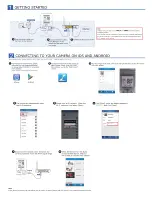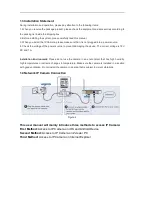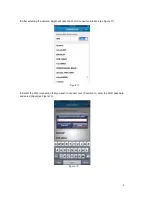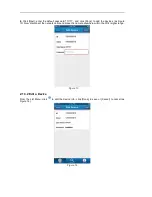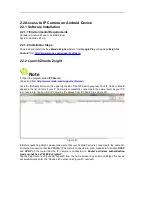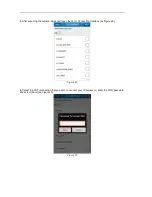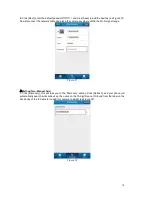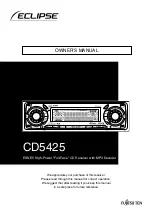Chapter 2 Access to IP camera on iOS and Android Device
2.1 Access to IP Camera on iOS Device
2.1.1 Software Installation
2.1.1.1 Environmental Requirements
Hardware: iPhone v4.3 up or iPod touch
System: iOS 4.3 or up
2.1.1.2 Installation Steps
Download and install the free
Zmodo Zsight
software from
iTunes App Store
or download
Zsigh for
iOS
from
http://www.zmodo.com/support-software/
.
2.1.2 Launch Zmodo Zsight
Note
1.
Open the program called
IPCSearch
(Download from
http://www.zmodo.com/support-software/
)
Click the [Refresh] button on the upper right side of the IPCSearch program. Your IP Camera should
appear in the list of items if your IP Camera is successfully connected to the same router as your PC
is connected to. You can find IP Camera’s IP address from IPCSearch (as Figure 3).
Figure 3
2.
Before launching Zsight, please make sure that your iOS device is connected to the same Wi-Fi
internet connection that the ZMODO IP Camera is connected to. Also, make sure to enable
DHCP
and
UPNP
on the router that the IP Camera is connected to.
Router’s wireless authentication
mode cannot be set “WEP Encrypted”.
Tap the Zsight icon (as Figure 4 overleaf) from the home screen to open Zmodo Zsight, the device
will automatically enter the “Device List” section (as Figure 5 overleaf).
5
Summary of Contents for KAIPCHDSLVA
Page 1: ... 3 6 9 USER MANUAL ...
Page 2: ......
Page 3: ......
Page 30: ...2 2 6 About Click About this will take you to the About section as Figure 47 Figure 47 27 ...
Page 108: ......