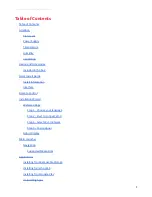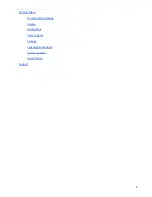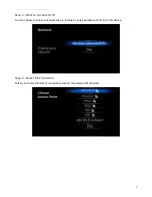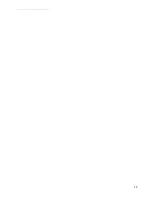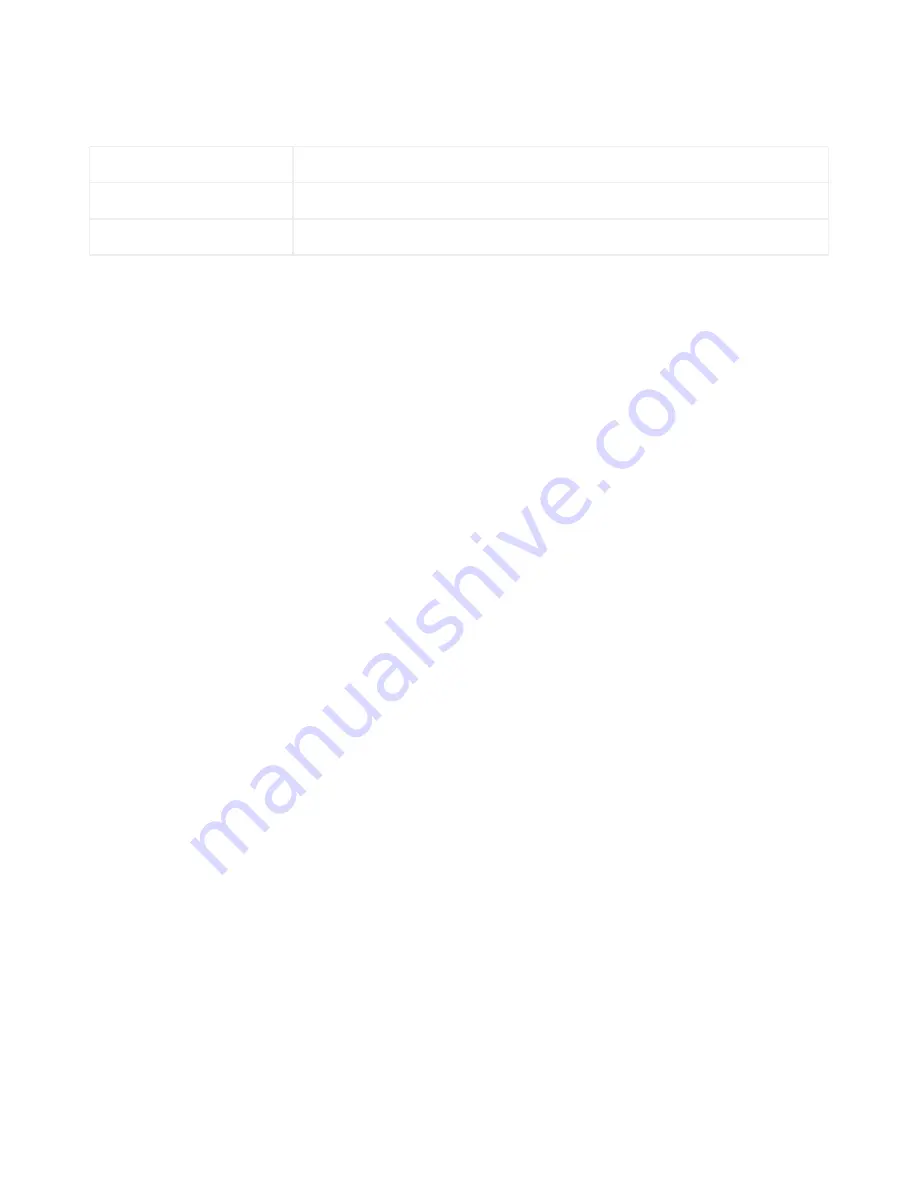
Kogan Australia / KAITVXXDONA / User Manual
Supported Media Files
Note: Additional media types can be played by downloading 3rd party media apps from Google Play.
Video
H.264 (MKV, AVI, TS, M2TS, MOV, WMV, MP4, FLV), DIVX (AVI)
Audio
MP3, WMA, AAC, OGG, WAV, M4A
Images
BMP, JPG, GIF, PNG
Applications
Installing from Removable Storage
1. Open the File Manager
2. Choose your source location (MicroSD card, USB storage)
3. Navigate to your application’s APK file and select it.
4. The application will install and can be found in your AppManager.
Note: To install an app from somewhere other than Google Play, you must first grant permission. Navigate
to Settings > Security > Unknown Sources (checked). Only install apps in this manner from sources you trust.
Installing from the Web
1. Open the Browser, and navigate to the page where the app can be downloaded from.
2. Download the APK file to disk.
3. Navigate to your downloads folder using File Manager and select it.
4. The application will install and can be found in your AppManager.
Note: To install an app from somewhere other than Google Play, you must first grant permission. Navigate
to Settings > Security > Unknown Sources (checked). Only install apps in this manner from sources you trust.
Installing from Google Play
1. Run the Google Play app from the AppManager (requires a Google account).
2. Search for and select the app you wish to download and install.
3. The app will automatically download and then install itself. It can then be found in your
AppManager.
Uninstalling Apps
You can uninstall any app that did not come pre-loaded on the device.
1. Navigate to Settings > Applications. Here you will see a list of all installed apps.
2. Find the app you wish to remove and select it.
3. Press the uninstall button. The app and any user data associated with it (login details, etc) will be
removed from your device automatically.
10