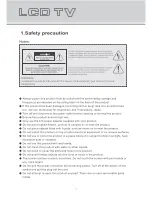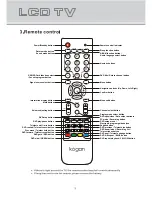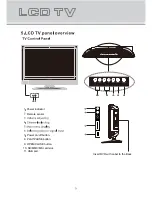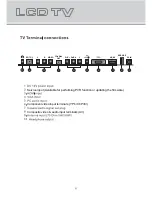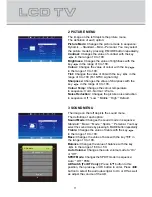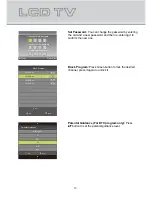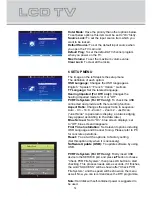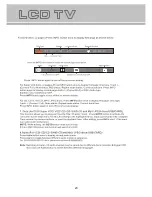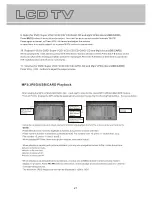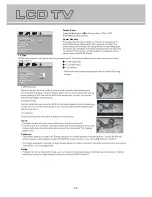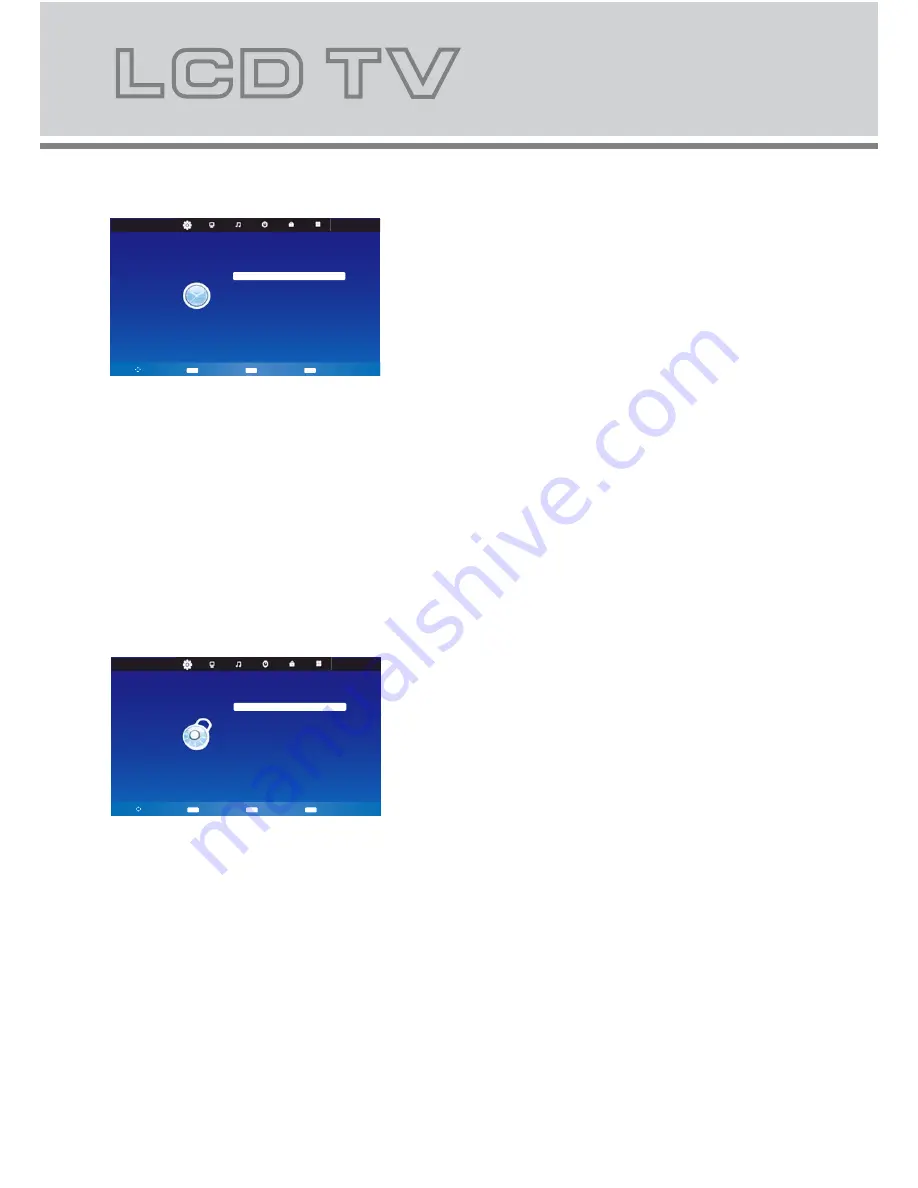
12
4 TIME MENU
The image on the left depicts the time menu.
The definition of each option:
Clock (For DTV only):
Display the current system time.
It’s not available.
Time Zone (For DTV only):
Press
p
/
o
/
b
/
a
button to
set the proper time zone according to your region.
Sleep Timer:
Set the sleep timer to put automatically
the TV in standby mode. Timer can be selected as 10,
20, 30, 60, 90, 120, 180, 240 and 0 Min(Off). You may
select the sleep timer by pressing SLEEP button
repeatedly.
Auto Standby:
The options are Off, 3 H, 4 H, 5 H. You
can set the main unit to turn off automatically when there
is no signal in a preset time (1 minute while the input
source is "PC").
OSD Timer:
Changes the OSD timer as 5 S, 10 S,
15 S, 20 S, 25 S, 30 S.
TIME
MENU
Return
Move
OK
Select
EXIT
Exit
Sleep Timer
Auto Standby
OSD Timer
Off
Off
Clock
-- -- -- --
15 S
Time Zone
NSW/ACT
5 LOCK MENU
The image on the left depicts the lock menu.
The definition of each option:
Lock System:
Press
o
/
p
button to select Lock System,
then press
a
or OK button to select On or Off which
enables or disables below lock functions.
Password: Enter the default password “0000” to go to
the LOCK function menu if you have set Lock System
to On.
Set Password:
Set a new password.
Block Program:
Add or release a lock to some special
program. When watch a locked program, a dialogue box
appears. You should enter the correct password. The
initial password is “0000”.
Parental Guidance (For DTV program only):
Set the parental guidance level.
Key Lock:
Set to On, the keypad on the main unit except
POWER button cannot work.
Hotel Mode:
Set the hotel mode function.
LOCK
MENU
Return
Move
OK
Select
EXIT
Exit
Lock System
Set Password
Block Program
Parental Guidance
Key Lock
Hotel Mode
Off
NO BLOCK
Off
Summary of Contents for KALCD19DVDAA
Page 1: ...KALCD19DVDAA USER MANUAL...
Page 2: ......
Page 3: ......
Page 9: ...YPbPr AV Y VIDEO R L Pr Cr Pb Cb SERVICE DC IN HDMI RF 75 COAXIAL OUT...
Page 18: ......
Page 19: ...17...
Page 20: ...18...
Page 21: ...19...
Page 22: ...20...
Page 23: ...21...
Page 27: ...25 5...
Page 28: ...26 FULL 6 8 4 8 2 8 OFF...
Page 29: ...27...
Page 30: ...28...