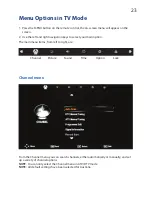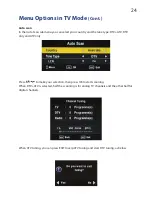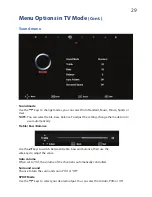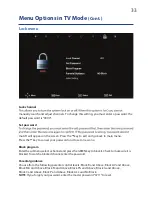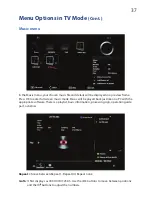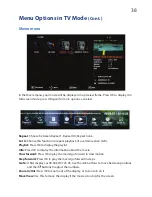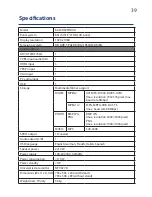32
OSD language
Use the
/
keys to select this option, then select your preferred on-screen display language.
Audio language 1st/2nd
Use the
/
keys to select this option, then select your preferred 1st and 2nd audio language
(in DTV mode only).
Subtitle language 1st/2nd
Use the
/
keys to select this option, then select your preferred 1st and 2nd subtitle
language (in DTV mode only).
OSD duration
Use the
/
keys to select this option, then set your preferred duration for on-screen display
messages.
Country
This displays the country selected during the first use of TV. It should only be set to ‘Australia’.
This can only be changed by performing the ‘Restore Factory Default’ option below.
Restore factory default
Use the
/
keys to select this option to restore factory default settings.
NOTE: All your picture, sound, time and option settings will be lost when restoring
factory defaults.
Option menu
Menu Options in TV Mode
(Cont.)
Summary of Contents for KALCD32FHDXA
Page 1: ...KALCD32FHDXA USER MANUAL...
Page 2: ......
Page 7: ......
Page 16: ......
Page 41: ...41 Notes...