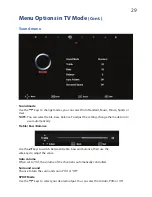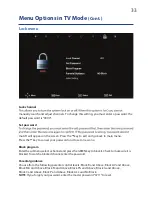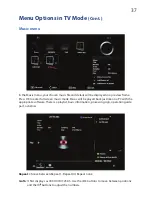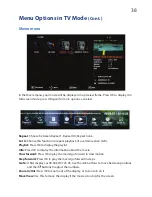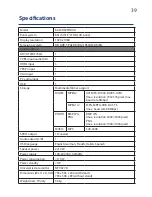40
FAQs
Problem
Action
The screen does not appear/
illuminate.
1. Check that the power is on.
2. Check that you have not pressed the BLUE
button and switched OFF power to the screen.
The screen appears too
slowly after the power is
turned on.
This problem occurs only briefly in the process of
image elimination processing, which is necessary
for hiding temporary screen noise that occurs
when the power is turned on. If the screen
does not turn on after one minute, contact our
customer after sales support line.
The screen is too bright or too
dark.
Check the brightness and/or contrast
adjustments.
The screen is too large or too
small.
Adjust the screen size by selecting the zoom button.
Stripes appear on the
screen and it shakes.
Stop using wireless telephones, hair dryers or
other electrical appliances near the TV.
Access to programs
are
blocked.
Check that you have not changed the access code
or password. To reset, please enter the following
master password “4711”.
The screen appears, but
there is no sound.
1. Press the MUTE button.
2. Increase the sound level by pressing the
volume adjustment button.
3. Check that the sound terminal of your external
input is connected properly.
4. Check that the audio cables are connected properly.
5. Select and check any other input.
If the sound still does not work and the other
channels are the same after you have checked the
above points, contact the after sales support line.
The remote control does
not work.
1. Check if the main power is switched on.
2. Check that the batteries of the remote control
are loaded properly.
3. Check for any obstacles between the LCD
TV and the remote control and remove them, if
necessary.
4. If the batteries have no power, replace them
with two new batteries of the same type.
Summary of Contents for KALCD32FHDXA
Page 1: ...KALCD32FHDXA USER MANUAL...
Page 2: ......
Page 7: ......
Page 16: ......
Page 41: ...41 Notes...